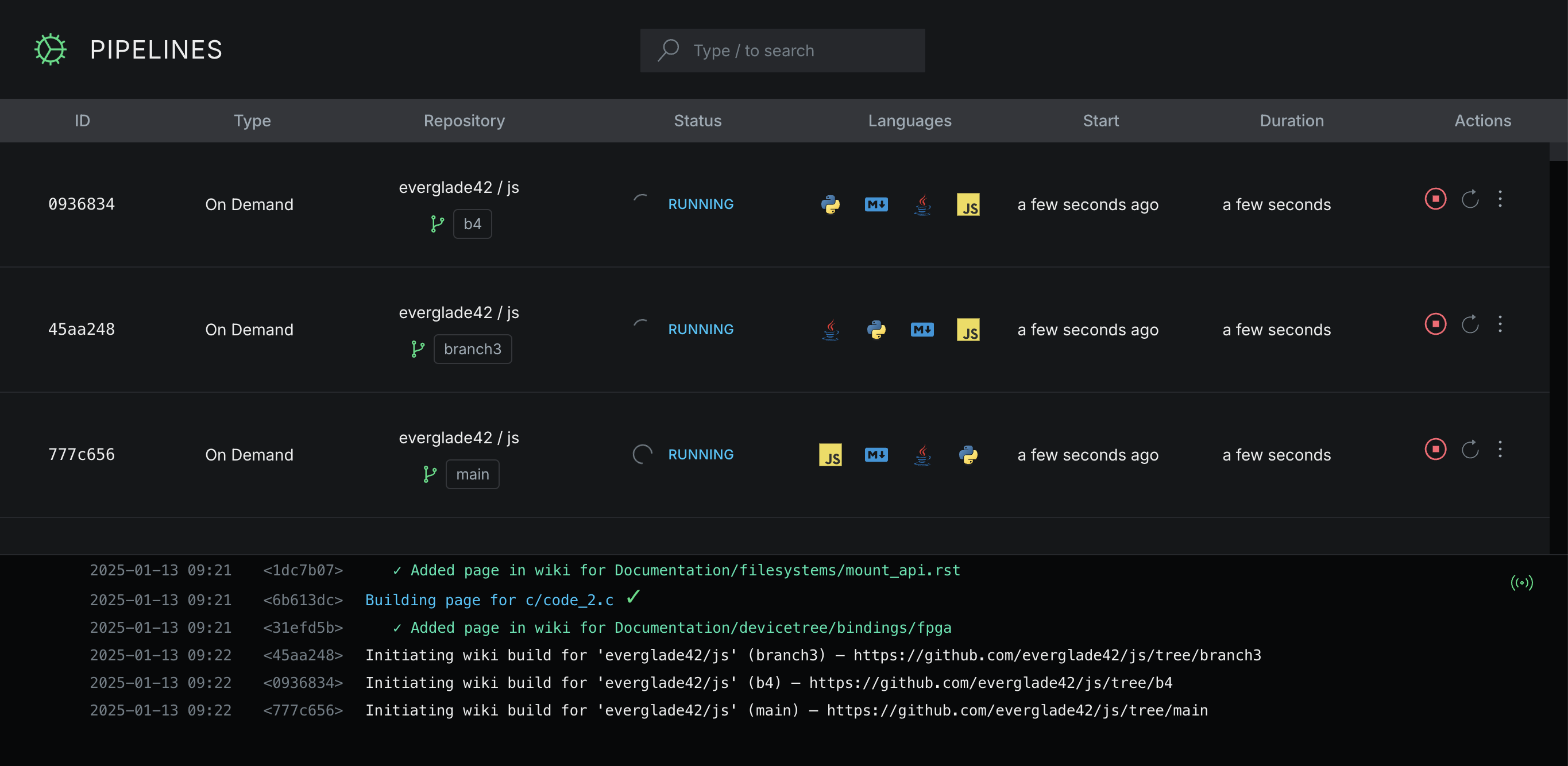Manual Runs
You can trigger a wiki build outside of your regular schedule using Manual Runs.
This feature allows you to instantly update your wiki whenever you need, and build a wiki from specific code files.
Manual Runs work for any number of files across any number of branches.
Workflow
- In the Library, locate the wiki you want to update and open it by clicking on it.
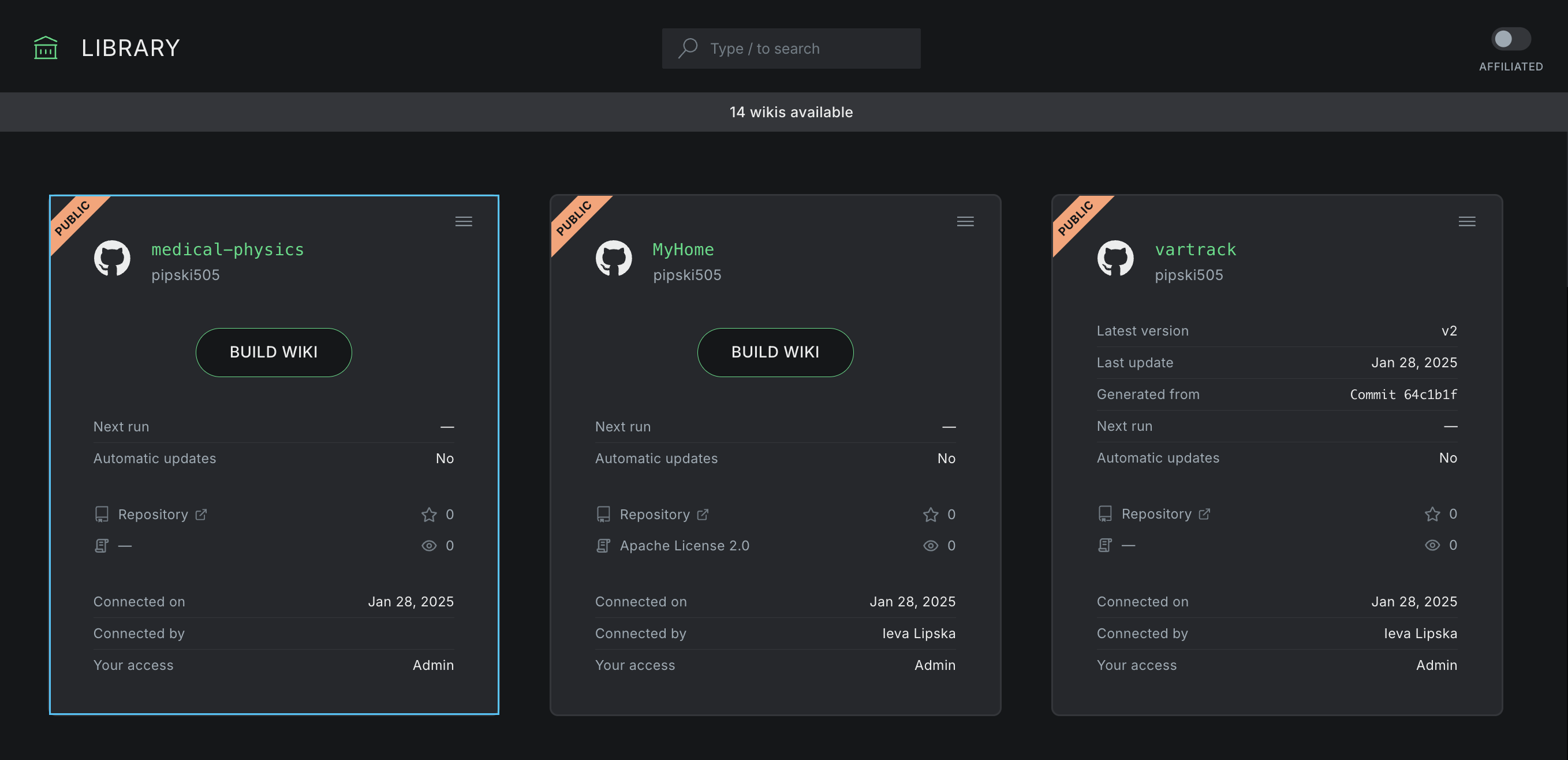
- This will open the wiki. In the top right corner, you will see an option to generate a new version. Click on the New Version button.
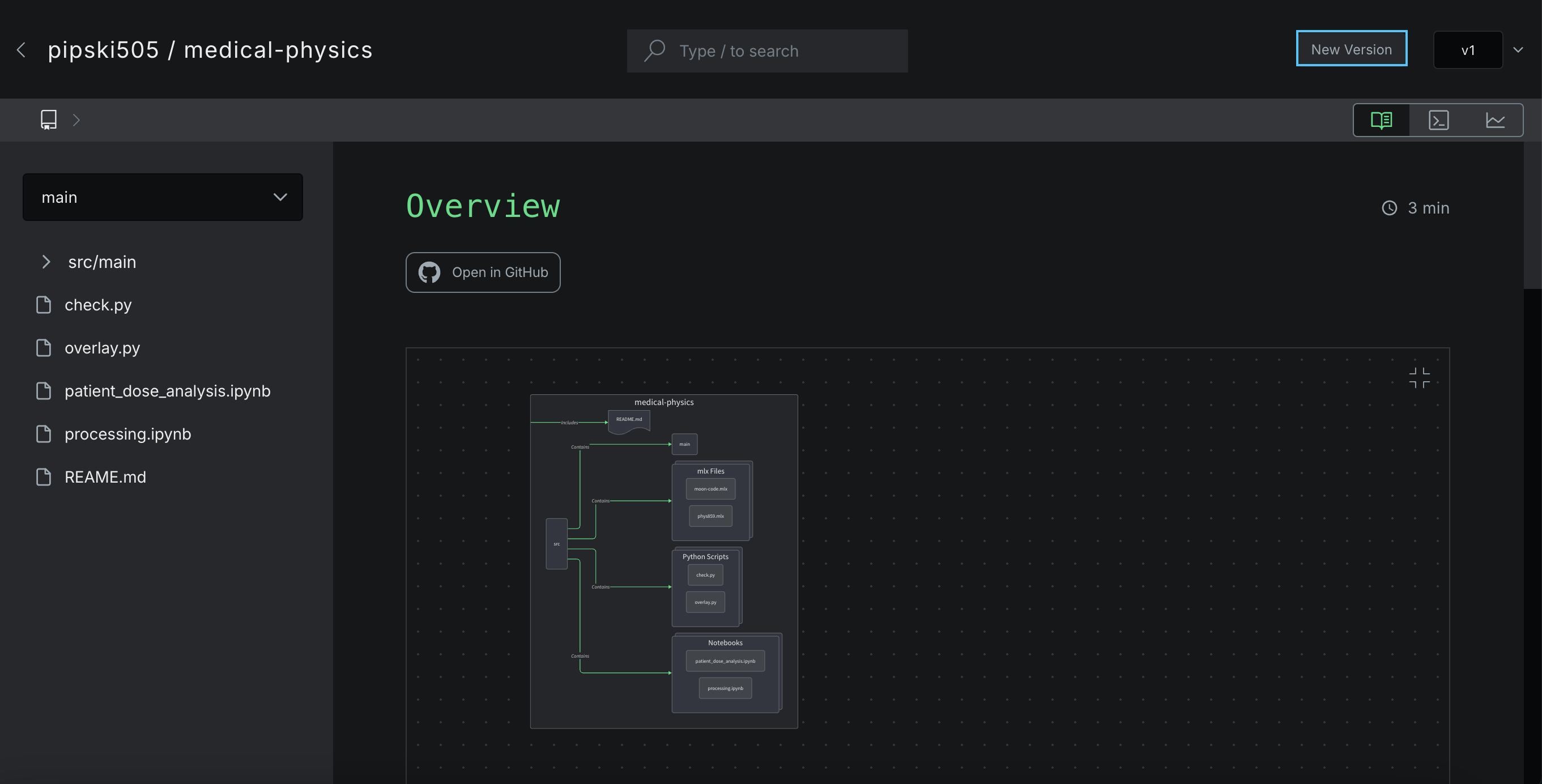
- This will open the Manual Runs selection modal. Here, you can choose the files and branches you want to add to for documentation in the Pipeline.
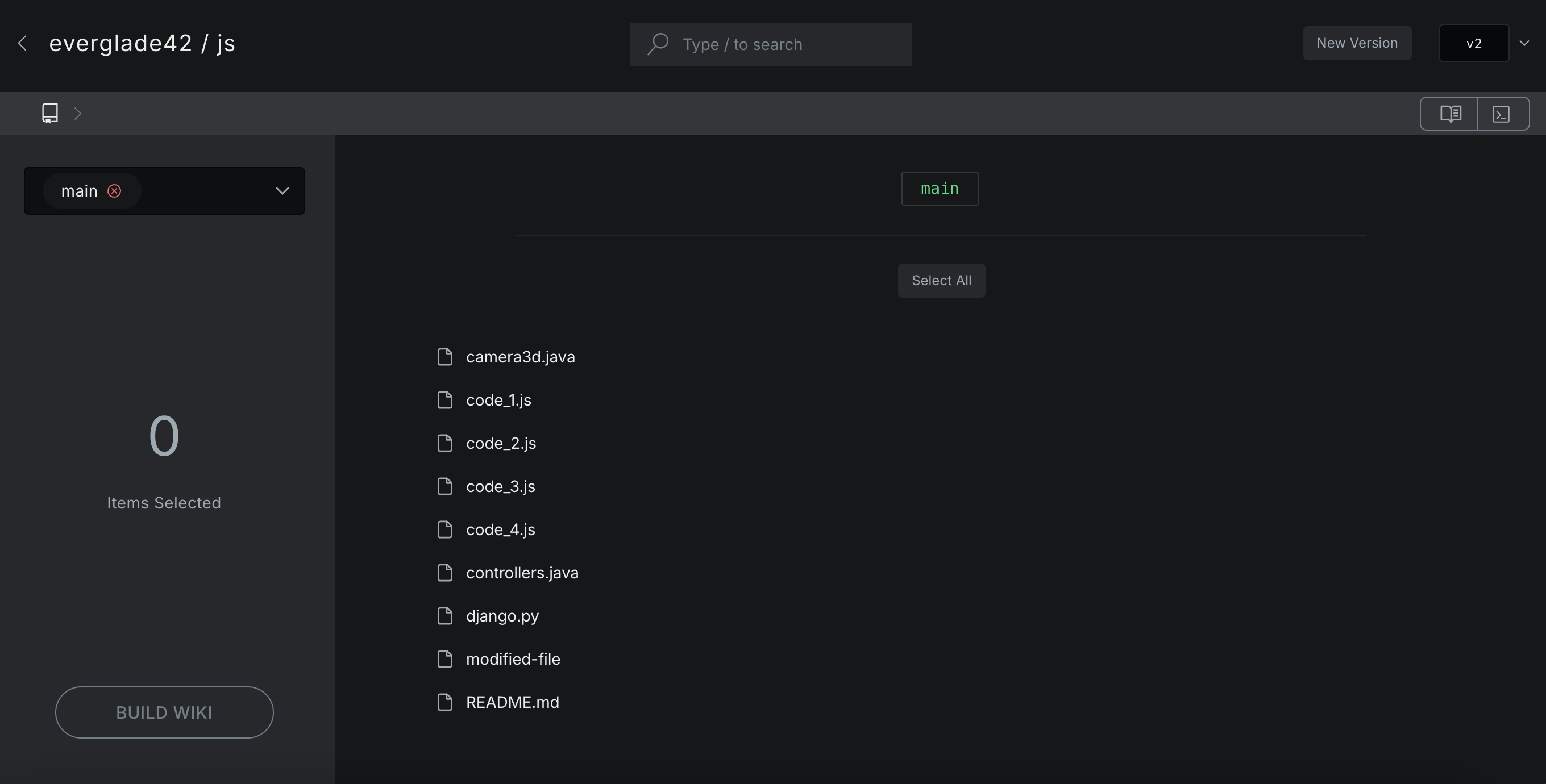
- To add a file an individual for documentation, just click on it. Once you have selected a file, it will be highlighted in green to easily distinguish the files that have been selected.
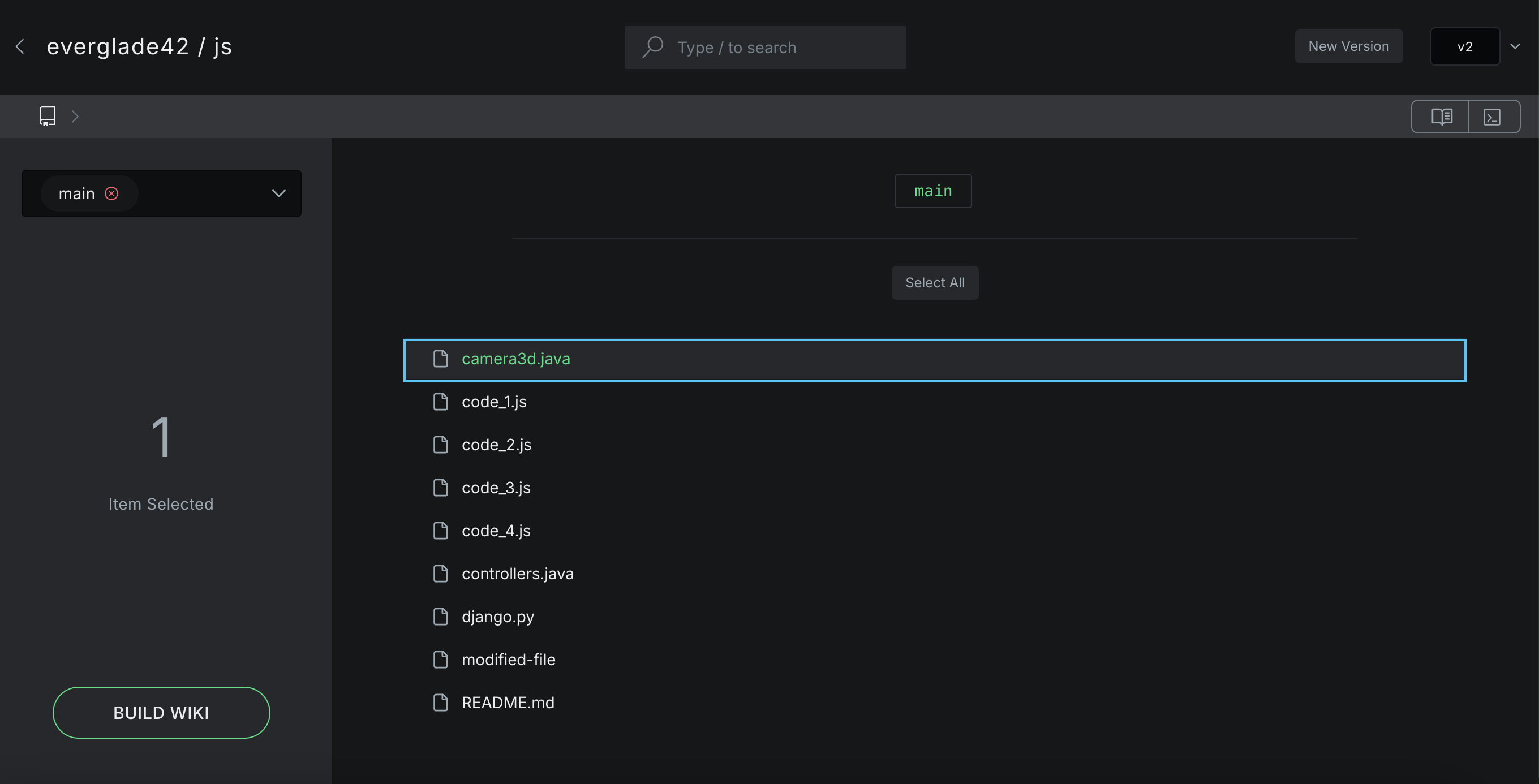
To deselect a file, simply click on a highlighted file again.
- To select all files in a branch, hit the Select All button. This will select all files in the branch.
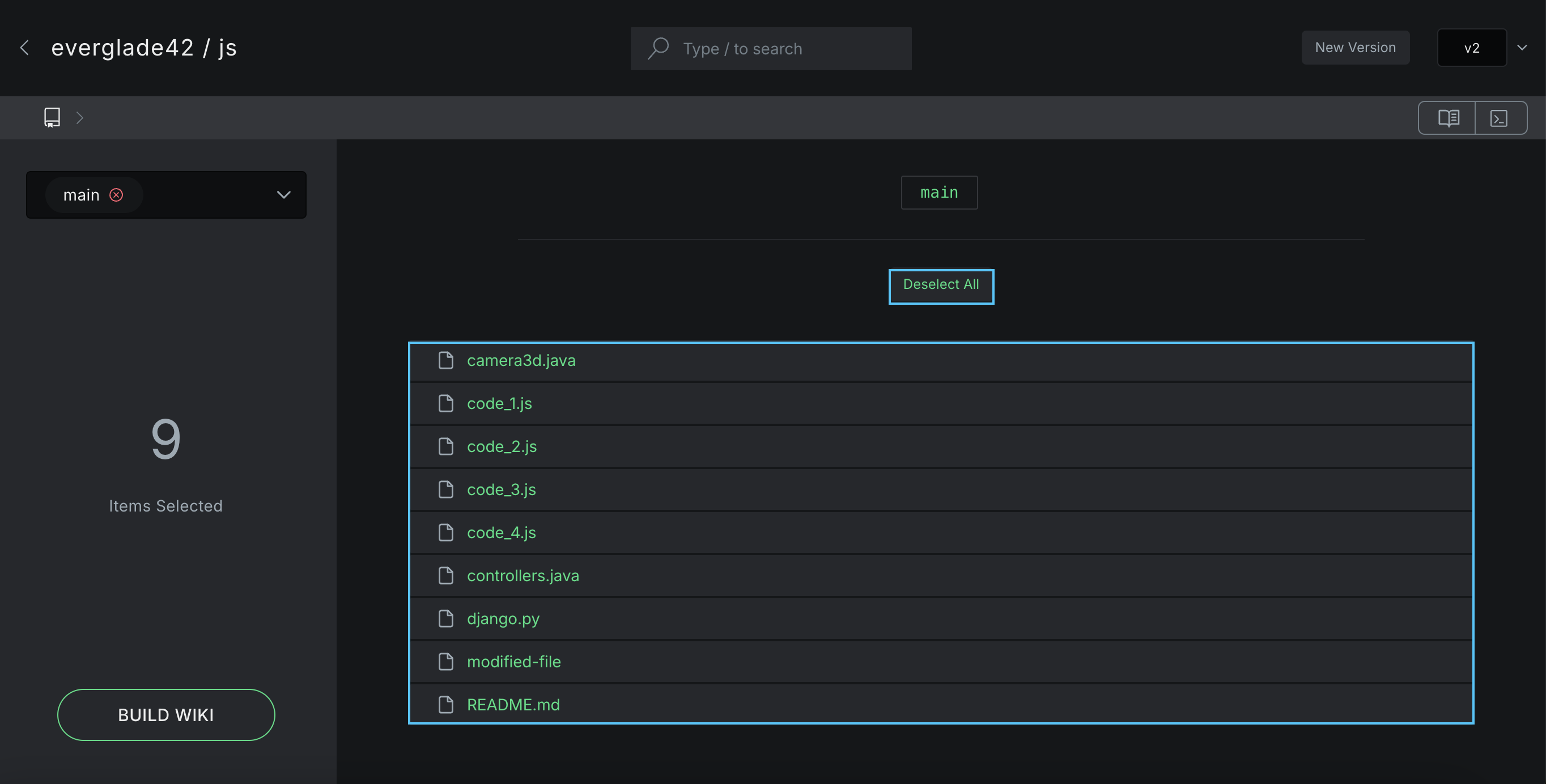
If you need to remove all files from a branch, you can click on the Deselect All button.
- To add files from other branches, use the dropdown branch selector in the right hand panel by clicking on it.
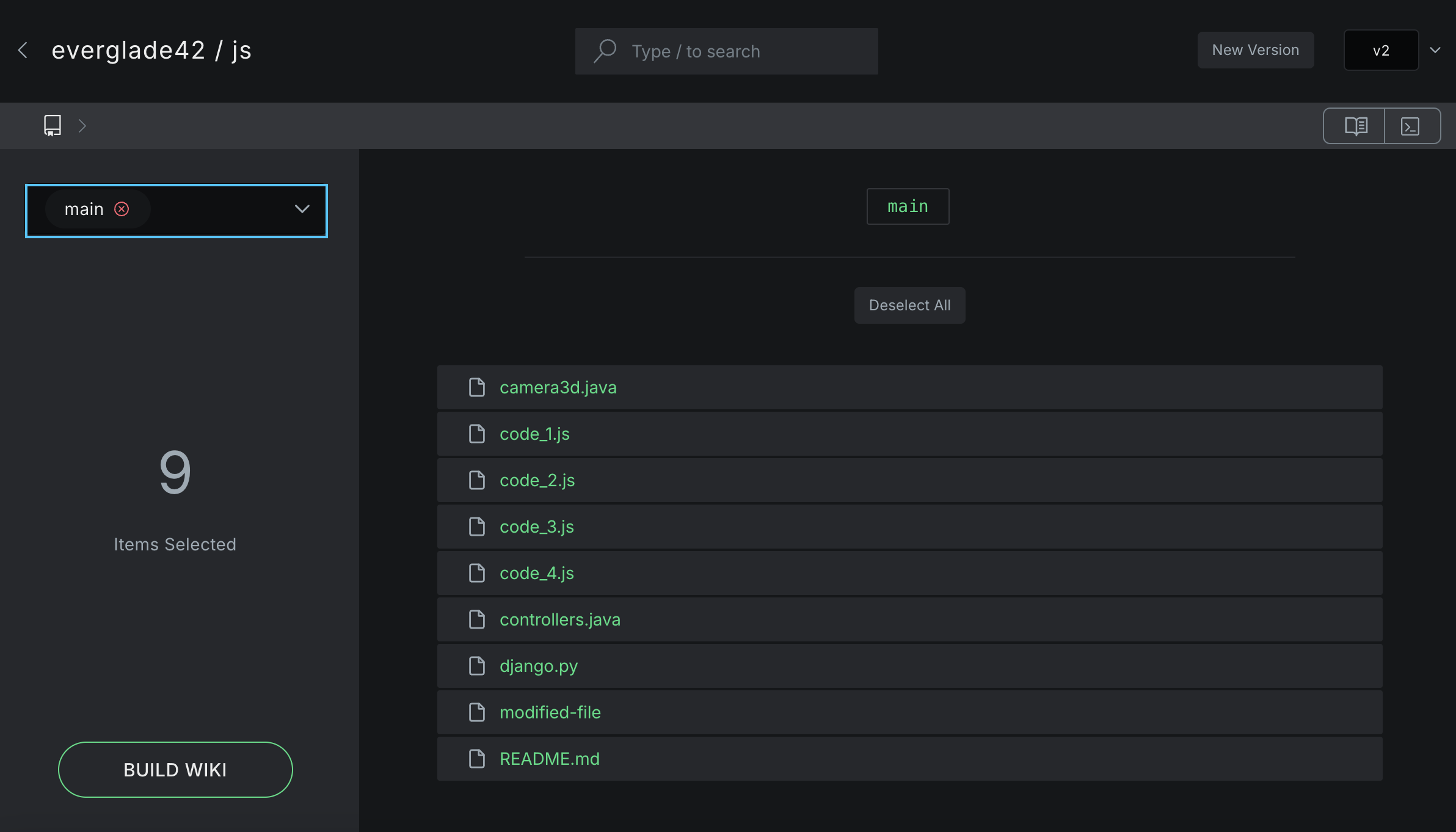
- This will open the branch selection modal. Click on a branch from the dropdown or use the search box to find a branch.
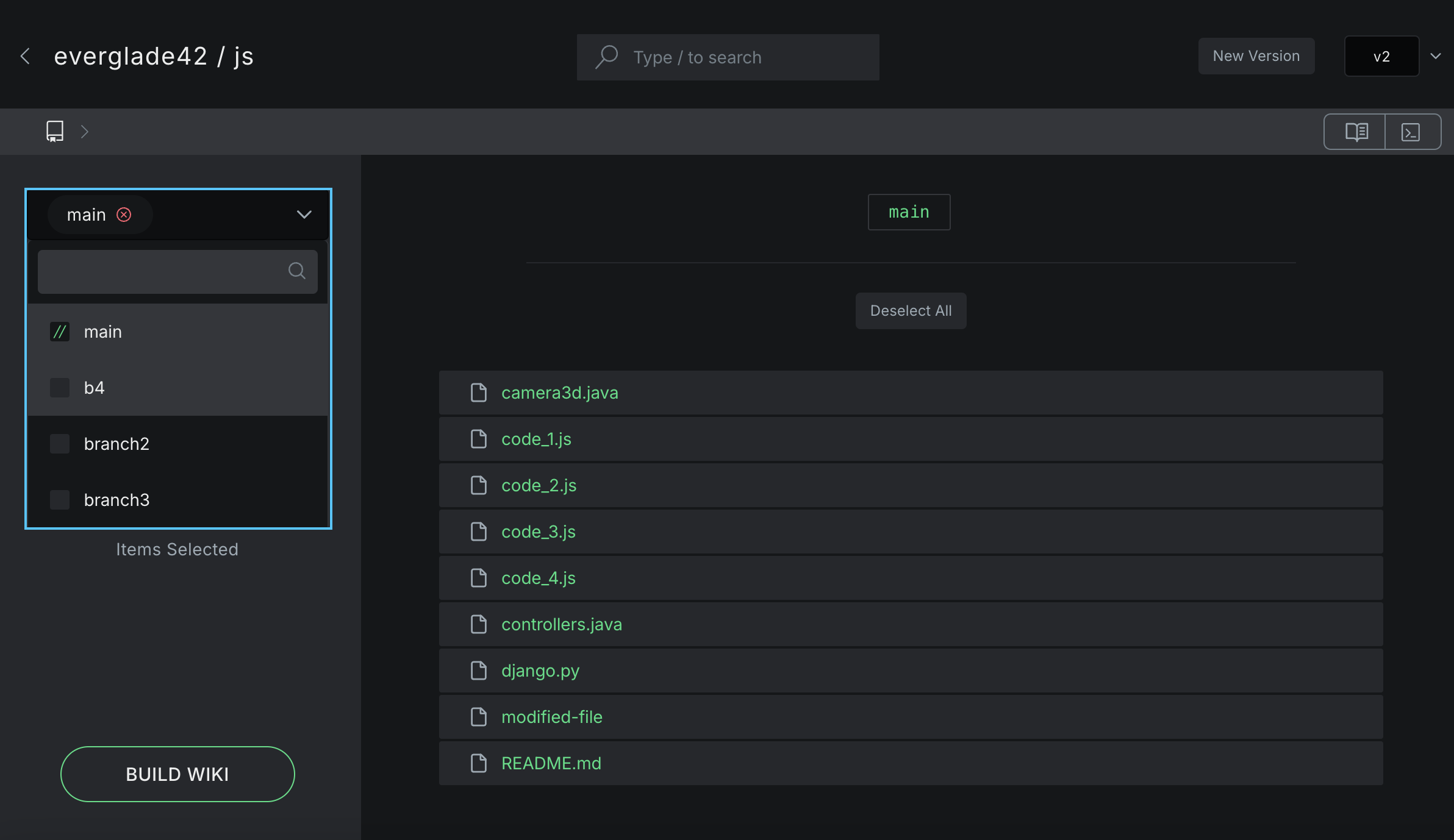
Selected branched fill have their boxes checked with the Komment logo to easily distinguish which branches have been added.
- This will open the file selection for that branch. Select and add files in the same way as previously described and repeat this for all branches that need documentation.
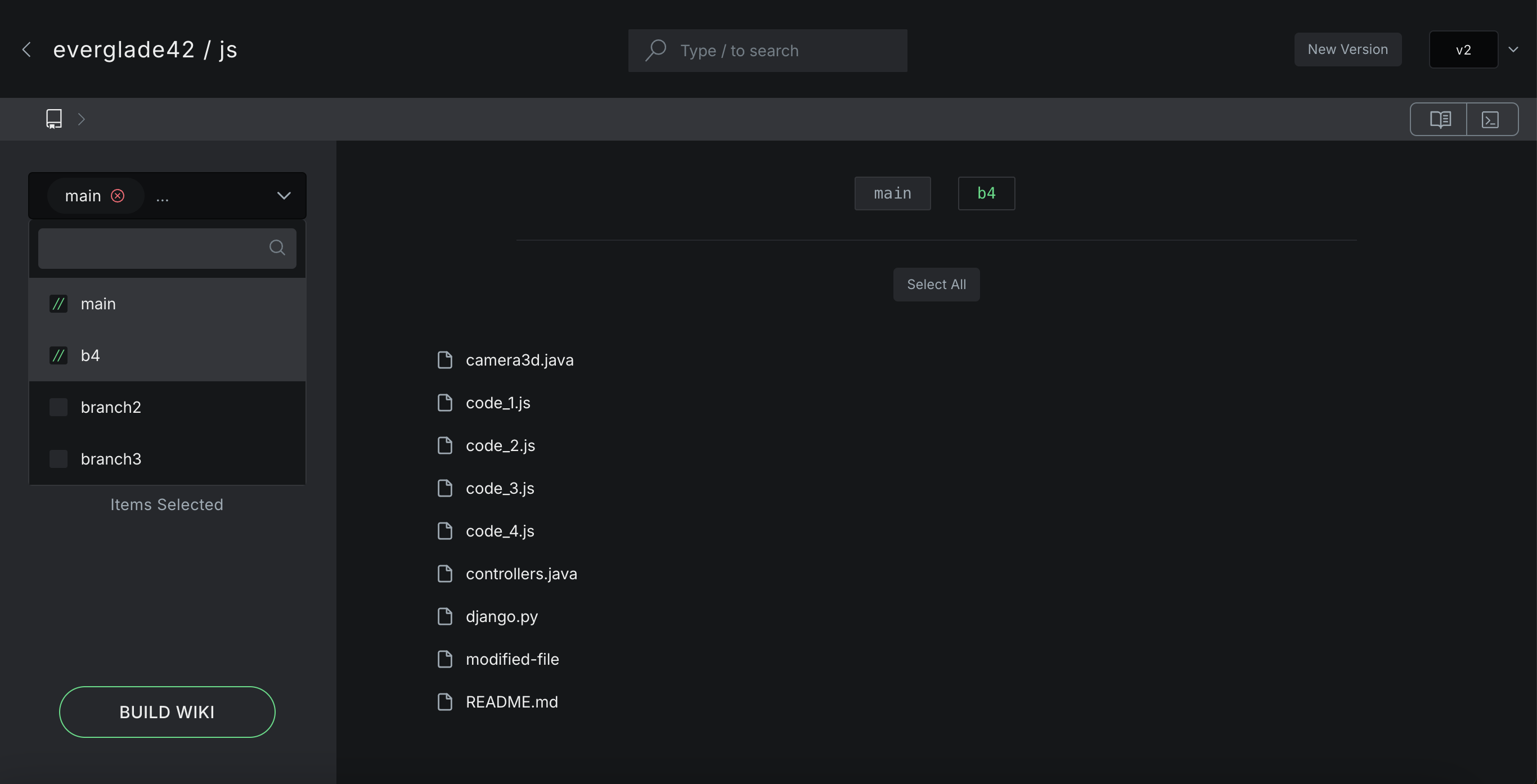
- On the left side menu, you will see a helpful file counter that adds up all the files which have been selected across all branches for this Pipeline.
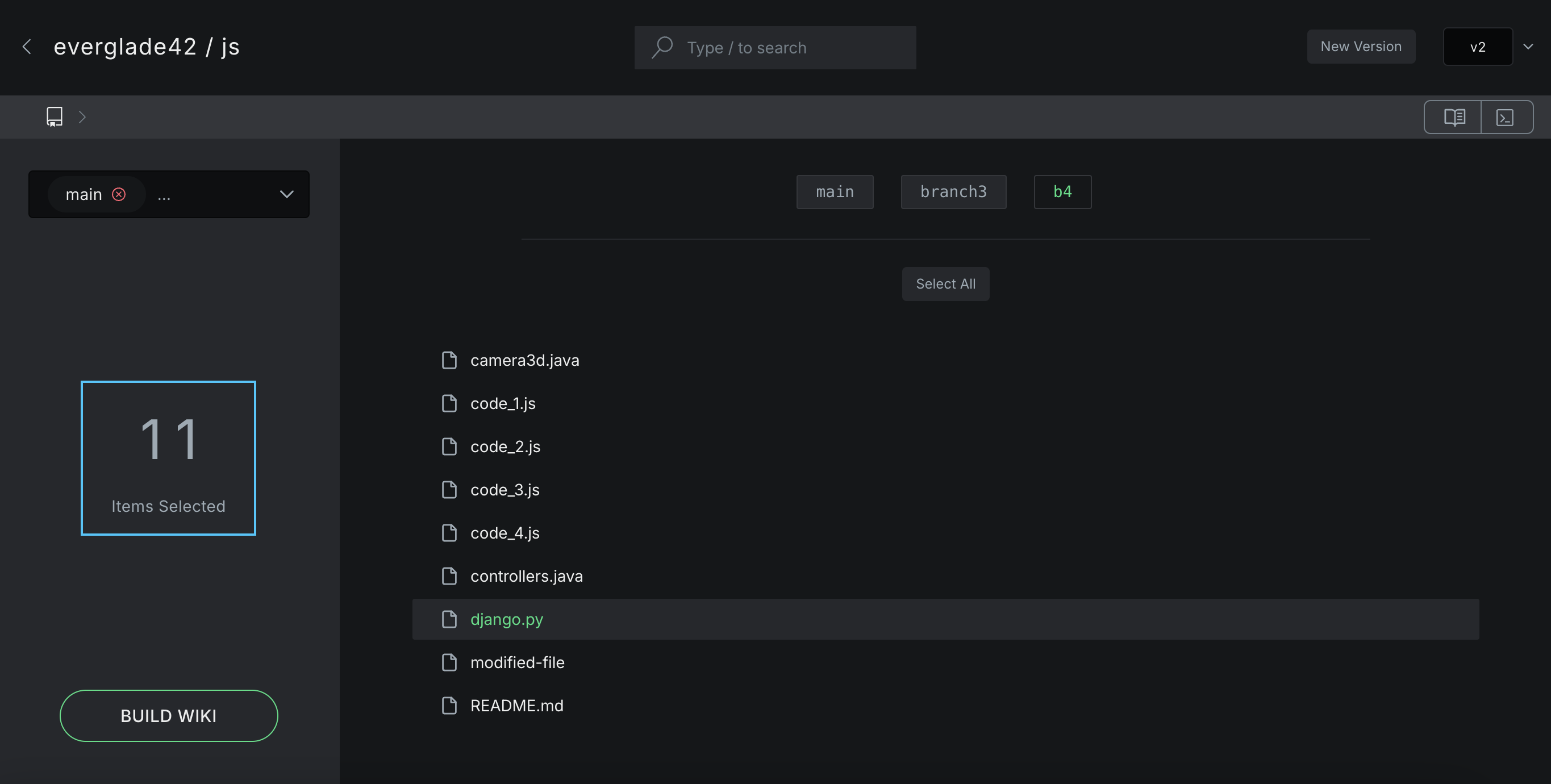
- Once you are ready to start the Pipeline, just click on the Build Wiki button to launch the Pipeline.
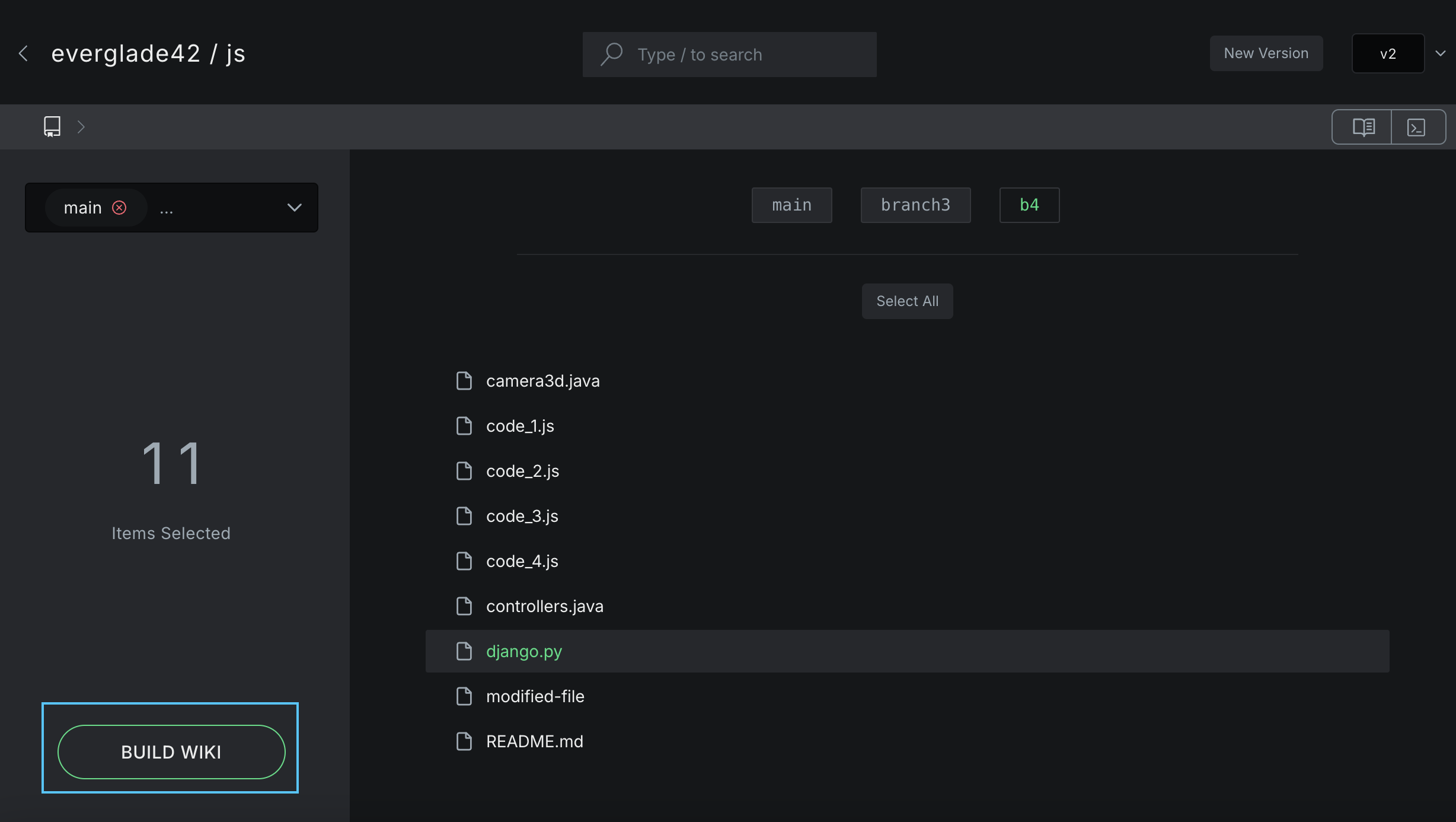
- This will start your Pipeline and you will be re-directed to the Log view of the wiki, where you can see the progress of your Pipeline as it runs.
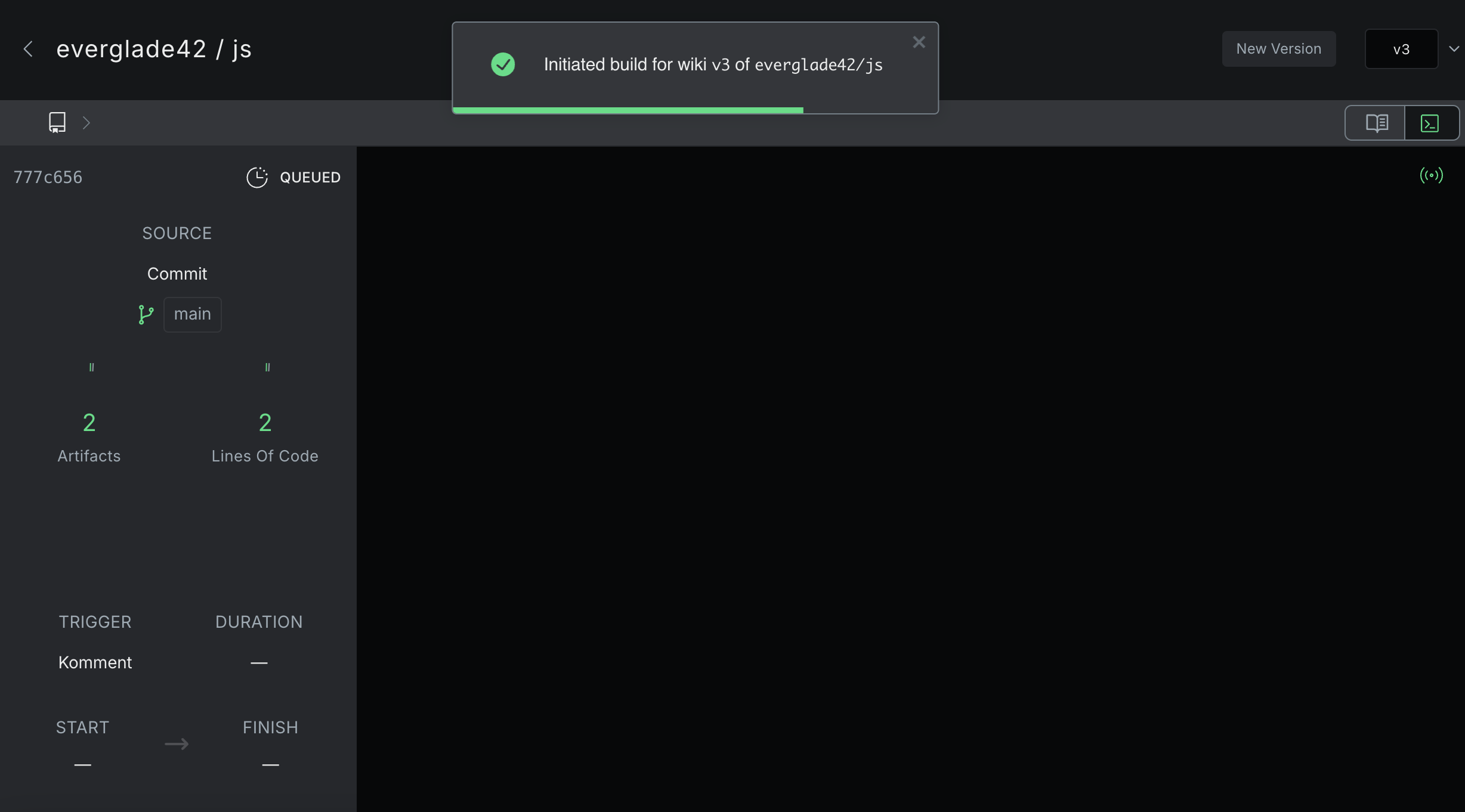
- Your Pipeline will also appear in the Pipelines screen.