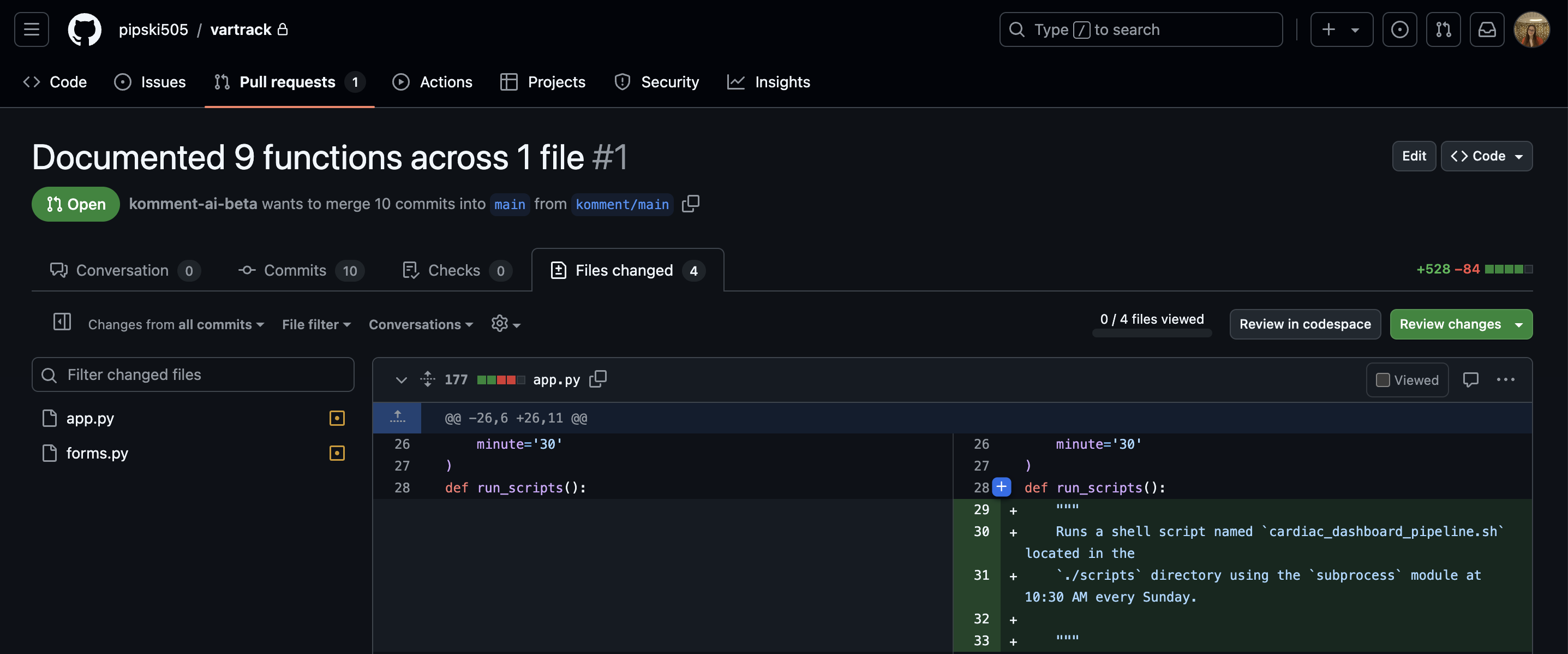Quickstart
You can instantly trigger a documentation pipeline outside of scheduled repository runs using the Quickstart panel.
This feature allows users to easily test Komment on specific code files and evaluate the type and quality of documentation generated.
Quickstart supports up to three files per run for all users. Paying users can run bulk jobs on entire repositories without any file limitations.
How to use Quickstart
- Click the Quickstart icon in the main menu to open the Quickstart panel.
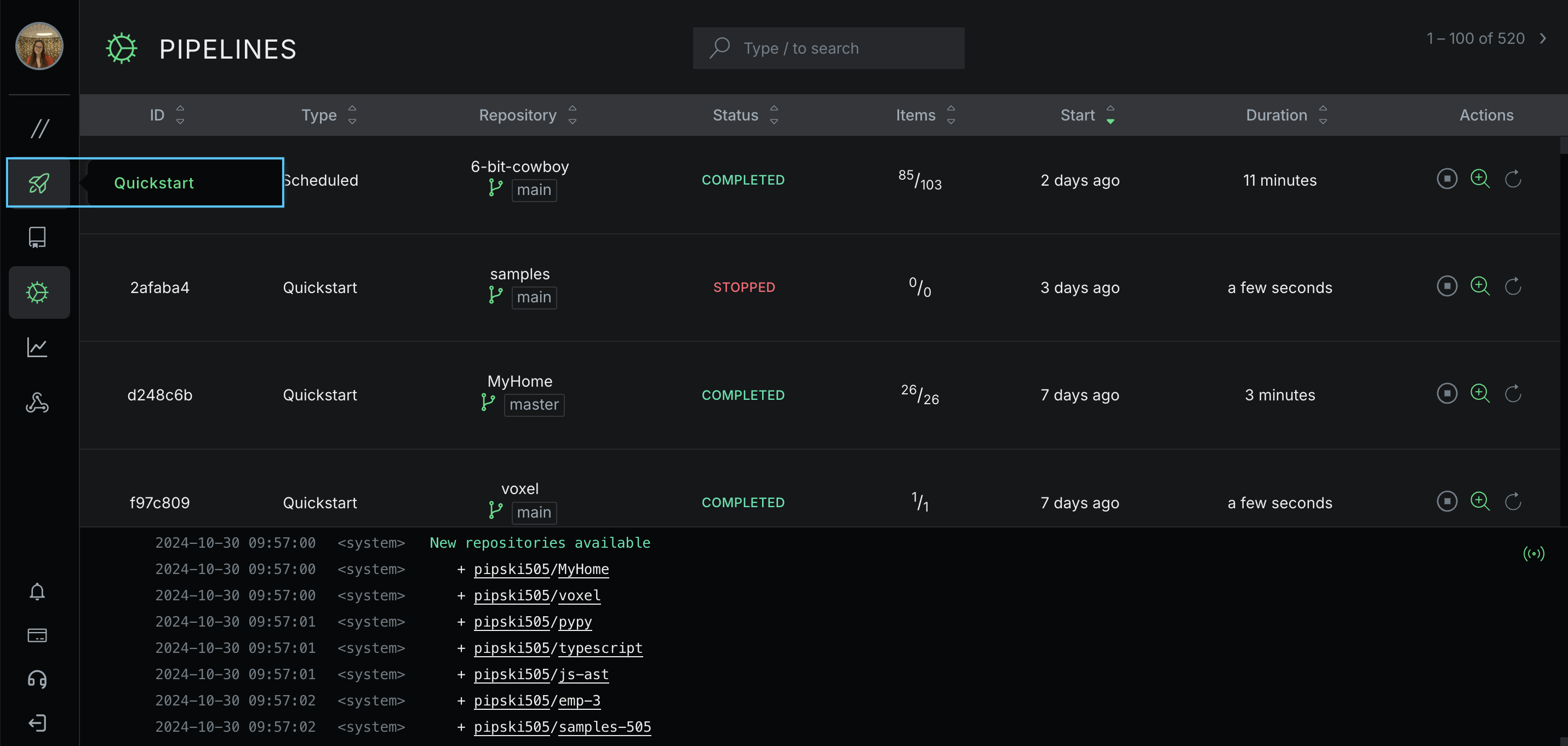
- Choose the repository you'd like to run a documentation job on from the list. You can also filter repositories by name using the search box in the top right.
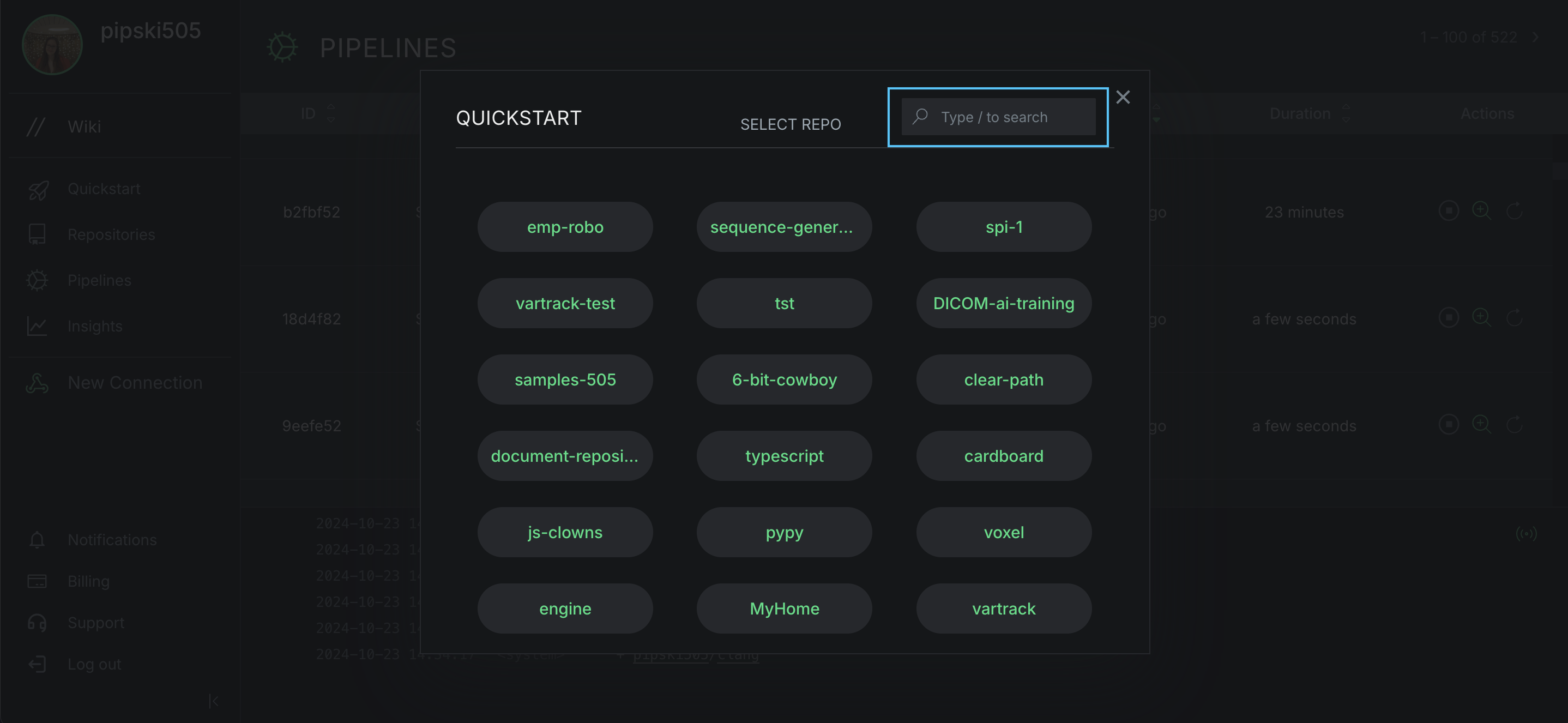
- This opens the file selection dialog, showing objects within the default branch of your chosen repository. To view files in other branches, use the dropdown menu on the left. You can also search for specific branches using the filter embedded in the dropdown.
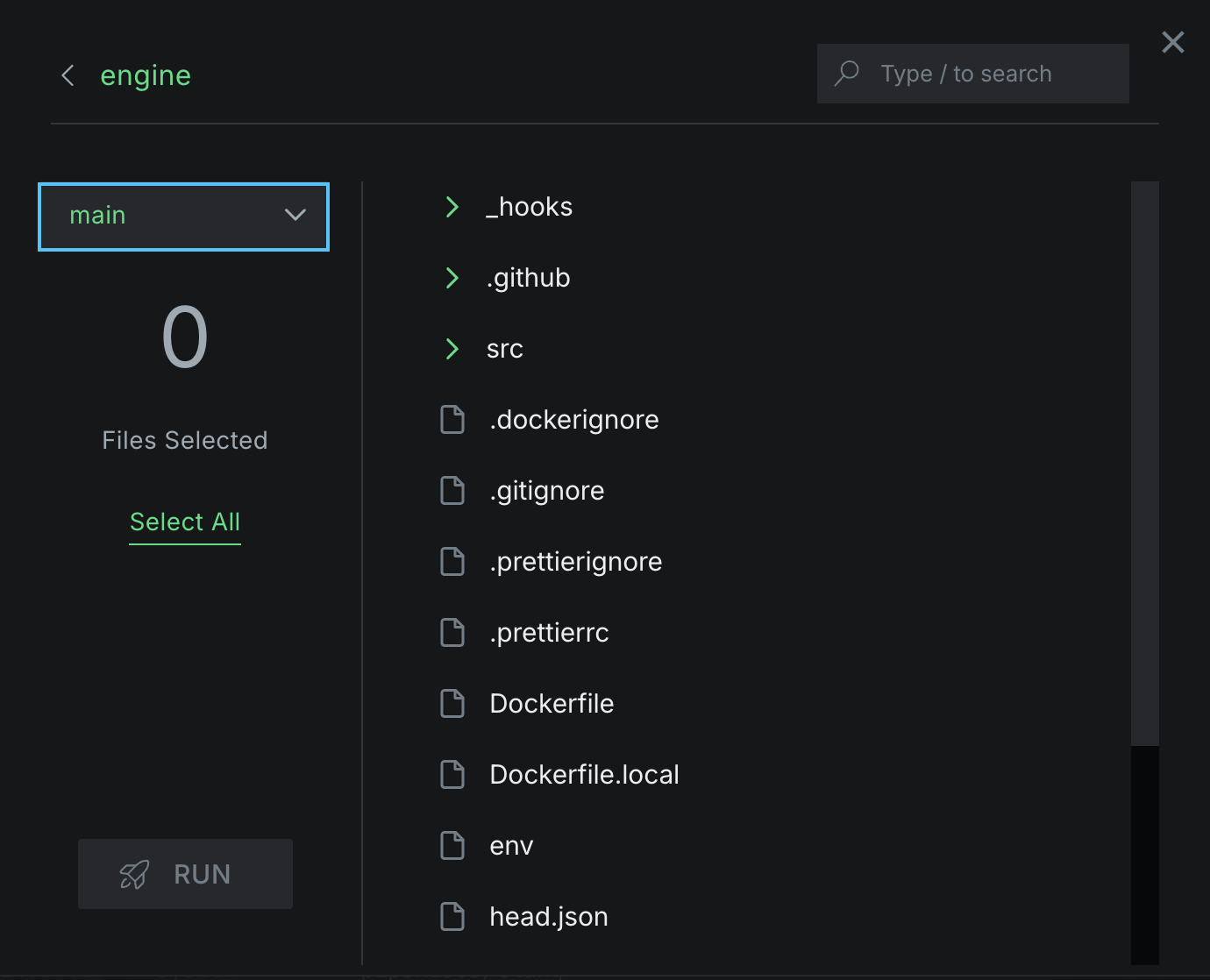
-
Click on directory names to expand or collapse their contents. Then choose the files you want documentation for by clicking on them once. To deselect a file, simply click it again.
The left-hand menu dynamically updates with the total number of files as you make your selections.
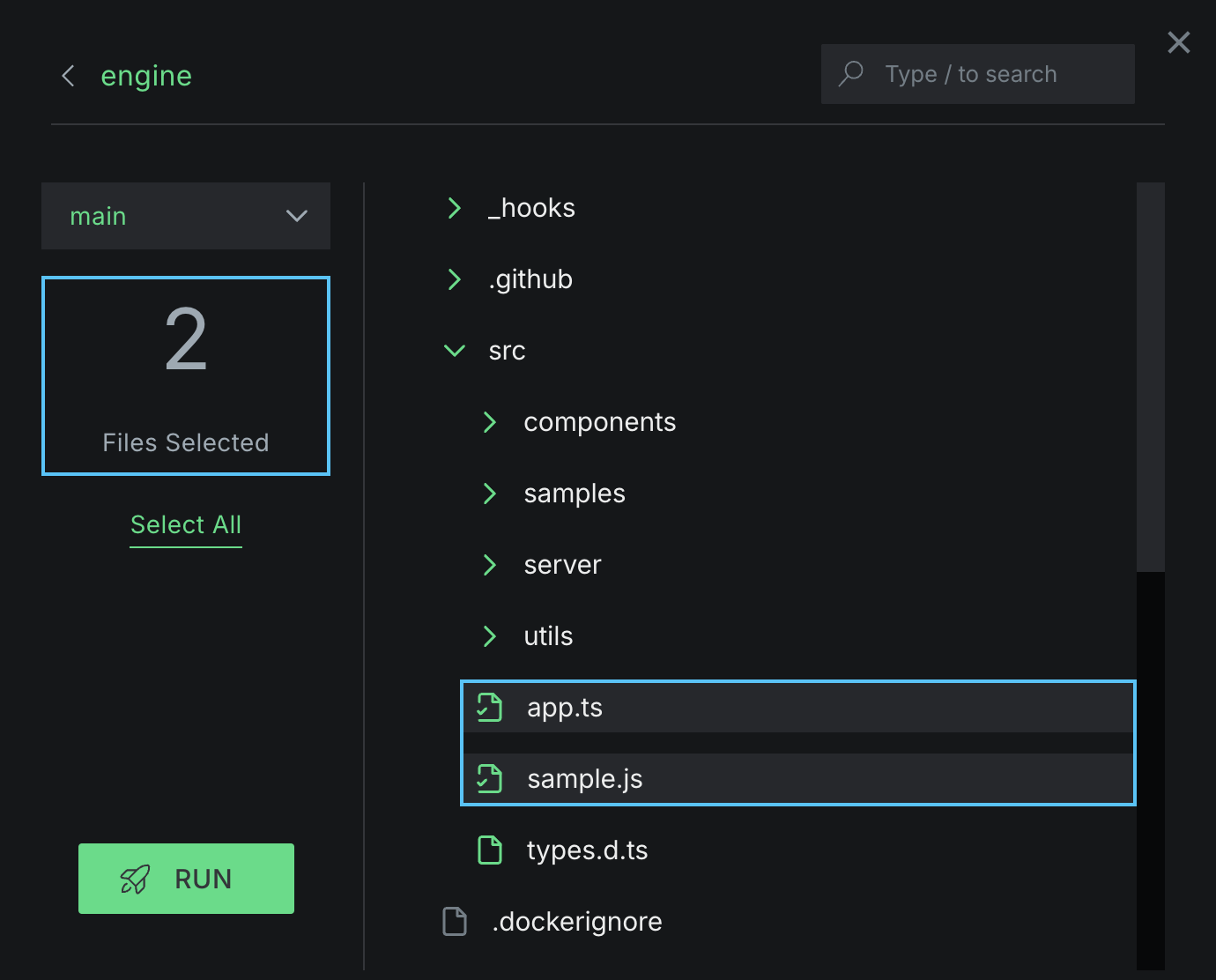
Komment uses green icons to highlight supported file types, making it easy to identify items eligible for documentation. Unsupported formats appear grayed out and can't be selected. Files you've selected for documentation are marked with a check symbol in the file tree.
- Use the Select All option to gather all supported files in the repository in one go.
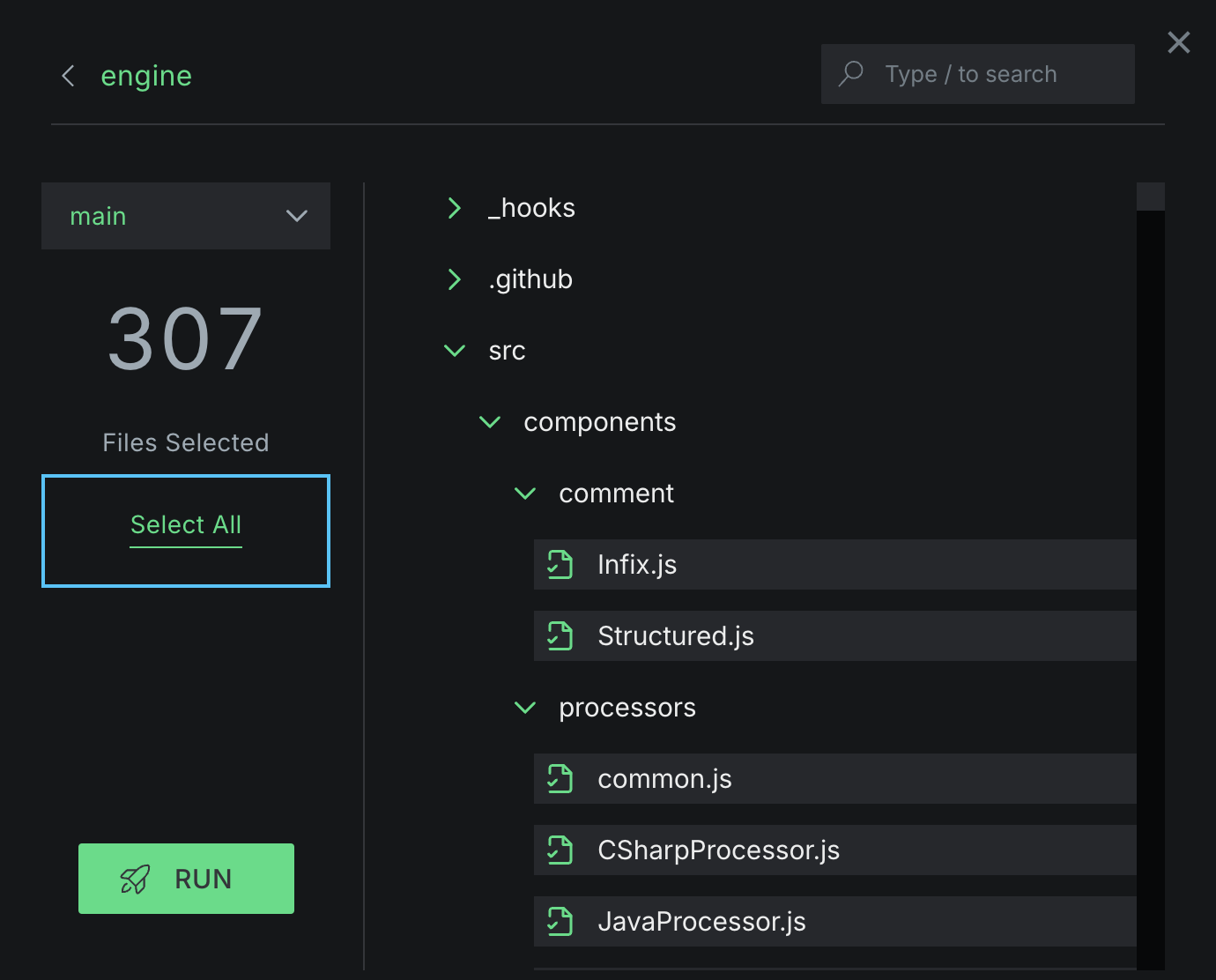
- After selecting your desired files, click Run to initiate the documentation job. You'll be able to monitor this run in the Pipelines view alongside your previous runs.
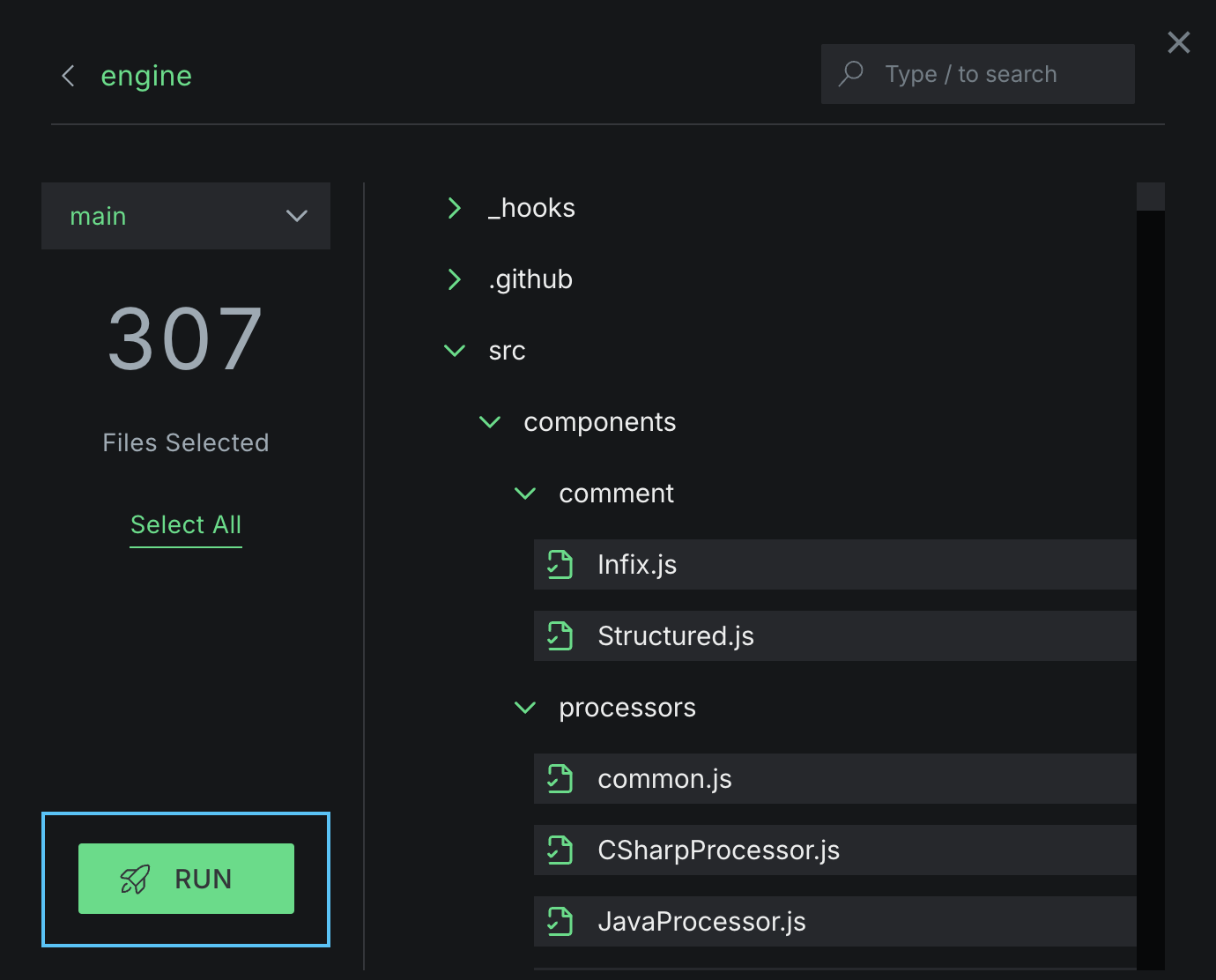
Only one Quickstart job can be executed at a time on a given branch. If you initiate another job on the same branch before an ongoing run has completed, it will be placed in a queue for subsequent processing.
- Once you've initiated a run, the Quickstart modal will automatically close, and you'll be redirected to the Pipelines view. There, you'll see the newly triggered pipeline appear and update in real-time.
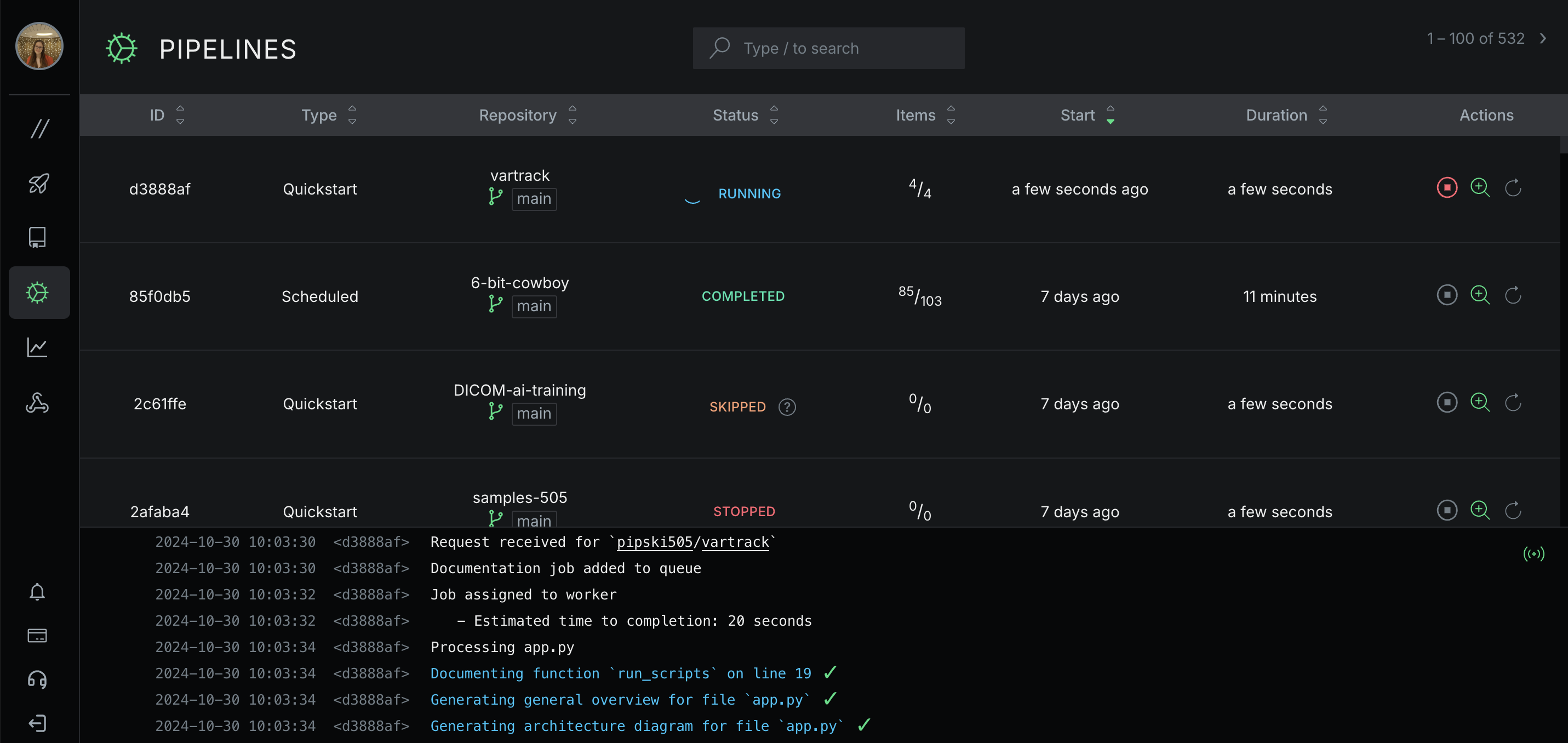
Keep an eye out for helpful updates in the Logs to help you track Komment’s progress as your pipeline runs.
- As each file in your pipeline is documented, you’ll see a summary confirmation in the logs. Click on a file name to see the docs directly in your Wiki.
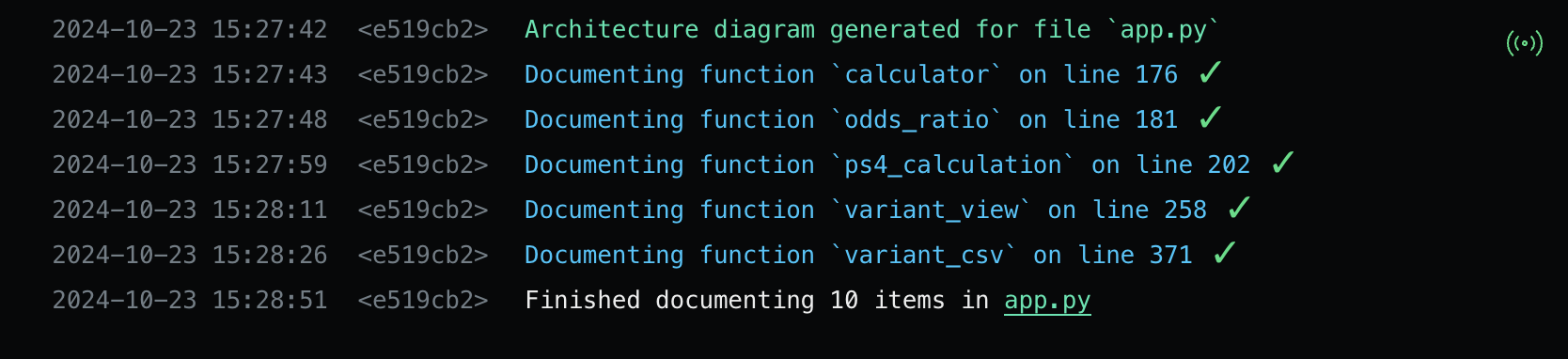
- This will open the Wiki page containing the newly generated docs for your selected files.
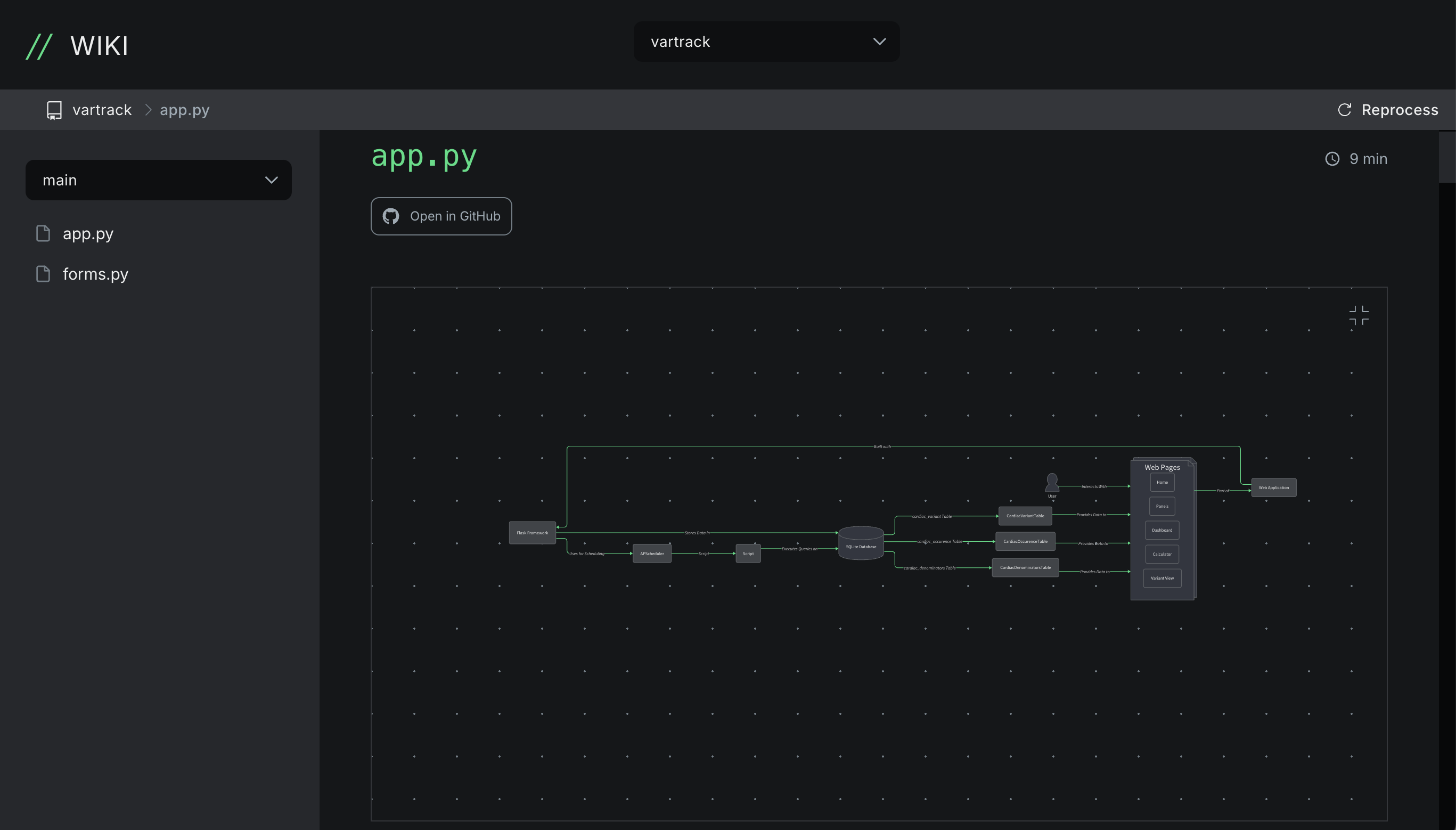
- If the pipeline generates assets to be pushed back to your source code (such as in-code comments, READMEs, or other markdown files), you'll see a "Pull Request" link in your logs at the end of the run.
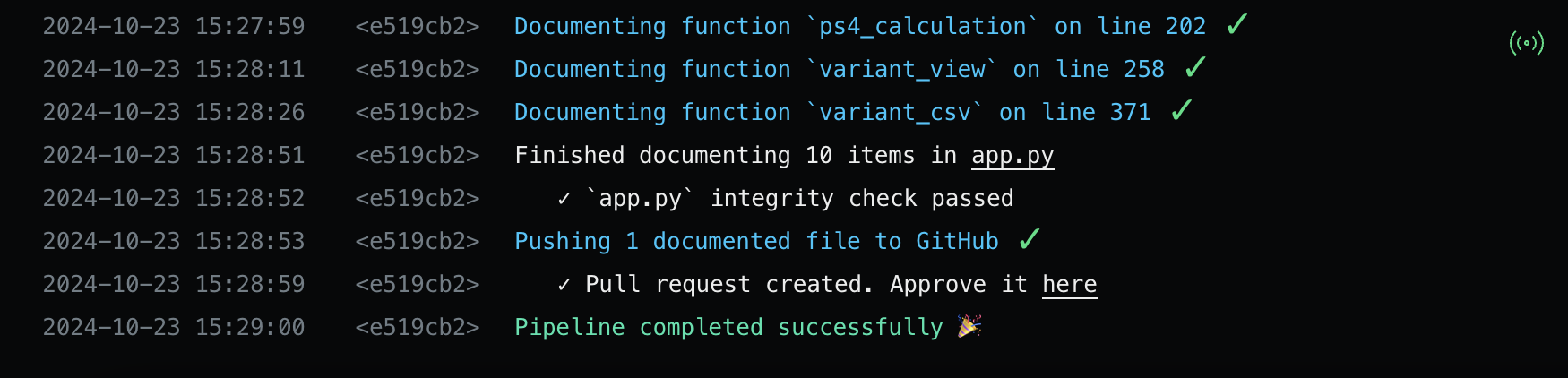
- Click the link to open the Pull Request in your source platform. This enables you to easily review the documentation Komment has added to your repository — just as you would review any contributions from your teammates.