Overview
Each wiki is a complete and comprehensive portal for searching, viewing, and sharing all your documentation for a project.
Each wiki is built from the ground up based on the contents and structure of your codebase, ensuring that it only contains documentation relevant to your project. This process is entirely automated with no humans in the loop — Komment will analyse your codebase and determine which type of documentation is appropriate to your project.
Consequently, the type of documentation will vary on a per-wiki basis but can include usage guides, architecture diagrams, dependency charts, in-depth code explanations, and ready-to-use example snippets.
Page Content
The content of each wiki is uniquely generated depending on the codebase content, structure and complexity. Therefore, each wiki page will look different depending on the content.
However, each page will have some common elements.
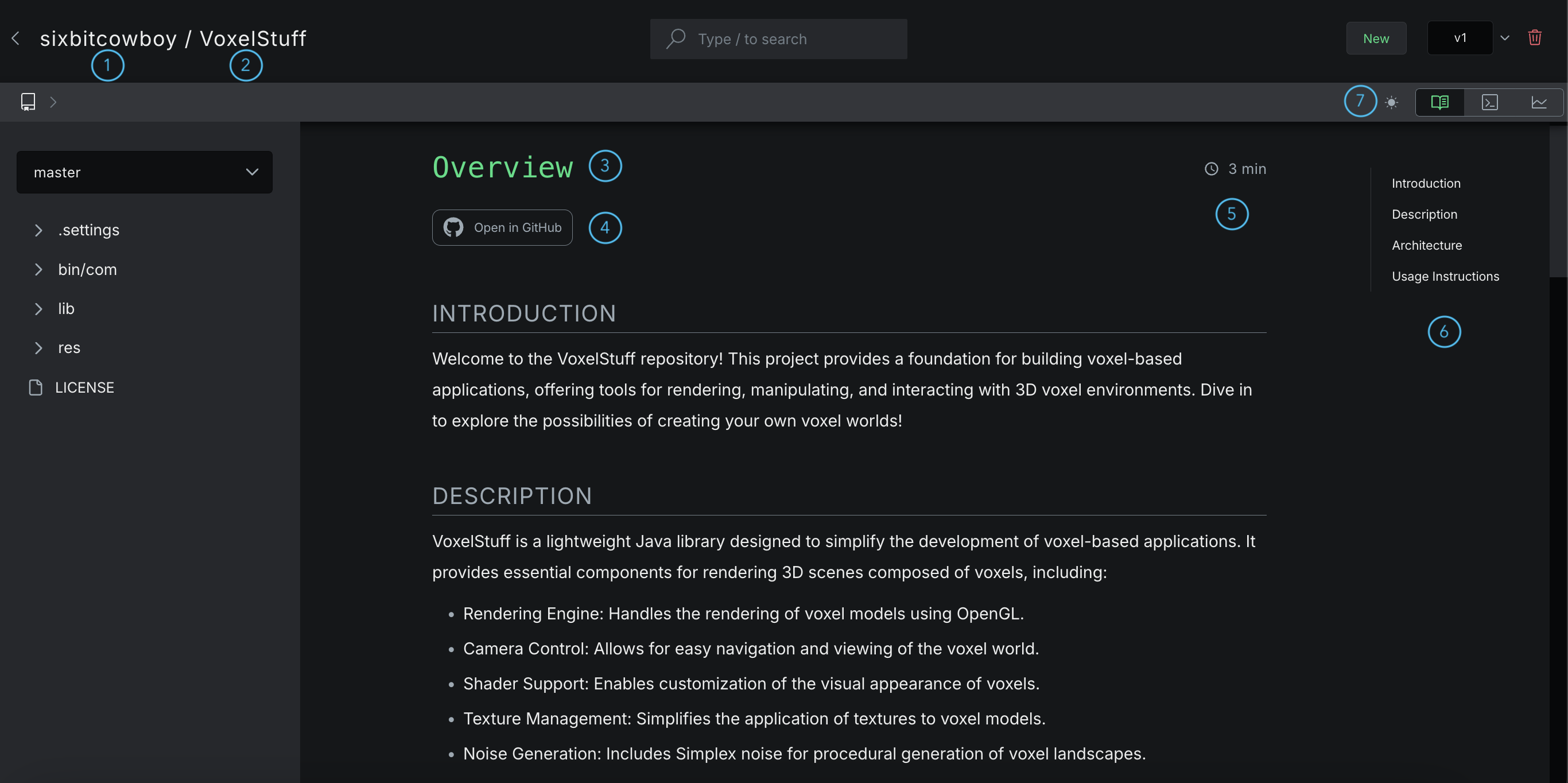
(1) Name of project owner.
(2) Name of the project/wiki.
(3) Wiki page name. All wikis have an overview page that contains an summative introduction to the project.
(4) Link to the project in GitHub.
(5) Estimated length of time to read wiki page.
(6) Interactive table of contents for the current page. Click on any heading to jump to that section.
(7) Switch between dark and light mode anytime to suit your viewing preference.