Wiki Navigation
Navigating Wikis
To open a wiki, simply choose a project with at least one wiki version in the Library and click on it.
- Wikis will open on the Overview homepage of the most recent wiki version of the default branch. The Overview contains a summary of your project, including details of what the project contains.
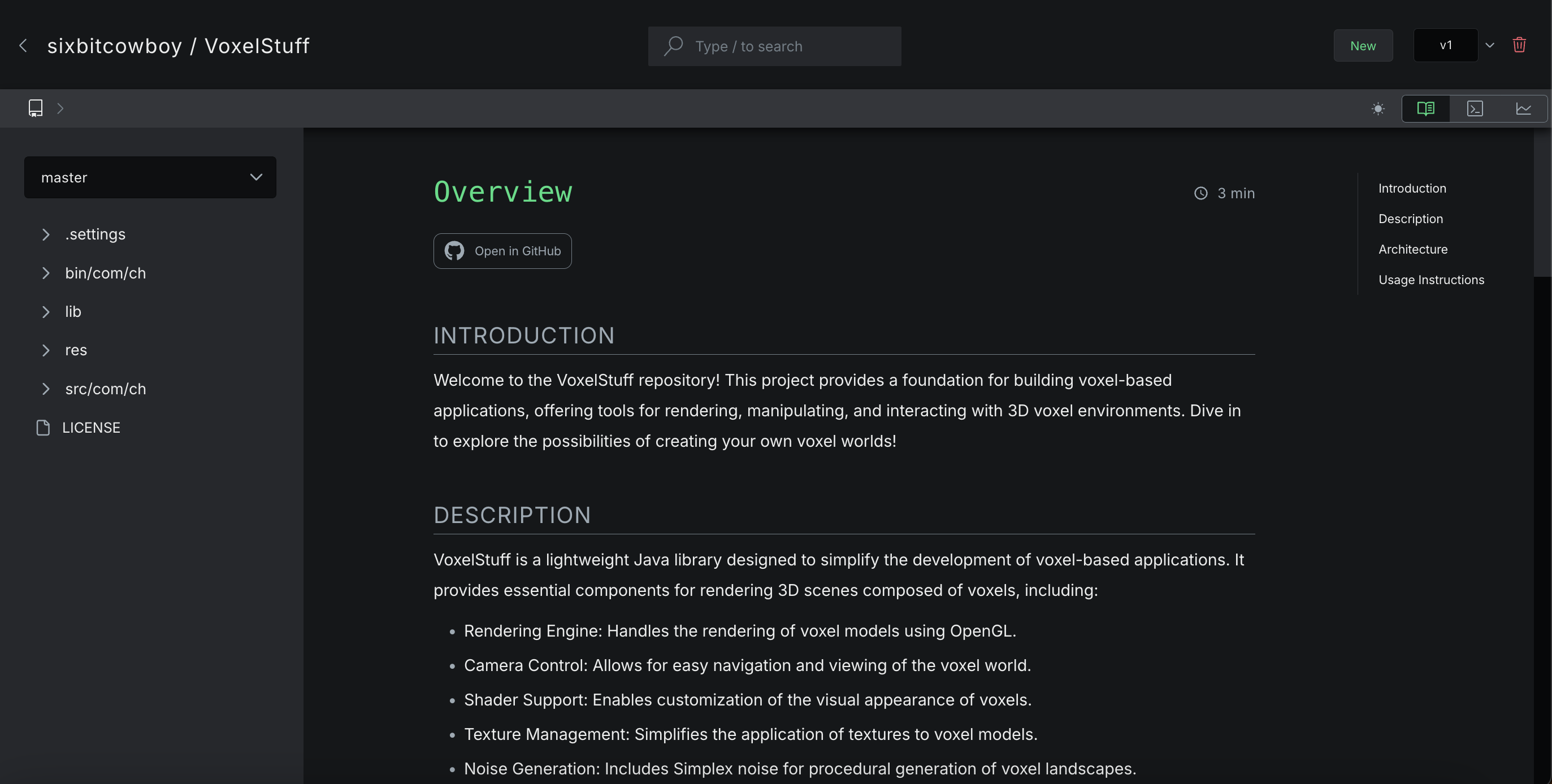
To read the wiki entry, scroll down the page or use the content headings to jump to a section.
- On the left hand side you can see the structure of your wiki matching your project.
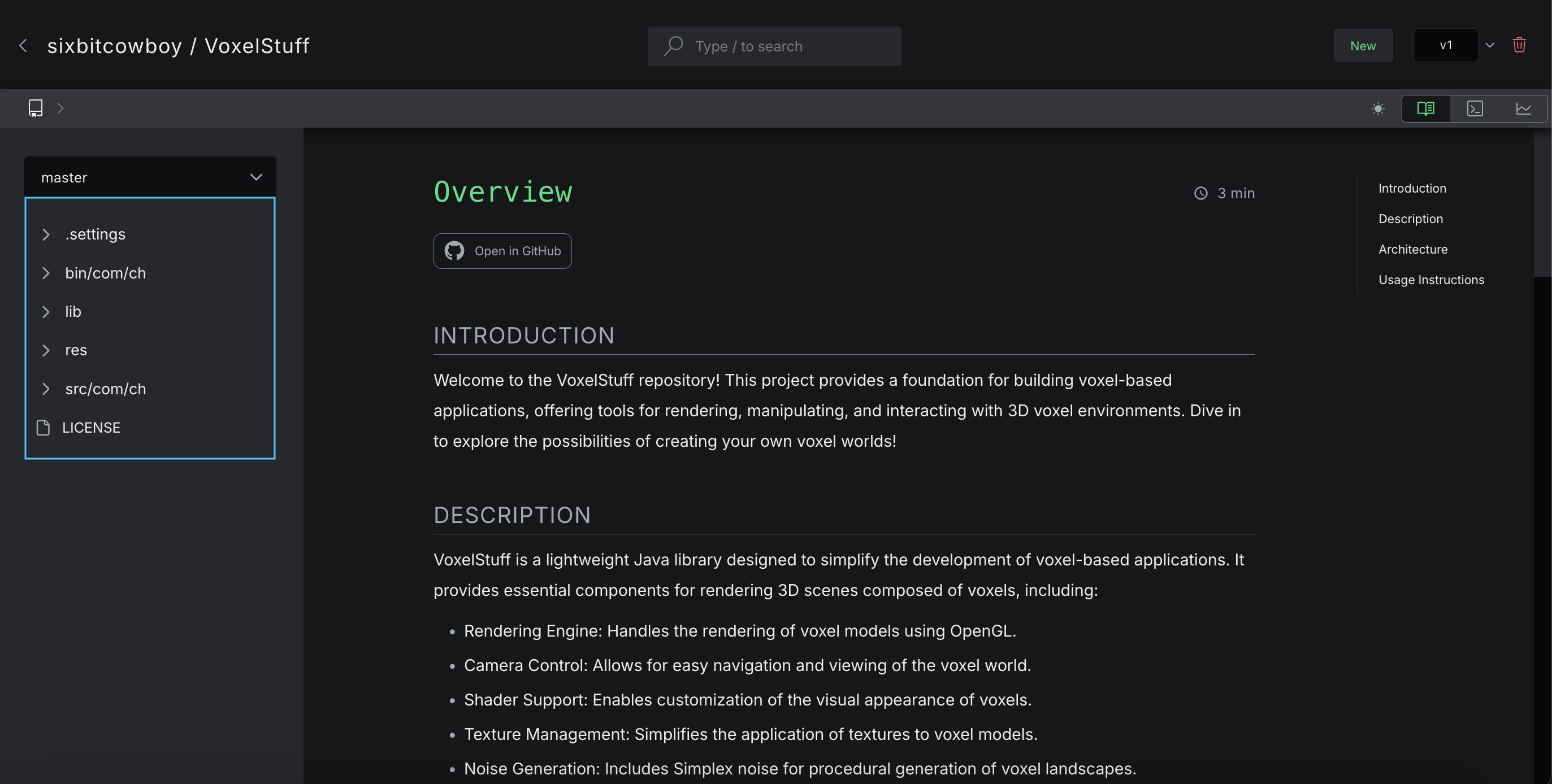
- To view the wiki entry of a file or directory, simply click on it. Directories will automatically expand to show their contents. You can collapse a directory by clicking on it again.

The file or directory that you have opened will be highlighted in green to easily identify where you are in the project tree.
- You can also see the path of the file or directory you are viewing in the top bar of the wiki.
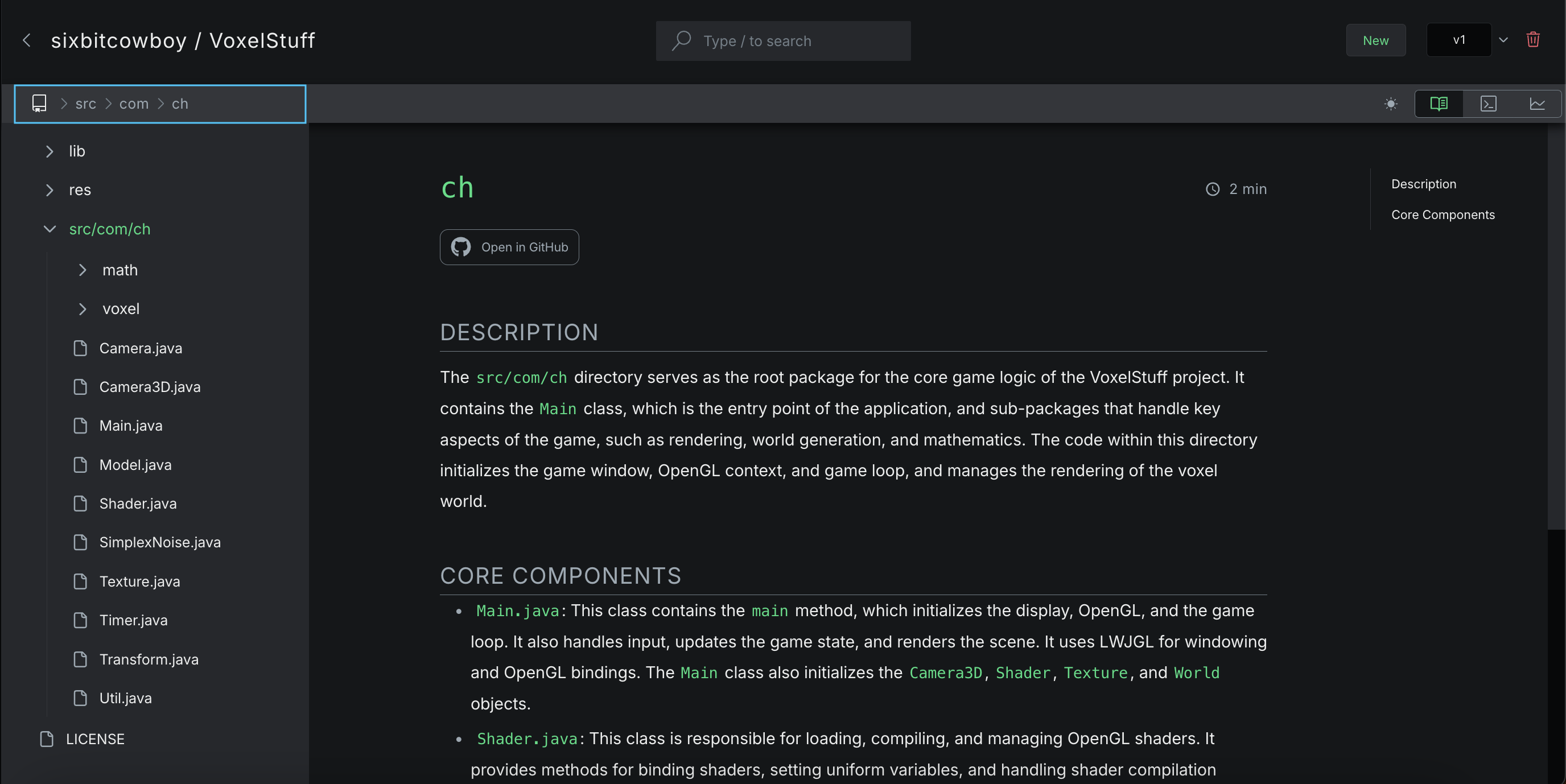
Each file and directory in this bar is clickable, so you can easily go back multiple directories without needing to manually use the file tree in the left menu bar.
Branches
By default, the wiki opens on the default branch of the project. You can change between branches using the branch selector dropdown box by clicking on a different branch.
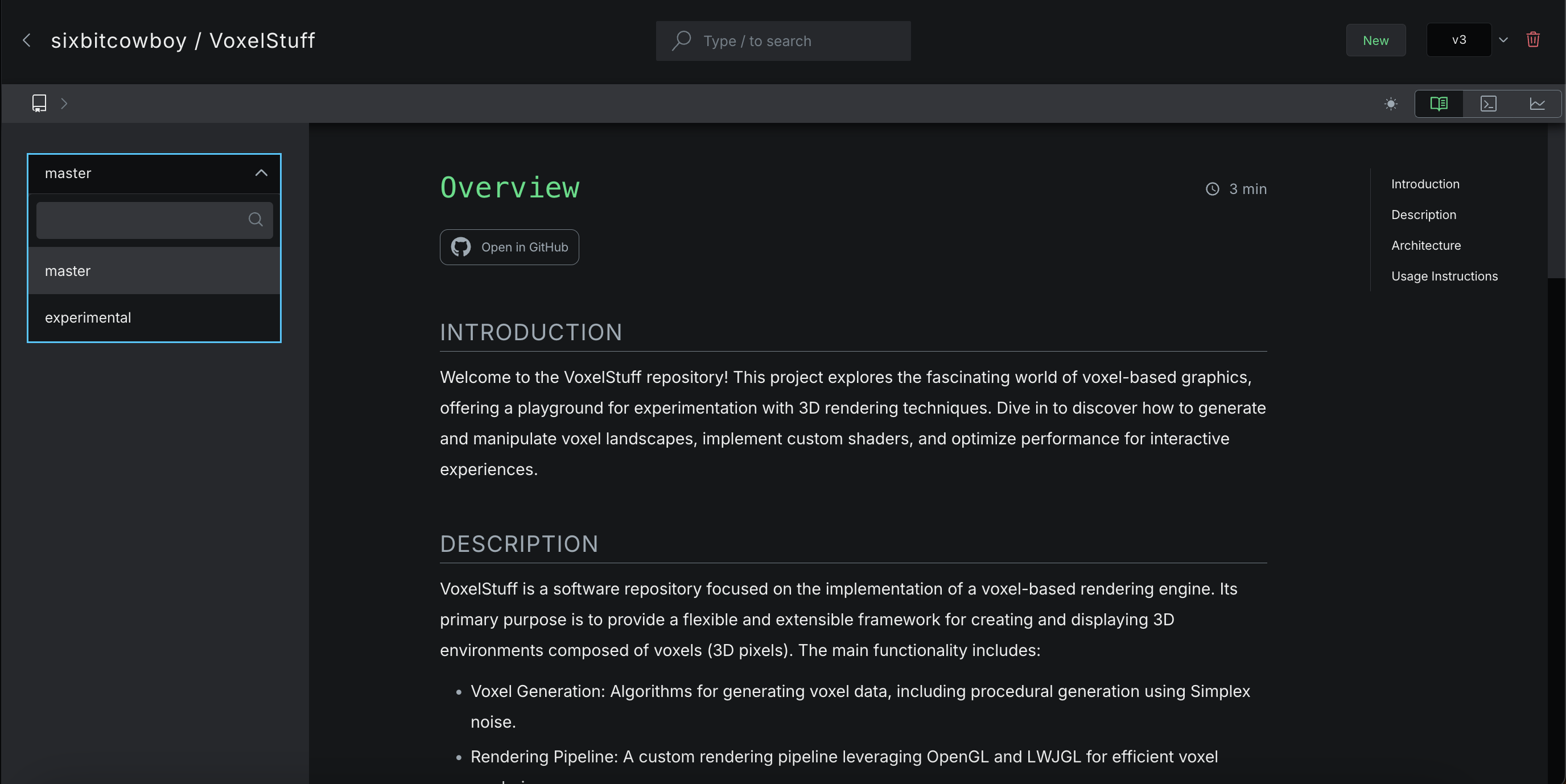
You can also search for the name of a branch using the search box that appears in the dropdown box.
Versions
By default, your wiki will open on the most recently updated version. You can see the version you are currently viewing in the top right hand side of the page.
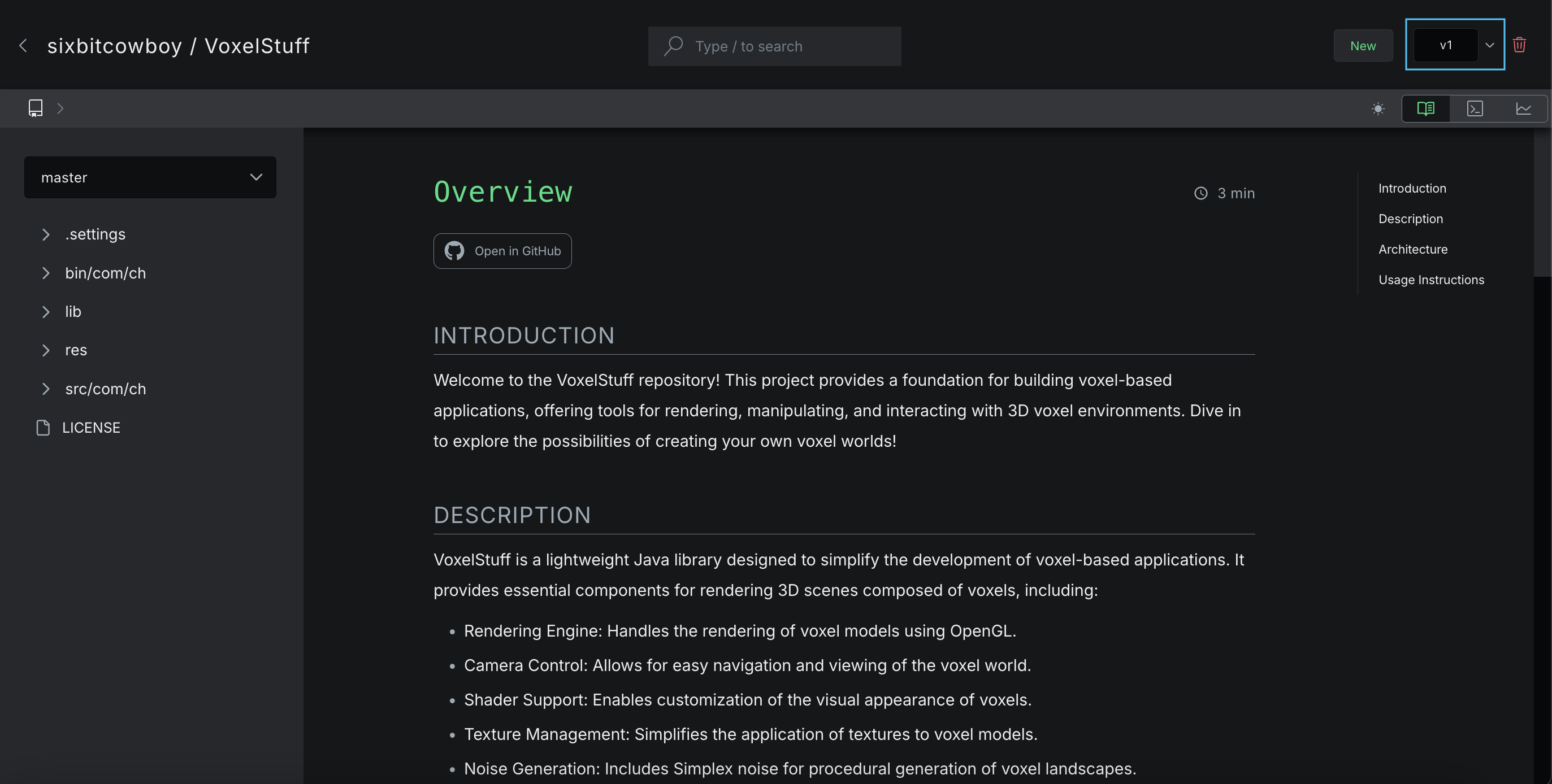
Depending on your plan type, you will have access to a set number of historical versions of your wiki.
To view an older version of a wiki, use the version selection dropdown and click on the version you want to view. You can browse historical wiki versions as normal.
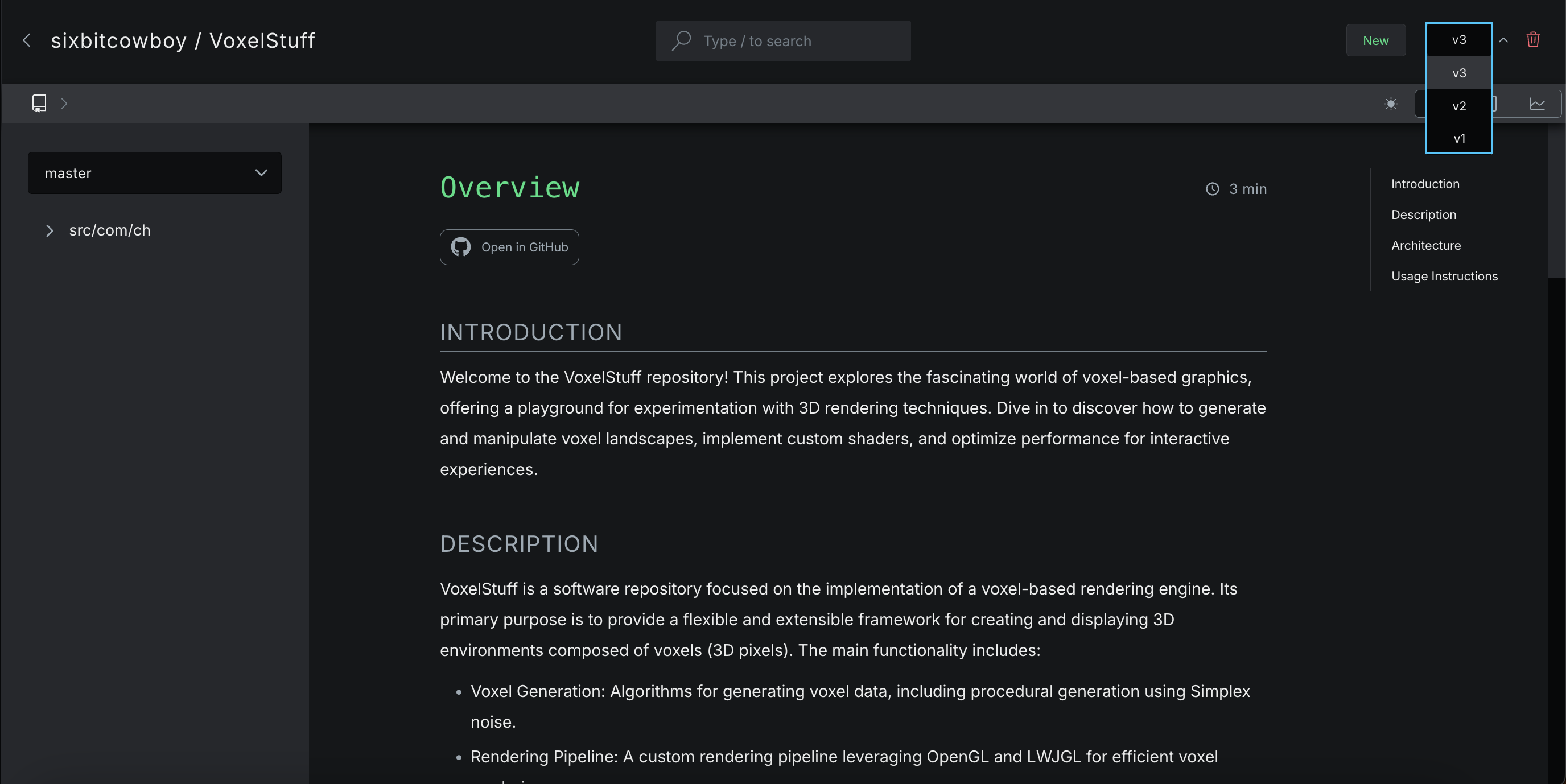
Once you reach the version limit, historical entries will be removed starting with the oldest version.
Delete a Wiki Version
If you need to delete a wiki version, simply click the trash icon next to the version selector. You can remove versions one at a time, and it's possible to delete all versions if needed.
-
Ensure you are viewing the wiki version you want to delete.
-
Click on the trash icon in the top right corner.
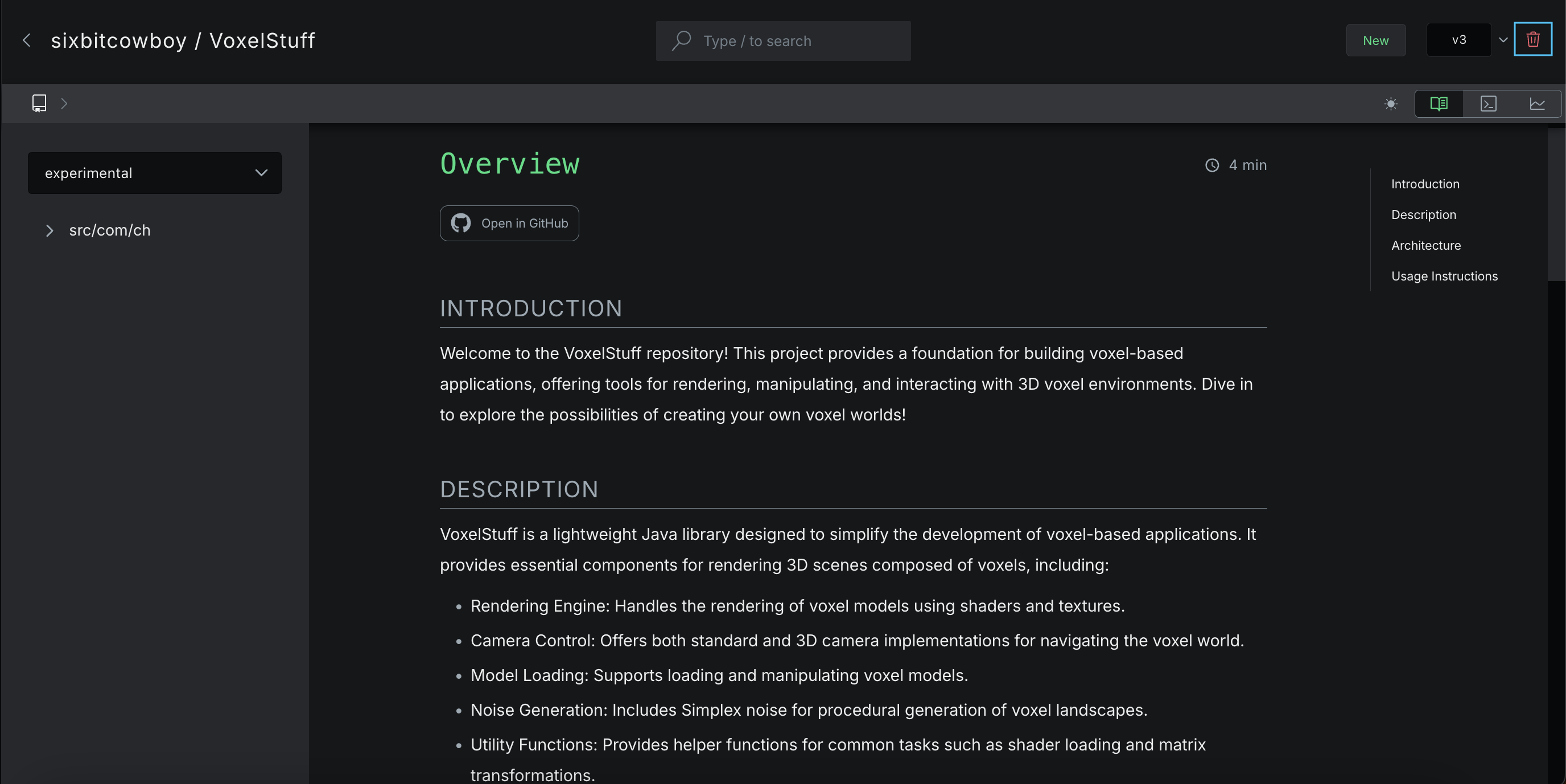
- You will be asked to confirm whether you want to proceed and delete the selected wiki version. Click OK to continue.
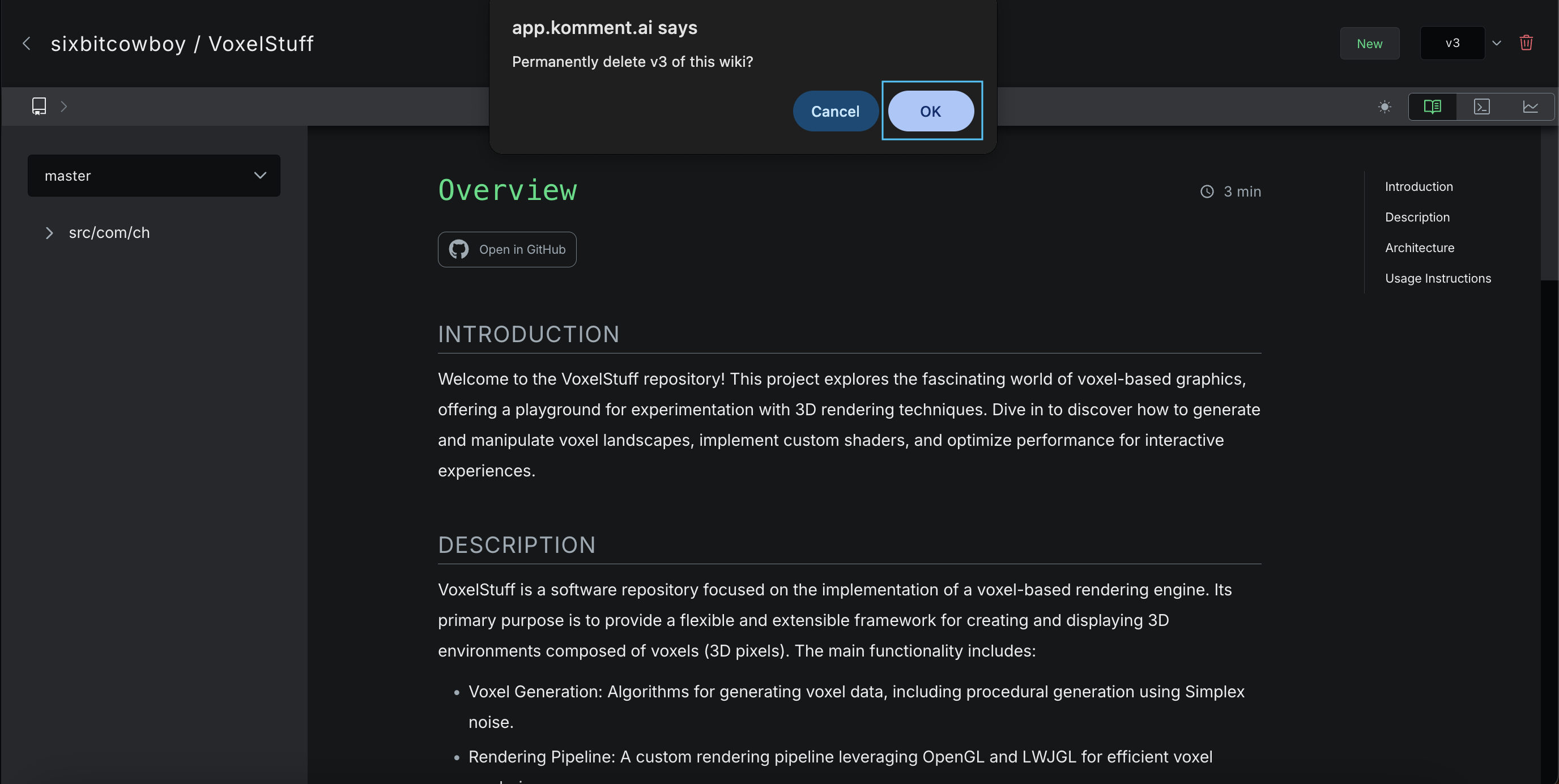
Caution! Deleting a wiki version is a destructive and irreversible action.
Logs
Every wiki version is built by a Pipeline. Each pipeline has detailed logs and additional information that you can see in the Logs panel.
To see the logs for a wiki version, click on the terminal button in the top right.
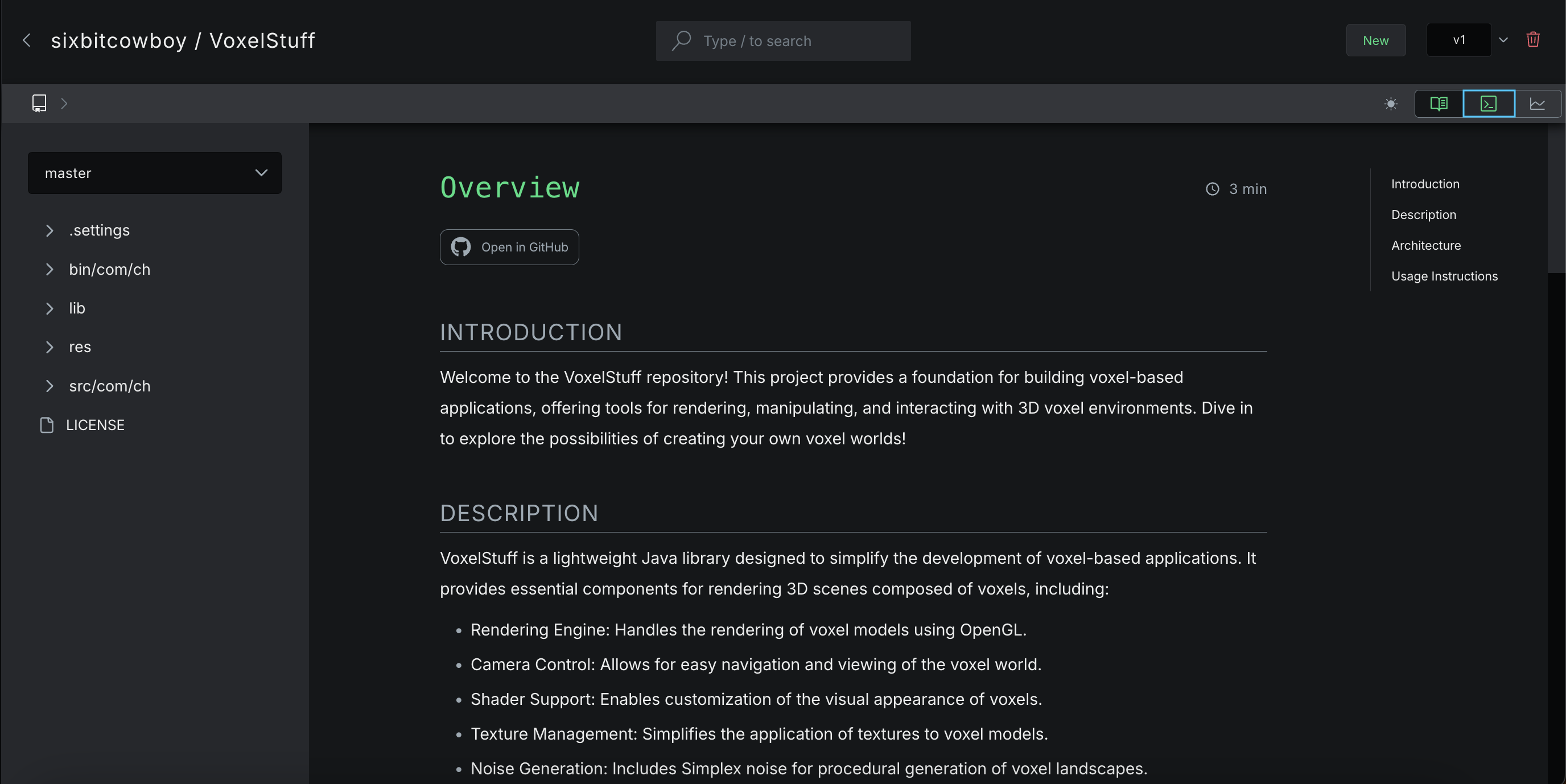
This will open the logs for the pipeline, containing detailed information about the wiki generation. These can be a helpful debugging tool if your wiki doesn't look as expected. To return back to the content view, click on the book icon next to the terminal icon in the top right.
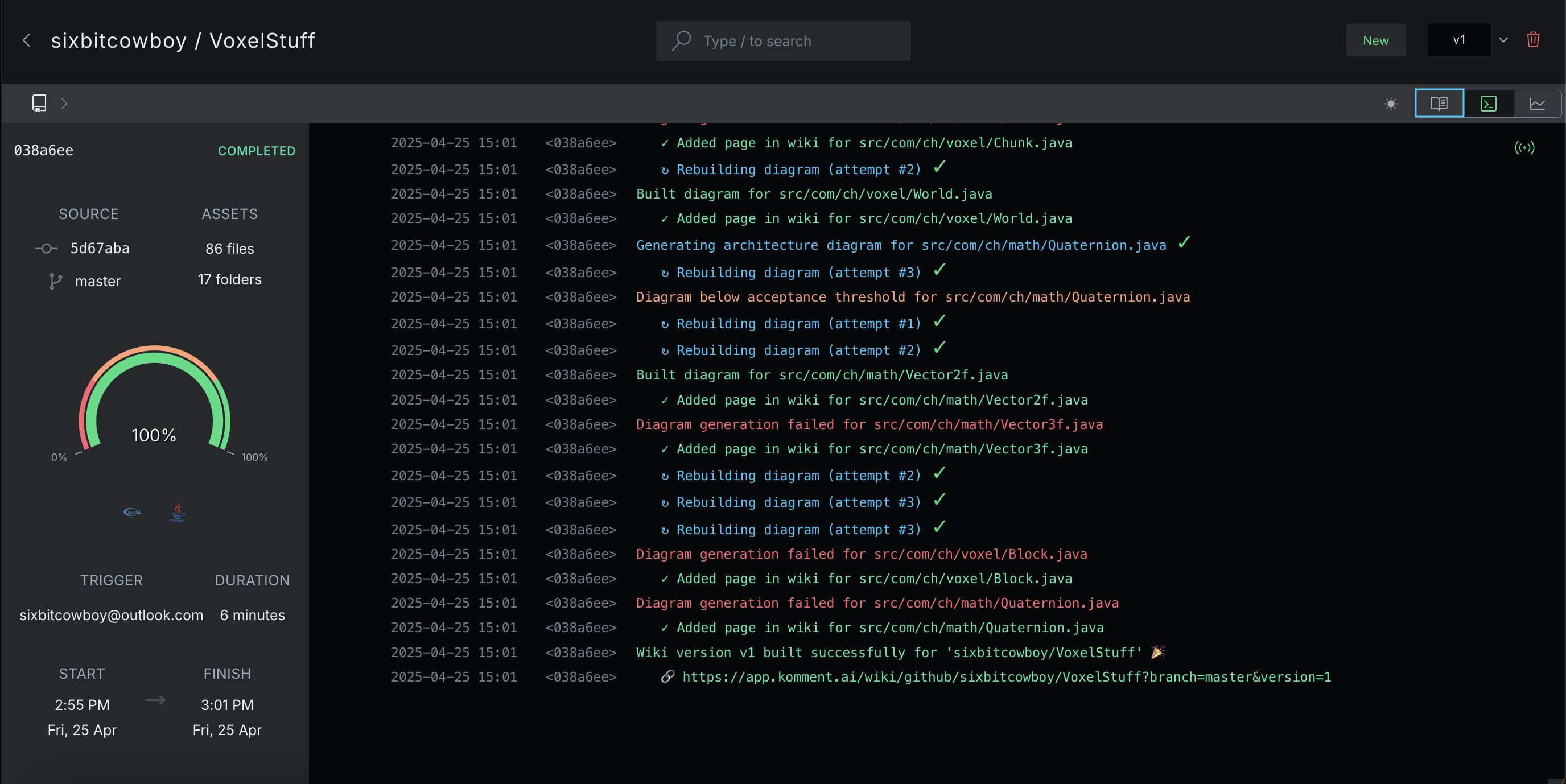
When switching between the content and log screens, your place in the wiki will be preserved and you will be returned to the exact place you were when switching to the log view.
Searching
Wiki pages can be searched using keywords.
- To search for content in the wiki, locate the search box at the top of the wiki.
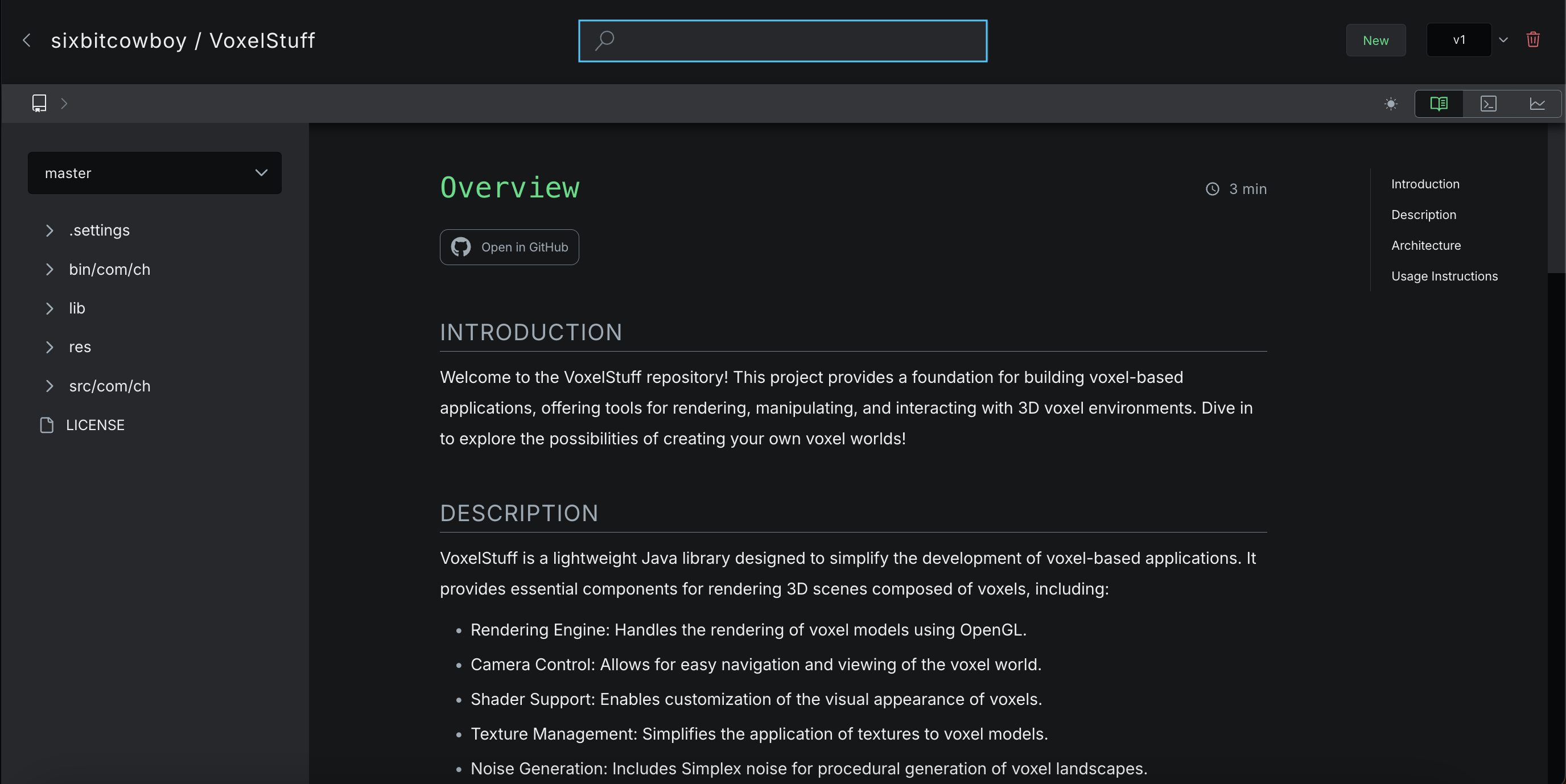
The search function works from any wiki page.
- Type in the search query into the box. Results will be retrieved as you type.
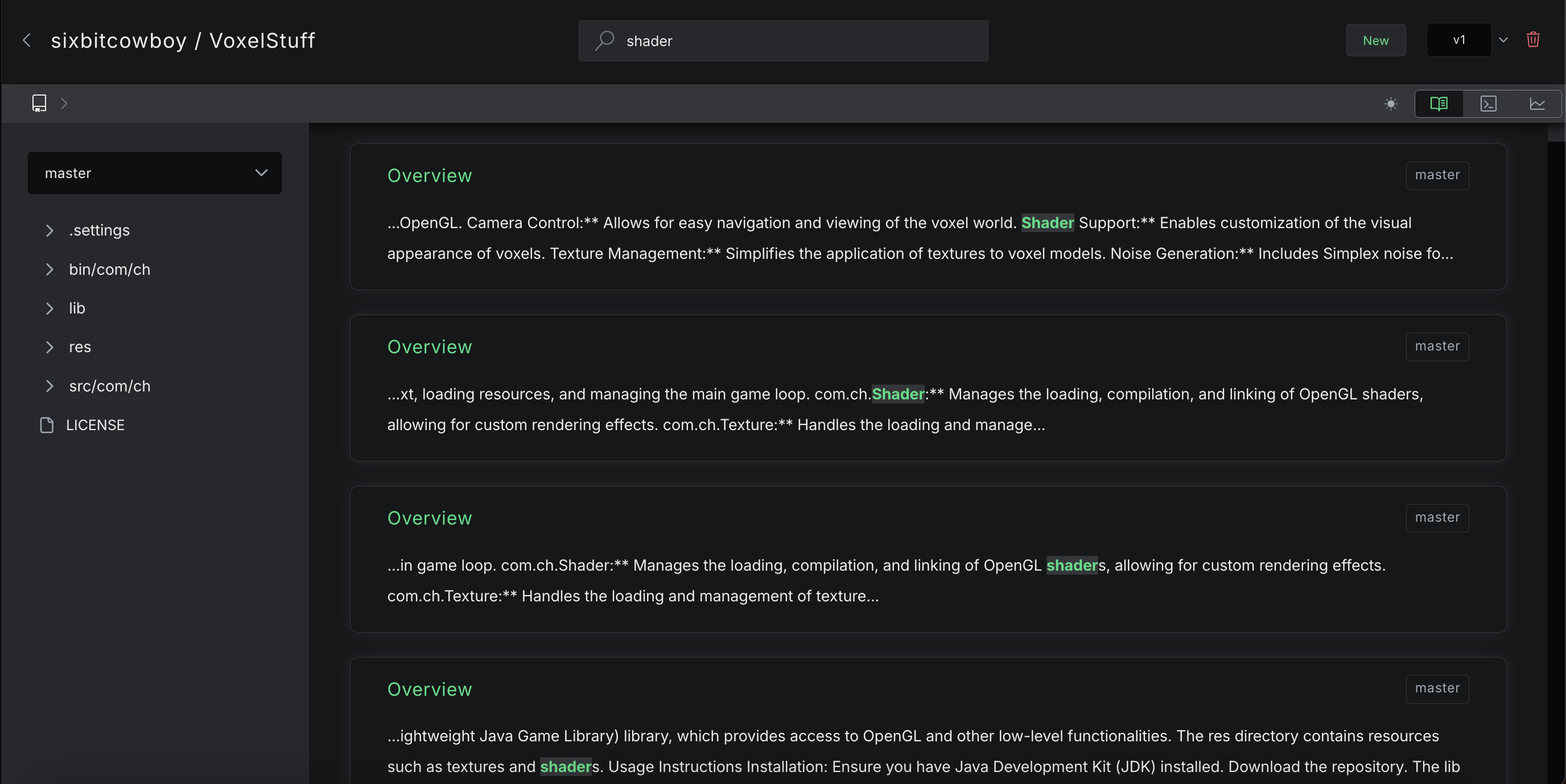
If you want to return to the file or directory you were viewing before searching, just clear the search box and the search results will disappear.
- The search will return all instances of the keyword across all files and branches in your wiki. Each search result (1) will show the filename (2) that contains the matching result, the branch (3) the file is in as well as a short excerpt from the file surrounding the matched result.
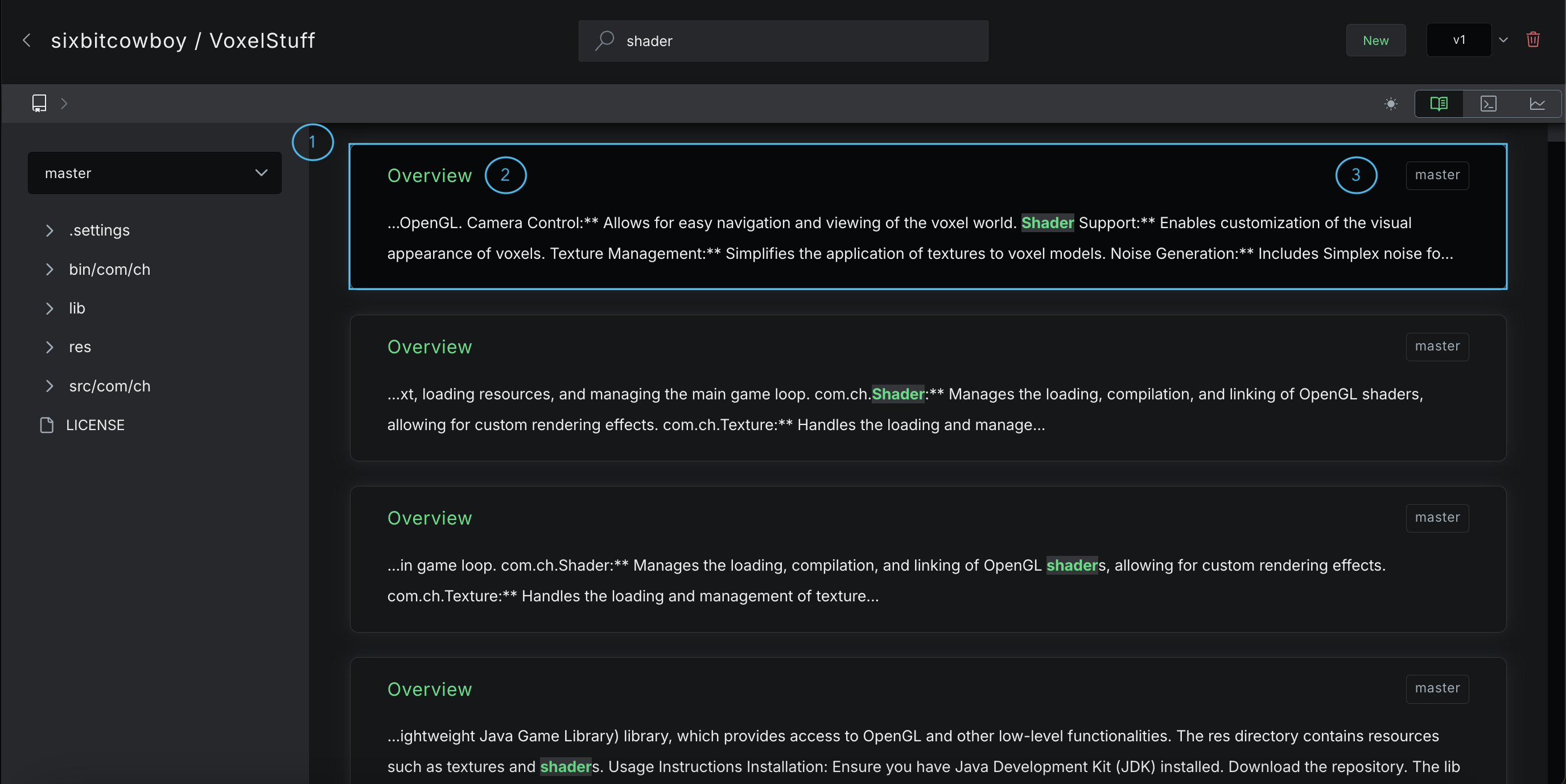
- To open the file containing the search result, click on the result.
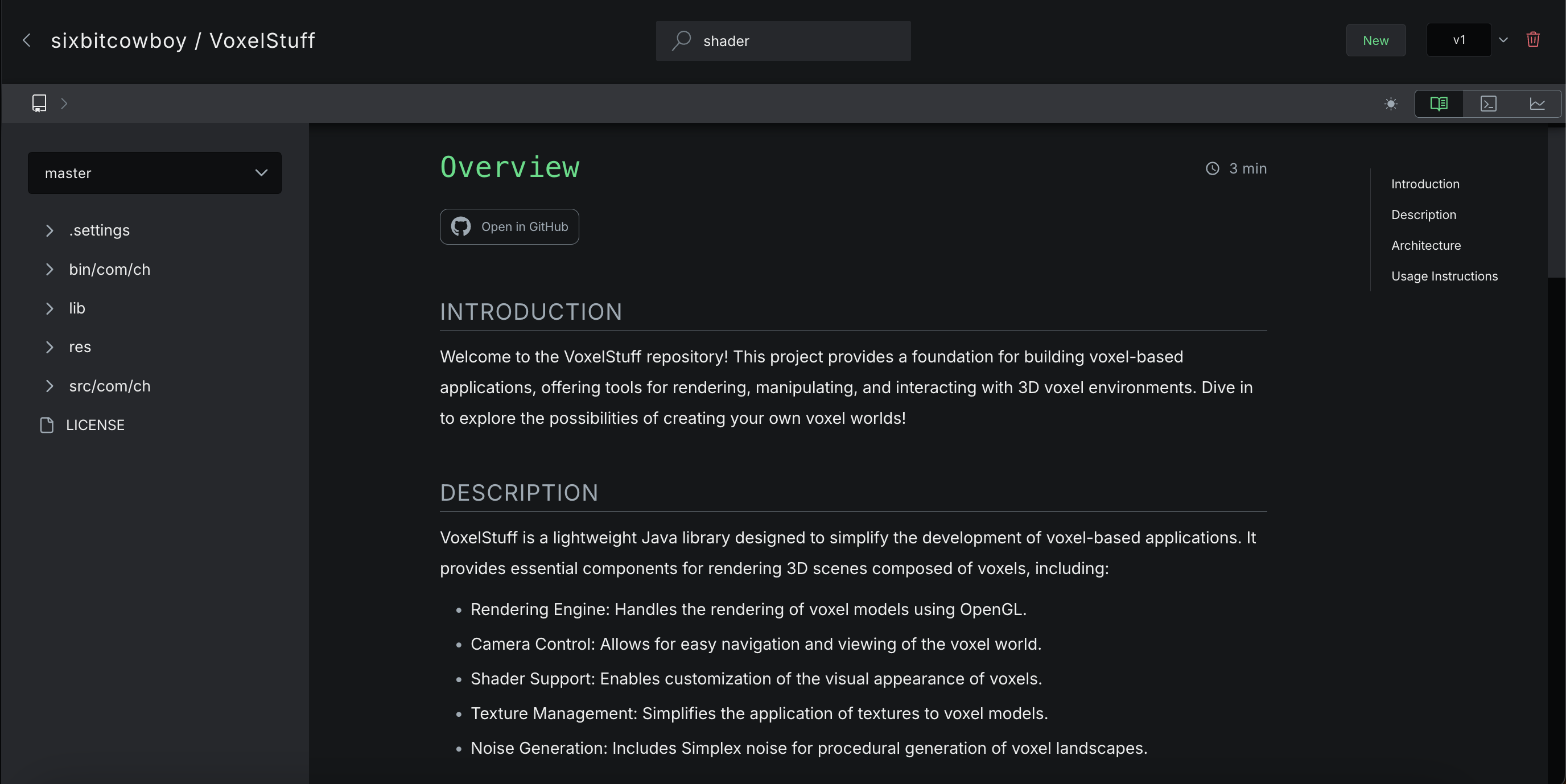
To search again, you can clear the search box and type again to view results.