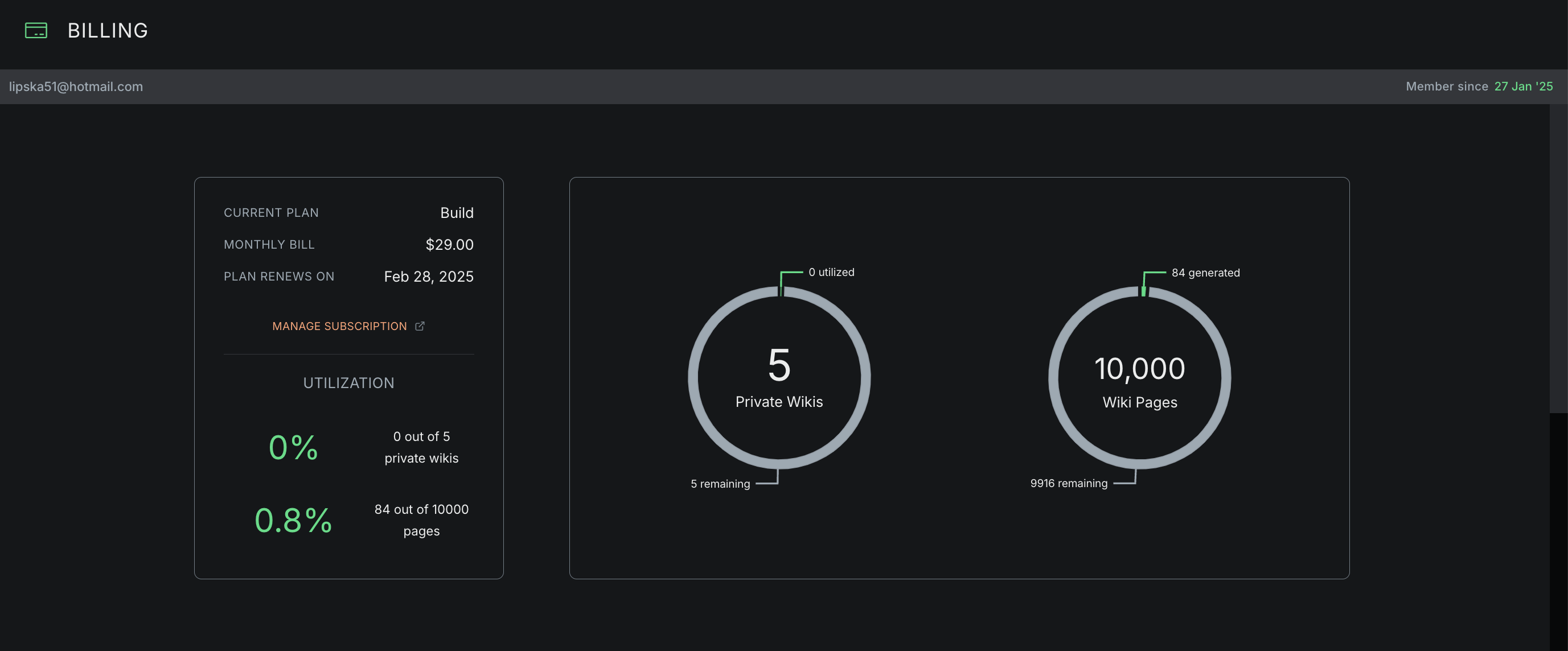Managing Your Subscription
Upgrade Plan
The first time you upgrade from the Free plan, you will be able to trial any of the paid plans for 30 days. You can cancel anytime before your trial is set to end without being charged.
- To upgrade your plan, navigate to the Billing dashboard of the Komment app. Scroll down past the Utilization until you see the plan selection menu.
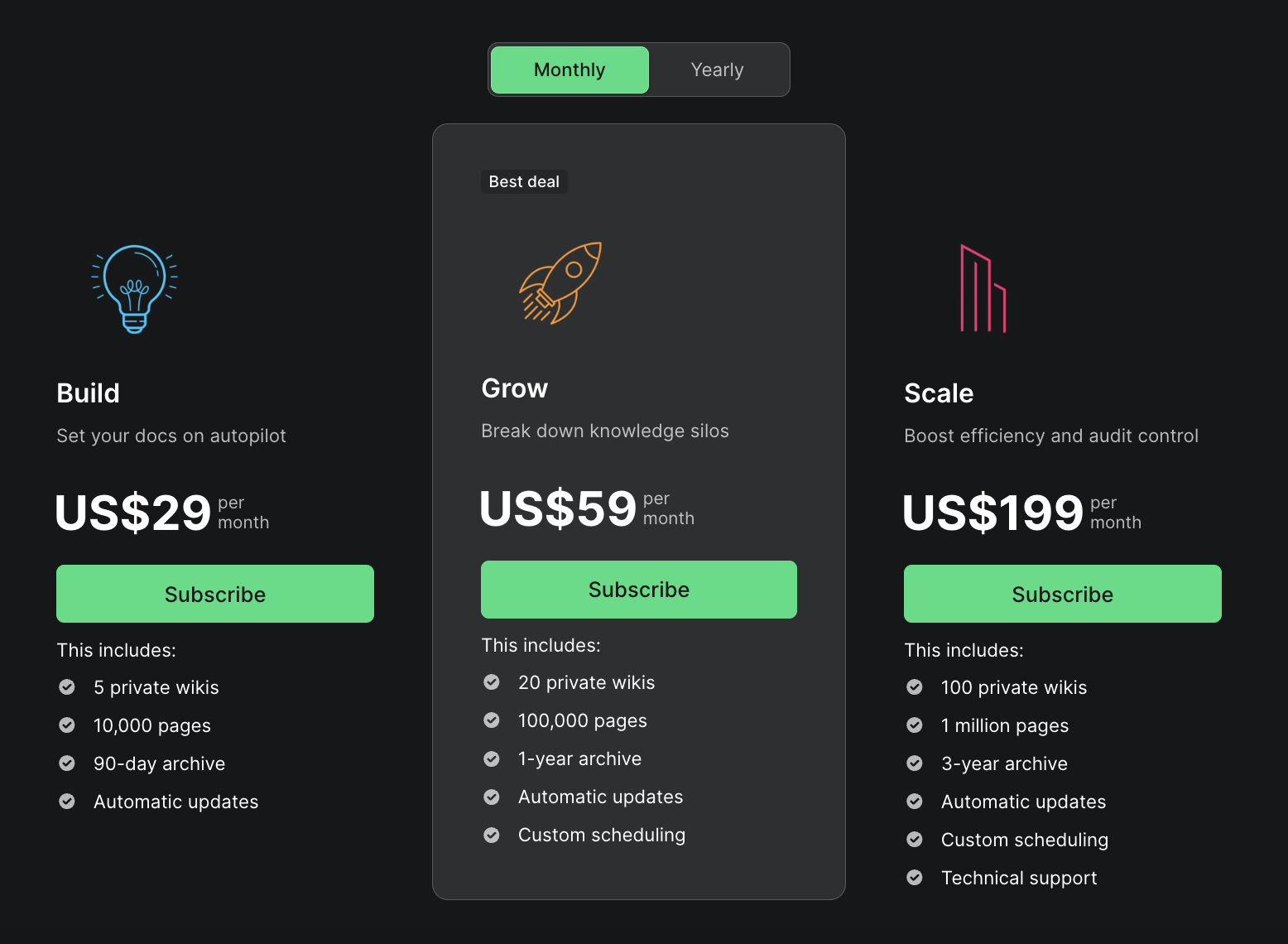
- Billing cycles are shown for monthly subscriptions, but you can toggle to yearly for better value.
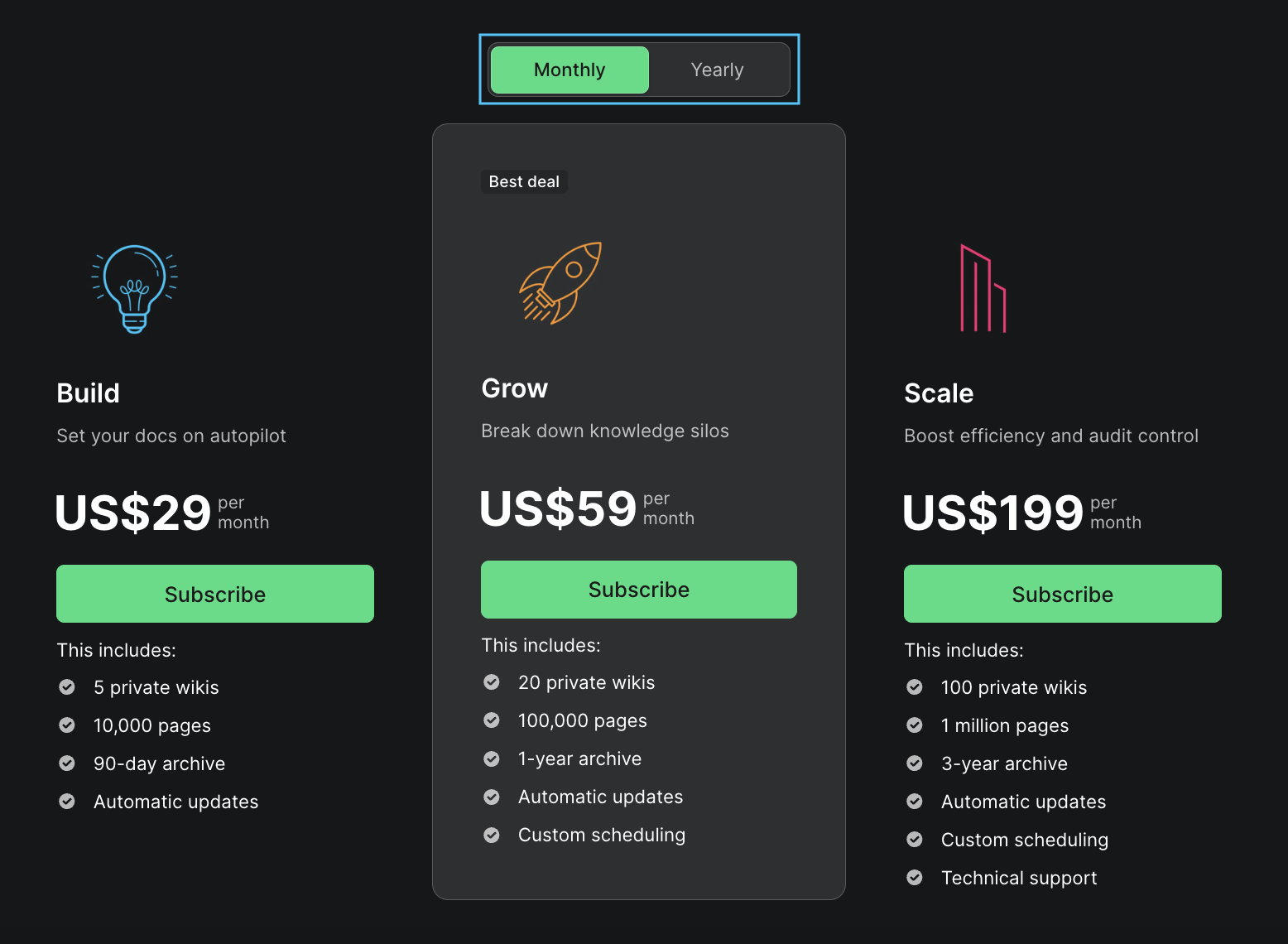
- Choose the plan you want to upgrade to and click Start trial once you’ve made your selection.
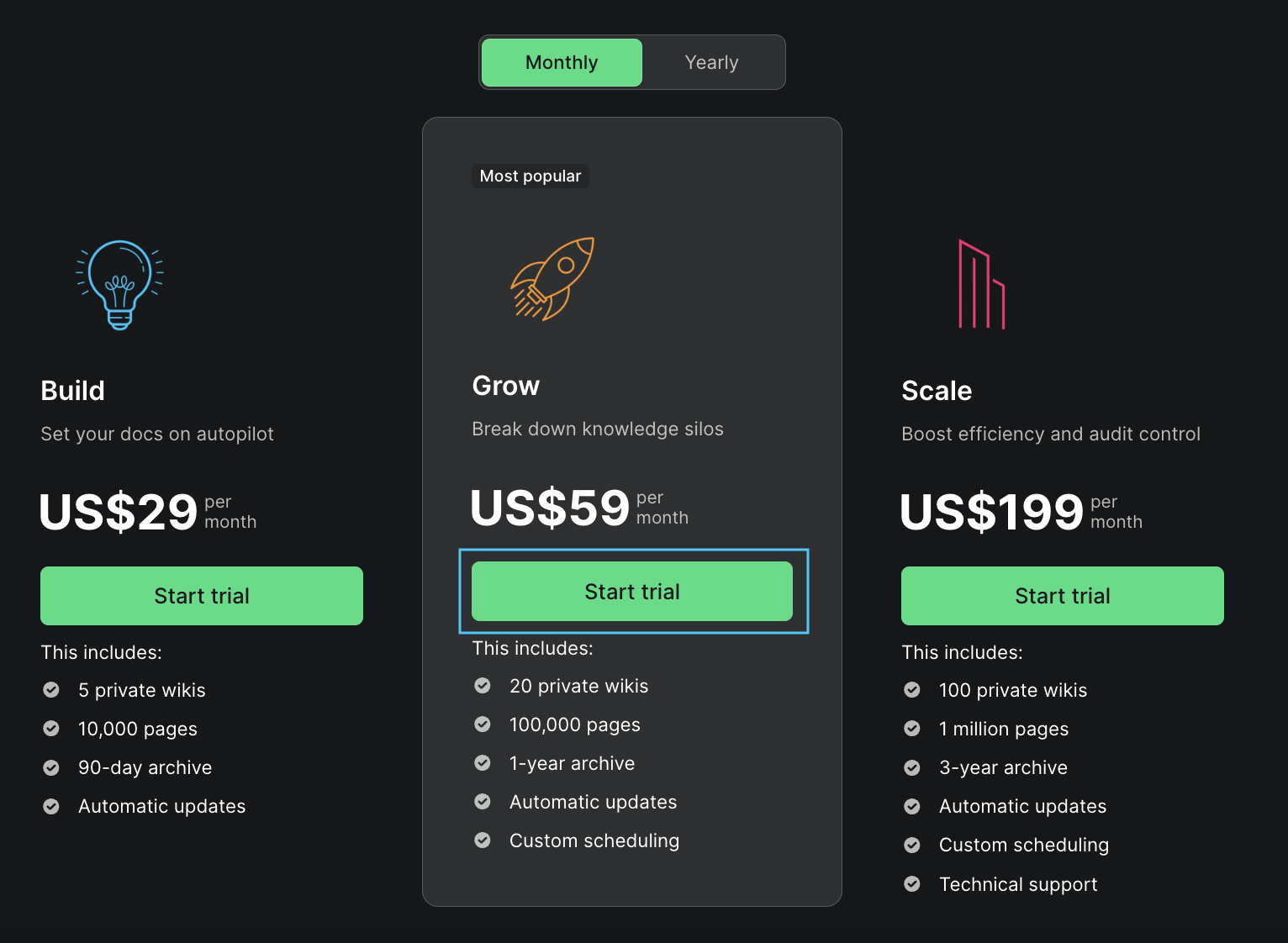
If you’d like to see a more detailed comparison of plans, see the Pricing page.
- You will be re-directed to the Stripe checkout portal with your selected plan. Choose your payment method on the right side menu.
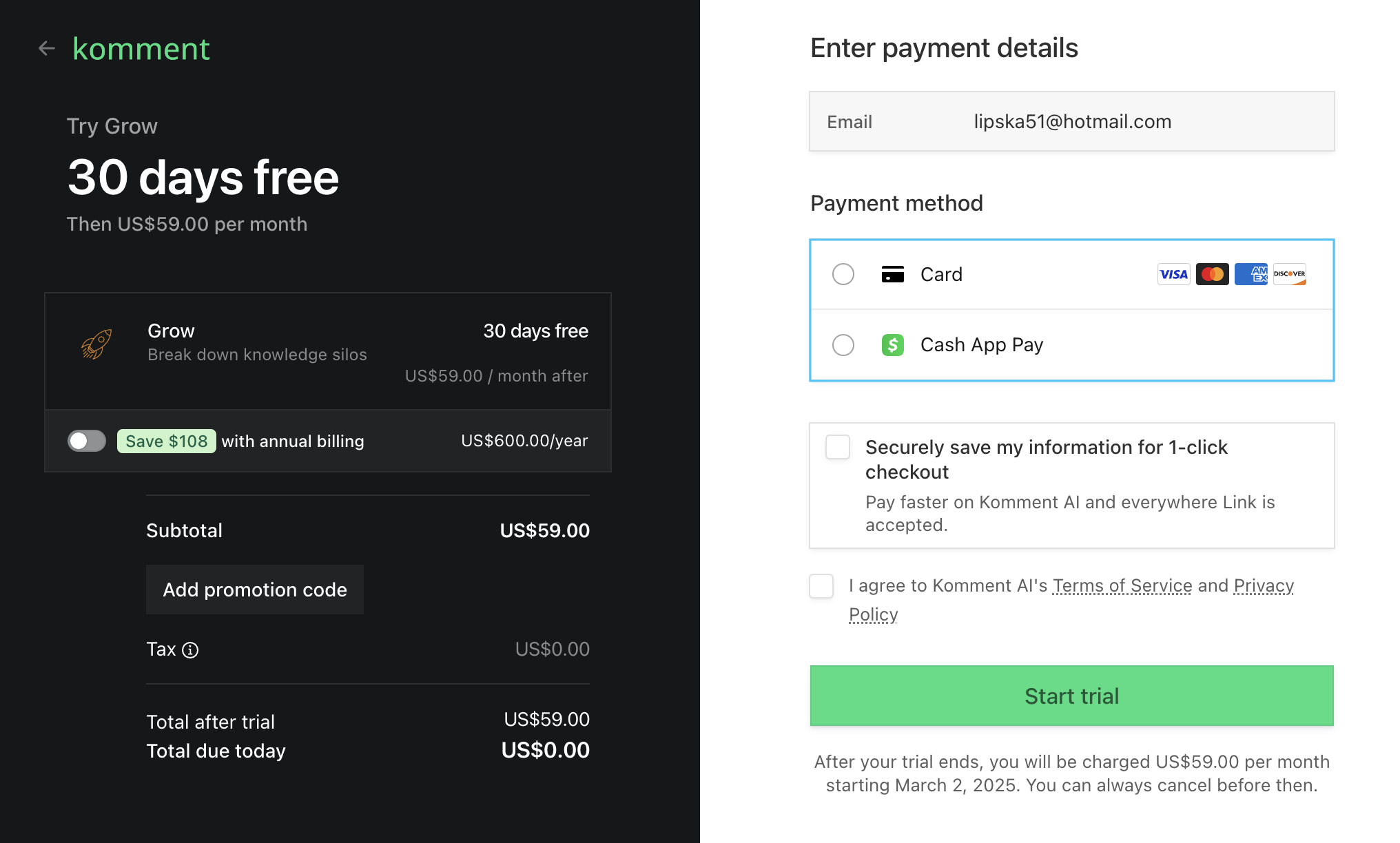
- Fill out your payment details. You will also need to accept the Terms and Conditions.
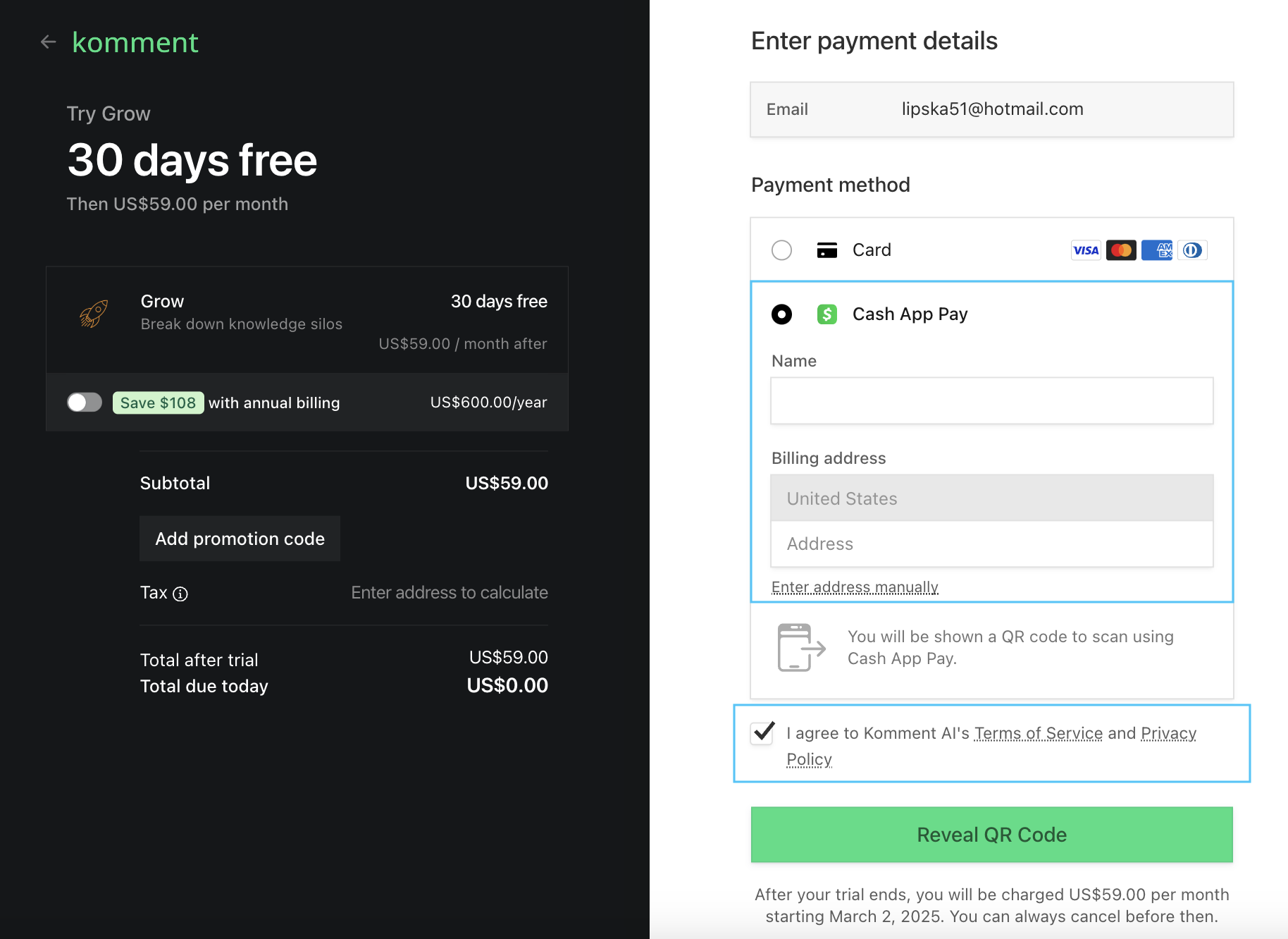
- Once you’ve completed checkout, you will see a confirmation page with the details of your new subscription.
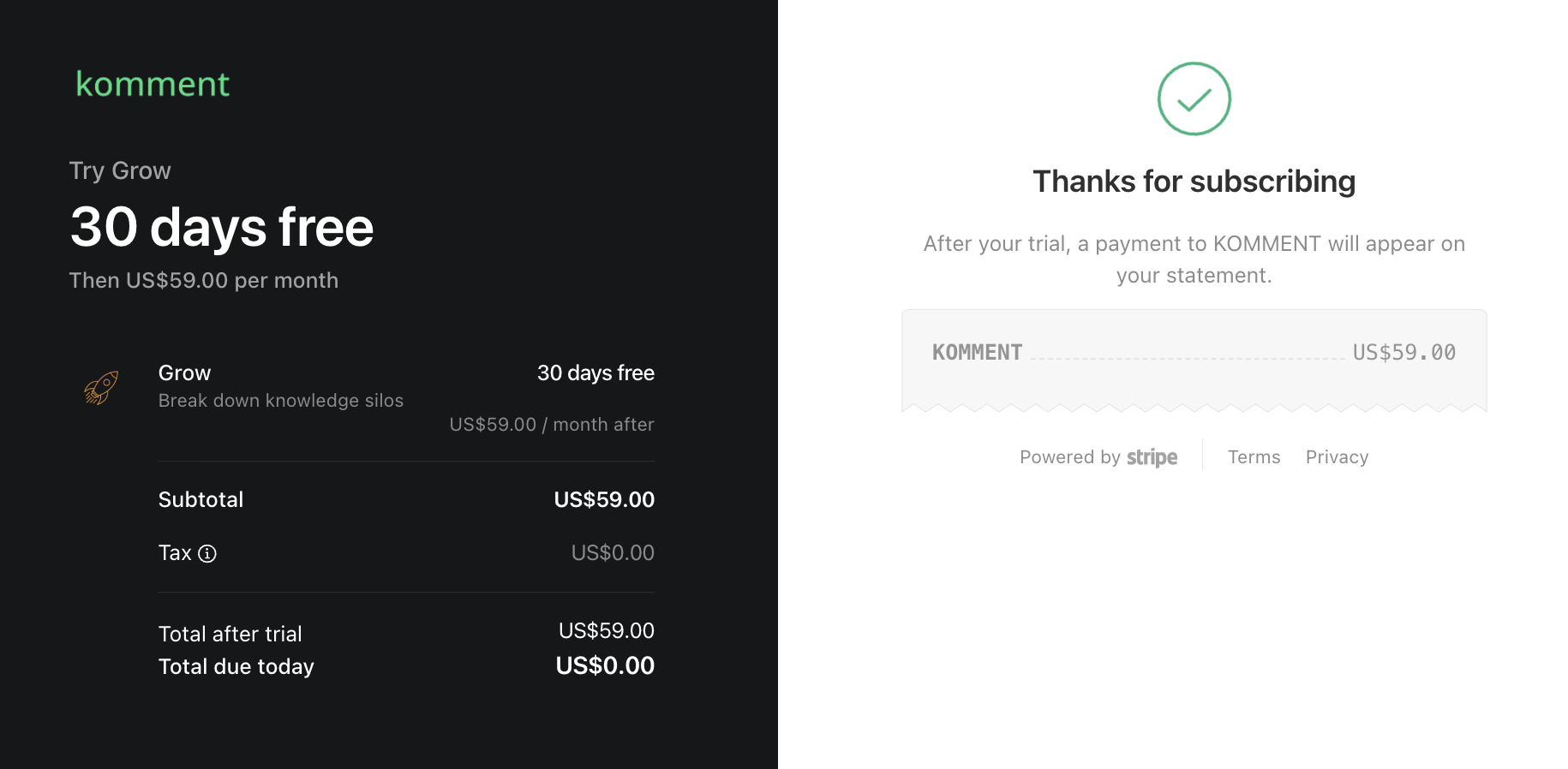
- You can now head back to the Komment app. Your Billing dashboard will have automatically updated with your new plan information and your quota will be ready to use immediately.
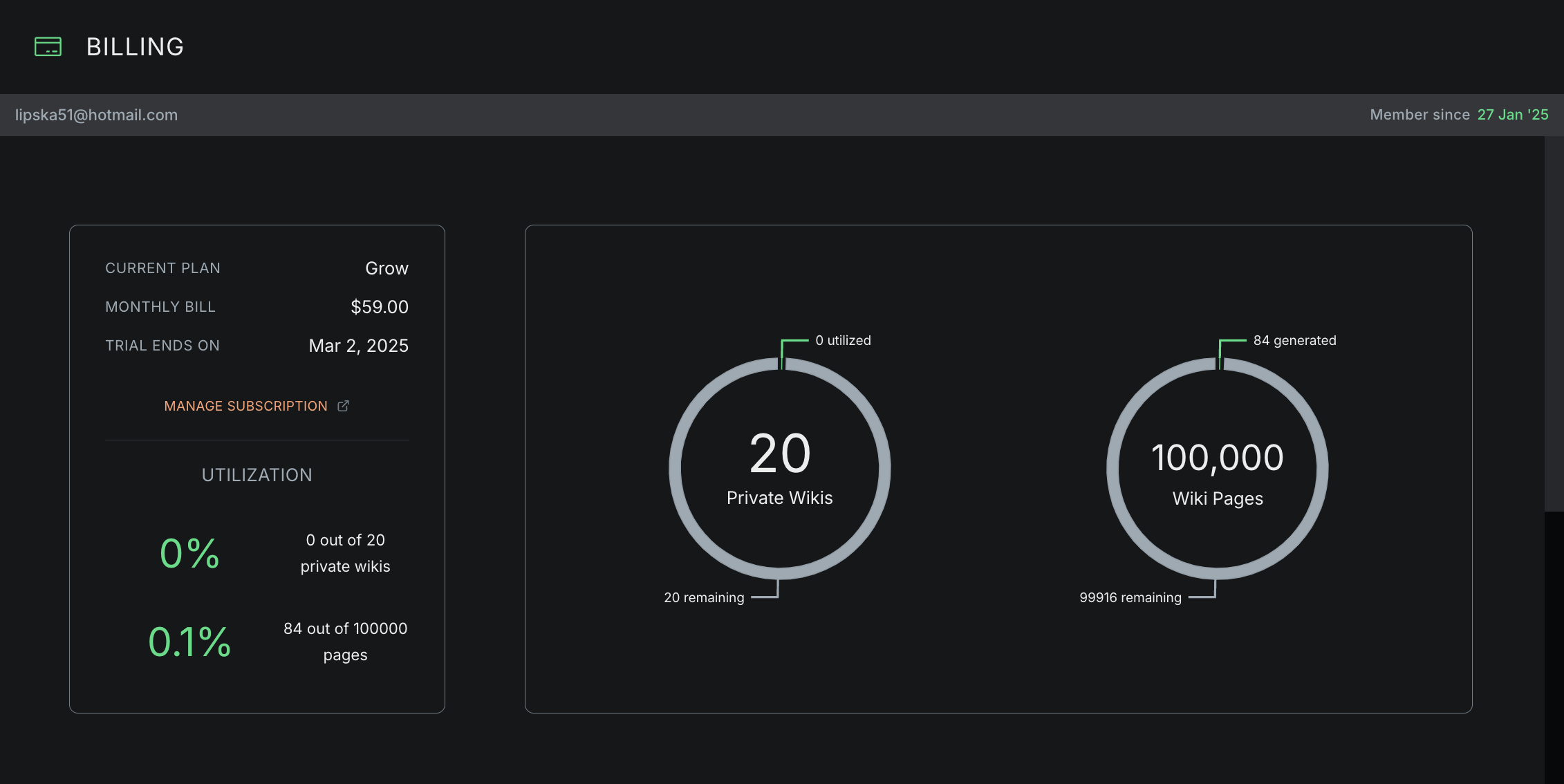
Cancel Plan
- To cancel your plan, navigate to the Billing dashboard of the Komment app.
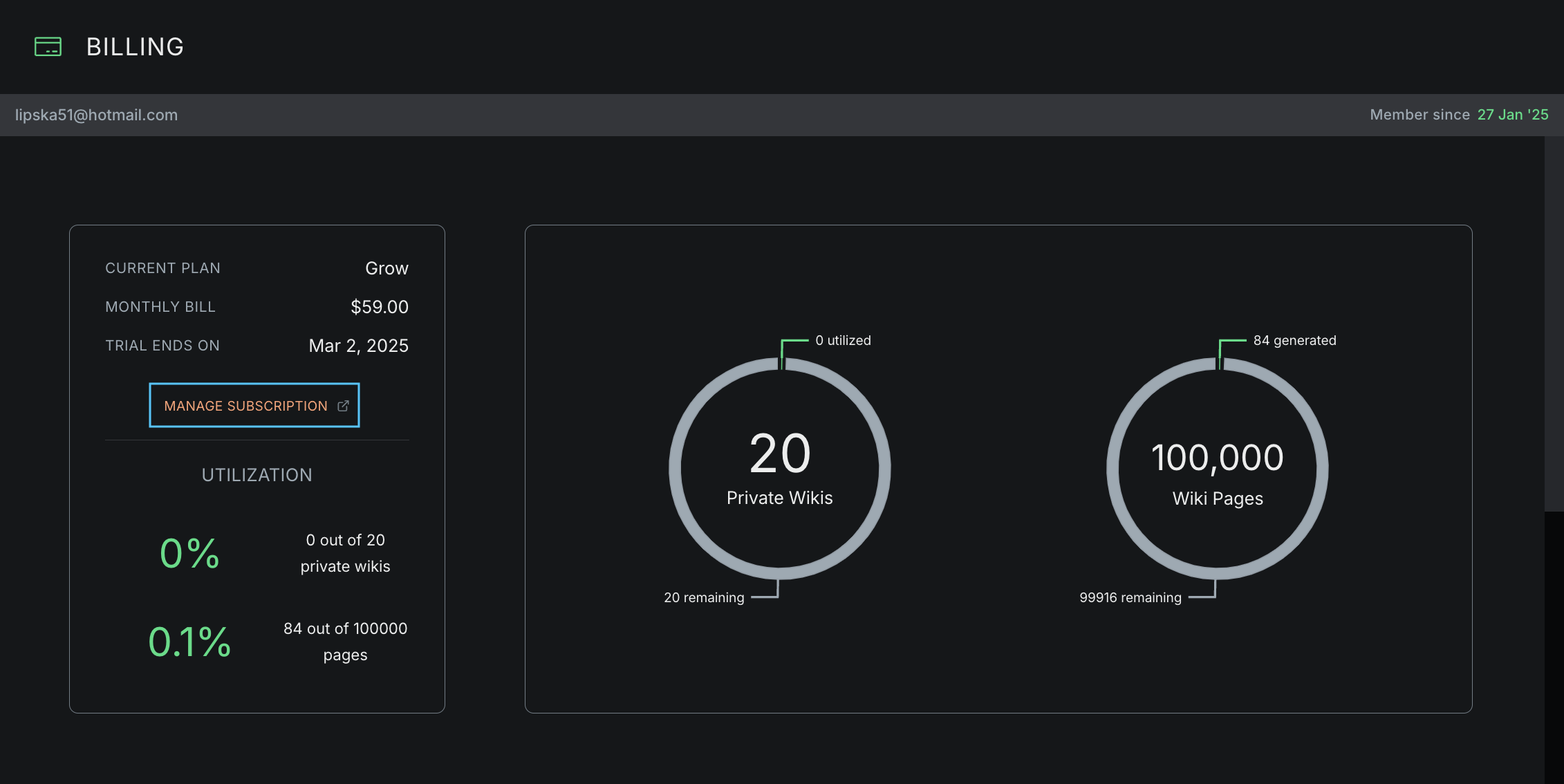
- This will take you to the Stripe customer portal. Click on Cancel Subscription.
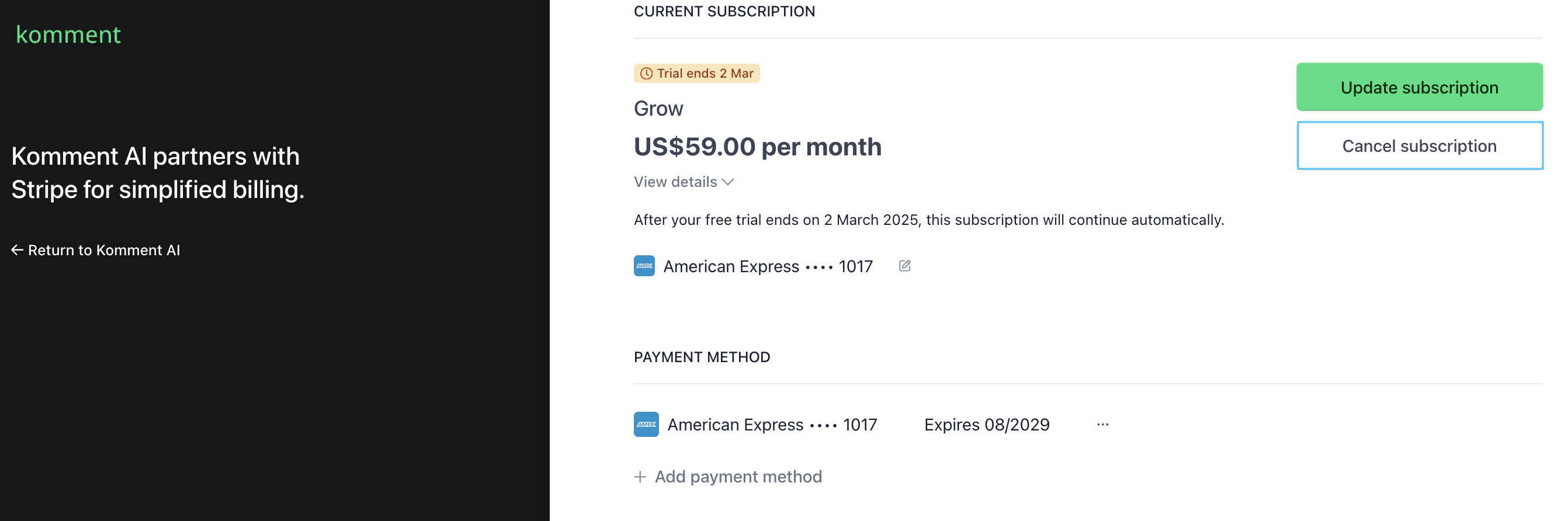
- You will be presented with an confirmation screen that will show when your plan will end. Select Cancel subscription.
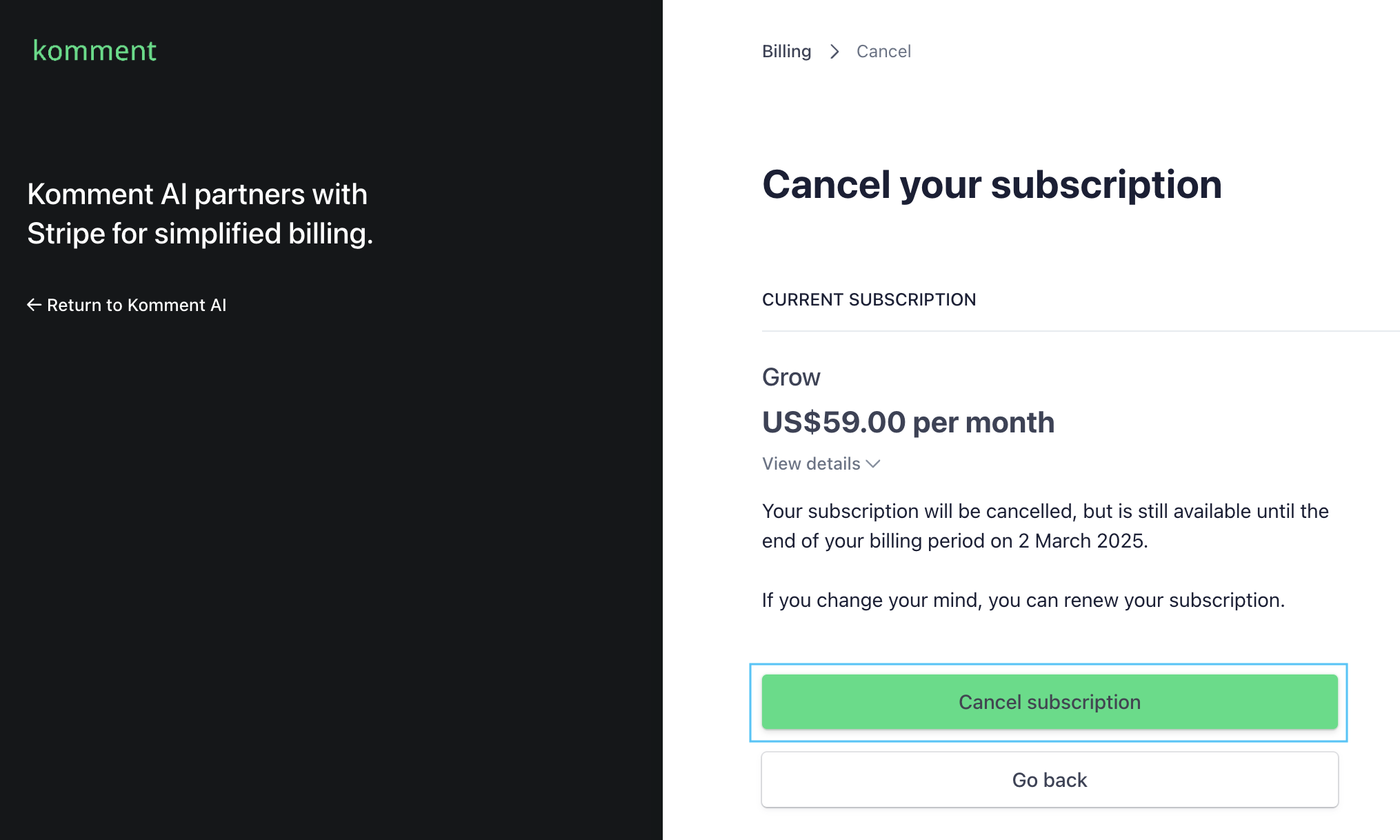
- You will see a one question cancellation survey appear. If you’d like to tell us why you’re cancelling, just select an option and then click Submit. Otherwise hit No thanks to dismiss the pop up.
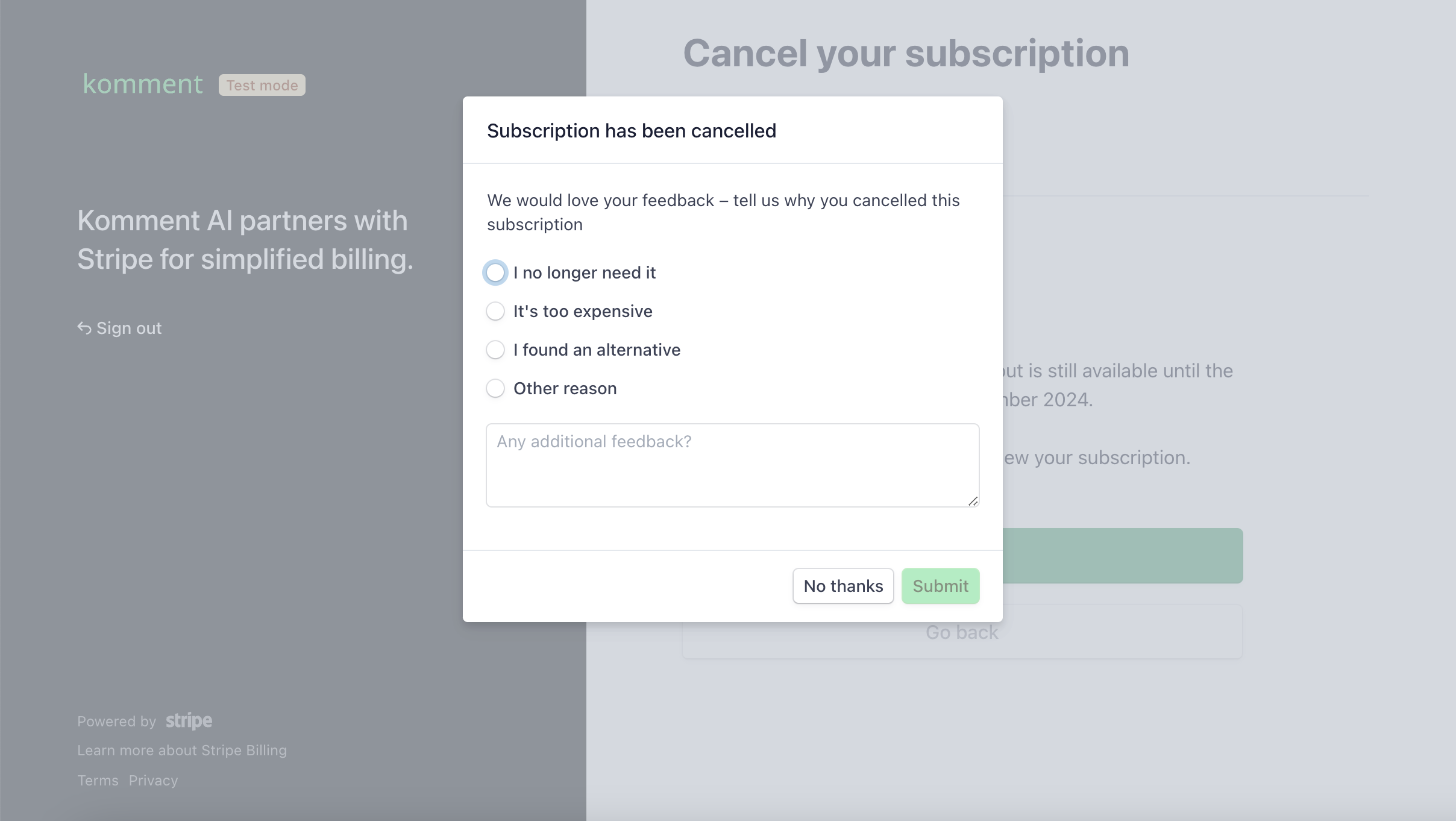
- You’ll be back in the homepage of your Stripe billing dashboard. Your plan will now show a tag with the date your plan is set to end on.
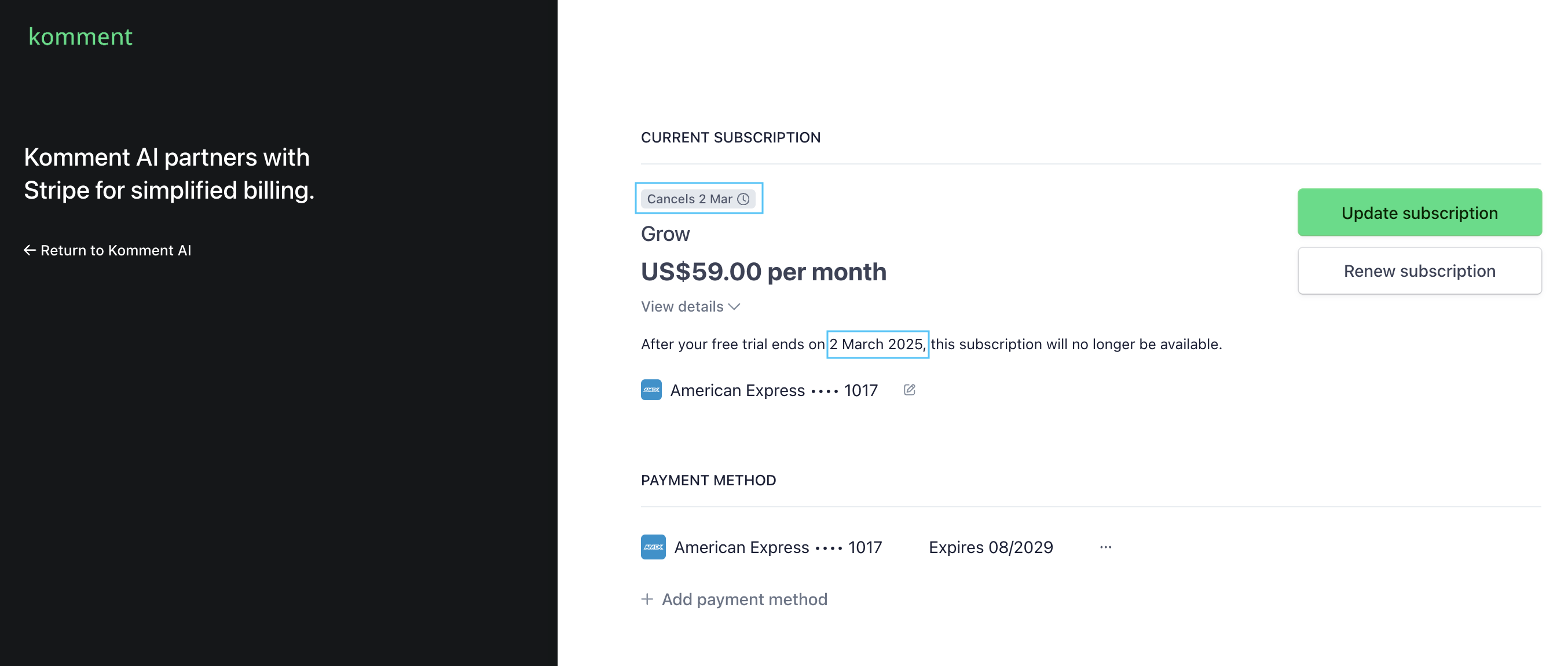
- Your new plan changes will now be visible in the Billing dashboard.
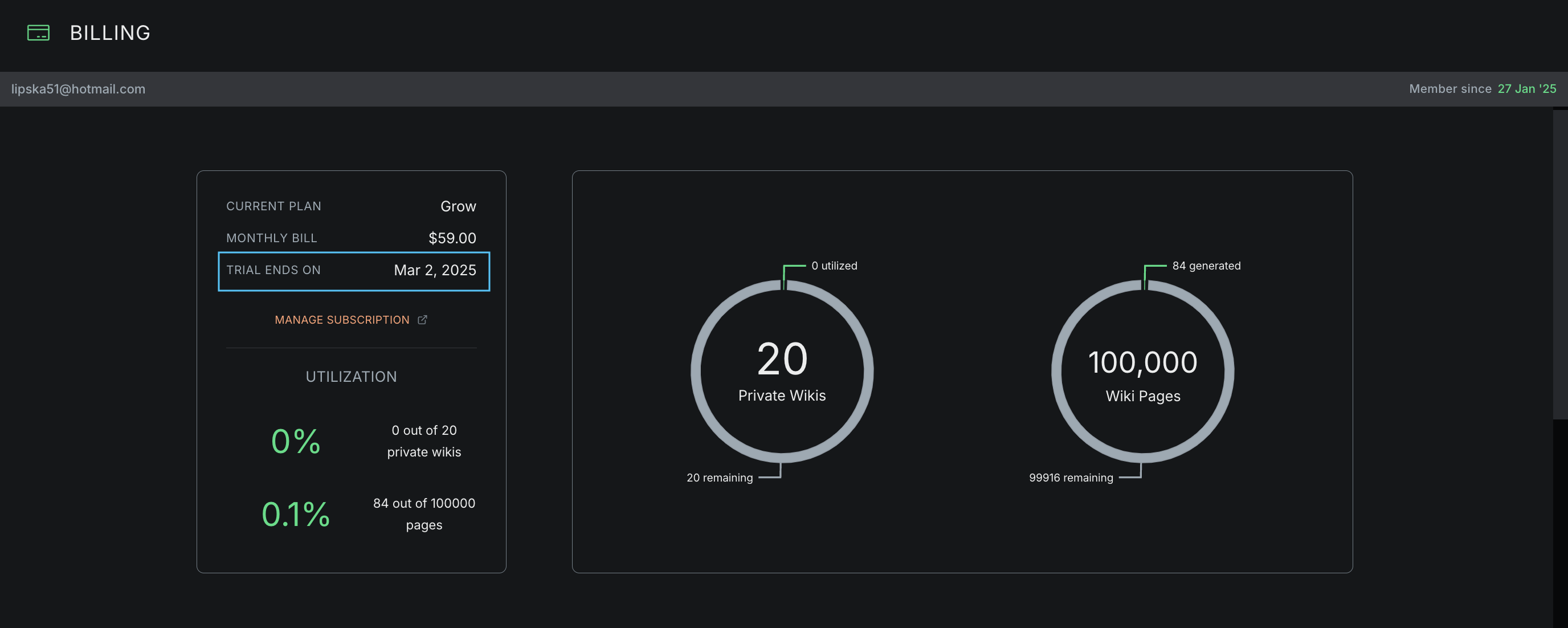
Modify Plan
- To cancel your plan, navigate to the Billing dashboard of the Komment app.
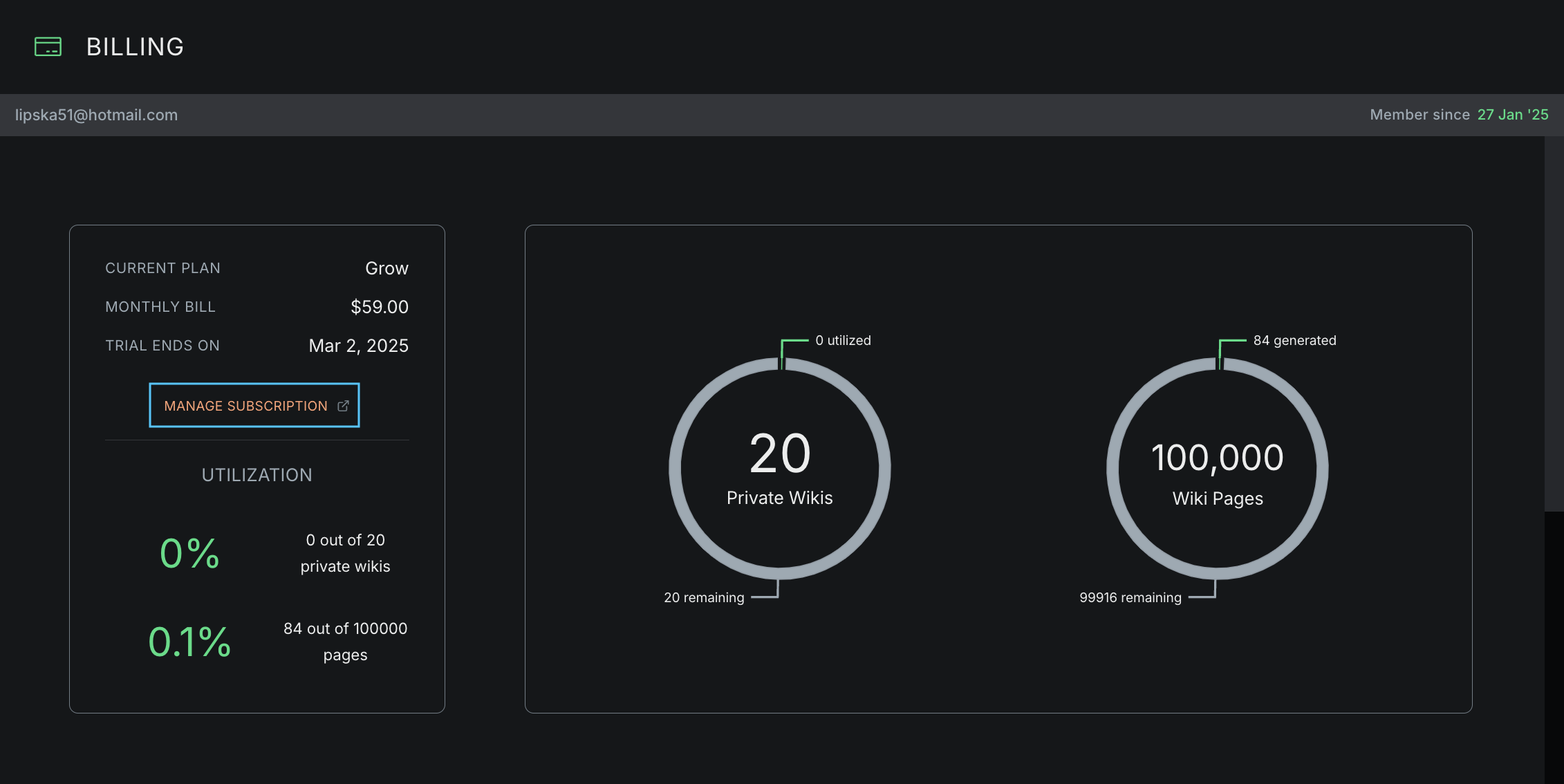
- This will take you to the Stripe customer portal. Click on Update Subscription.
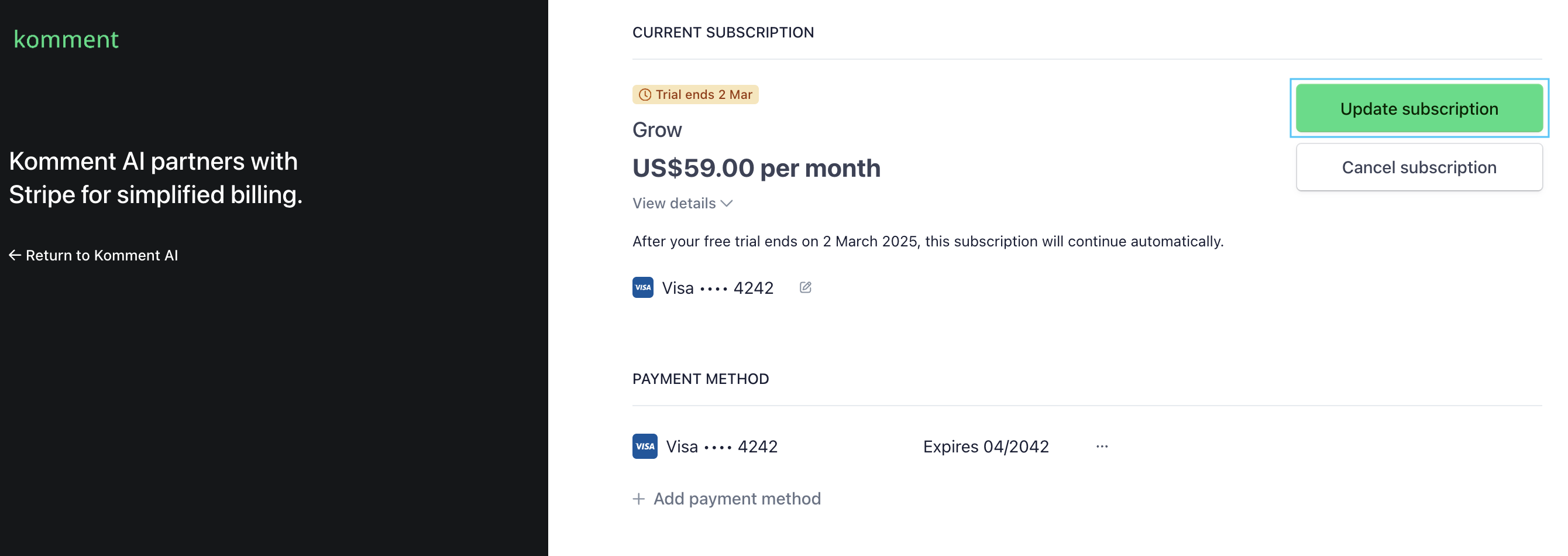
- This will open up the portal with plan options. You can either change the plan type here, or change your billing method.
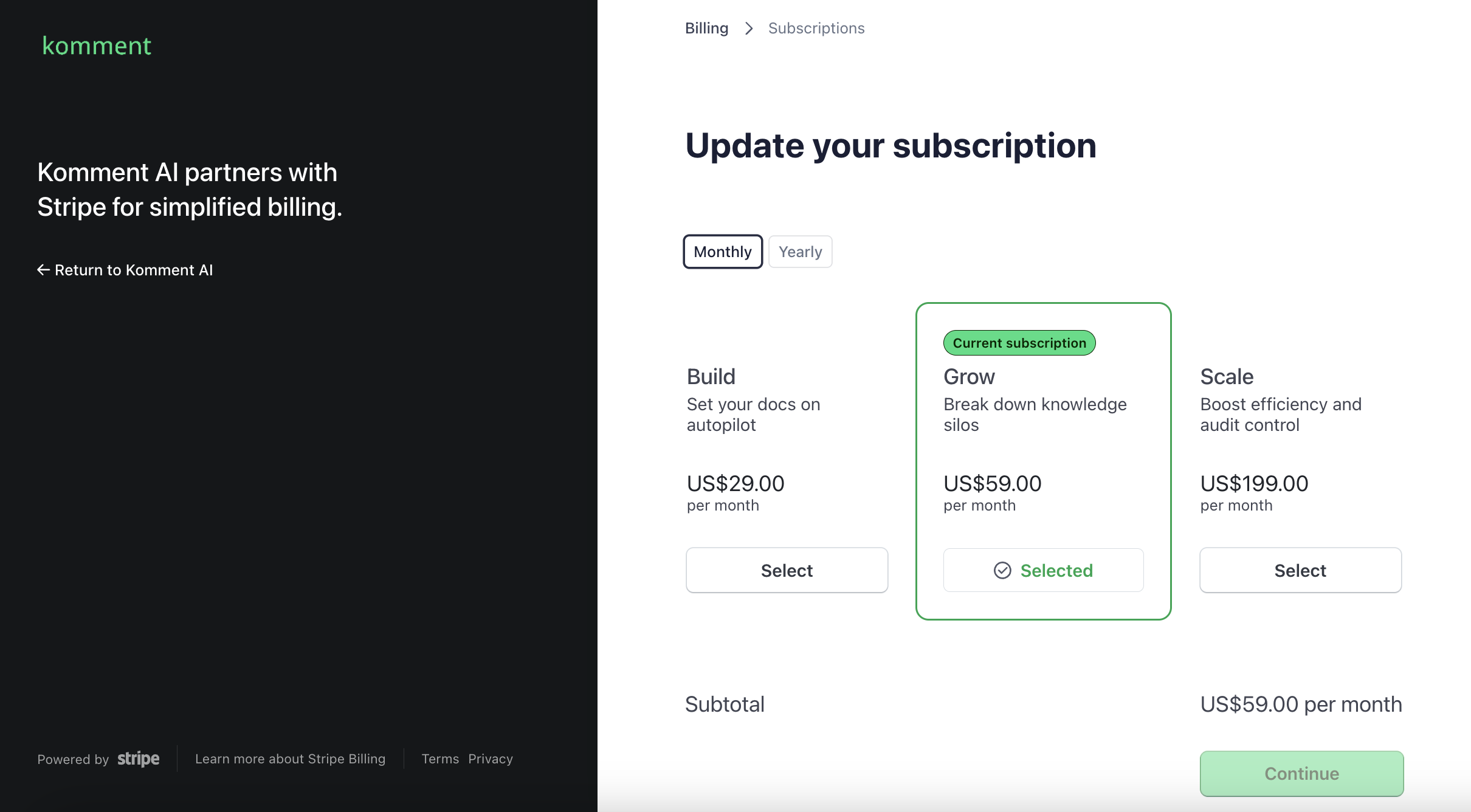
- You can distinguish your previous subscription by its gray tag. Your newly selected plan option will be highlighted in green. Once you�’re happy with your changes, hit Continue.
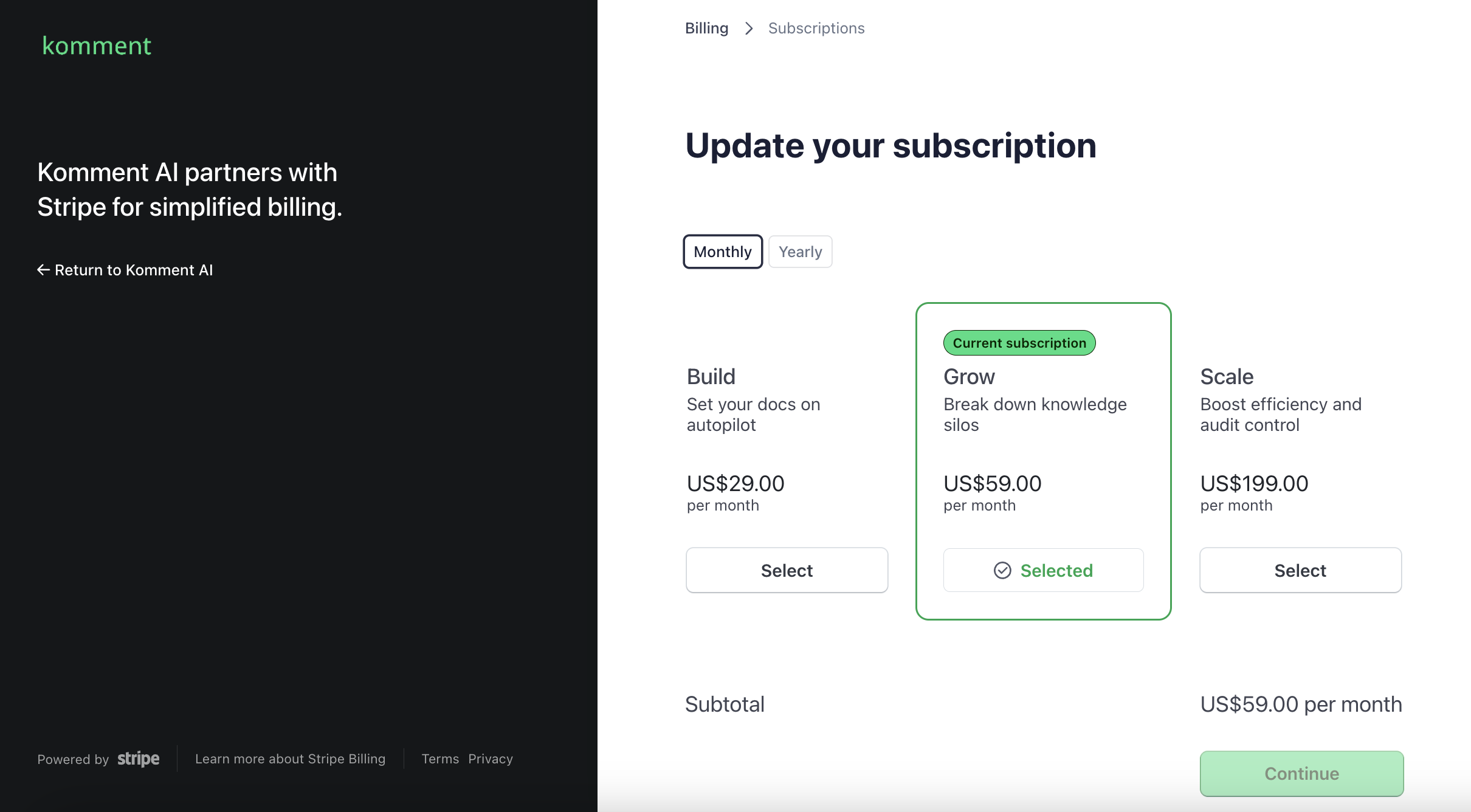
- You will need to confirm your plan changes. Review the information and if you're happy with the changes, click Subscribe and pay to activate your new plan.
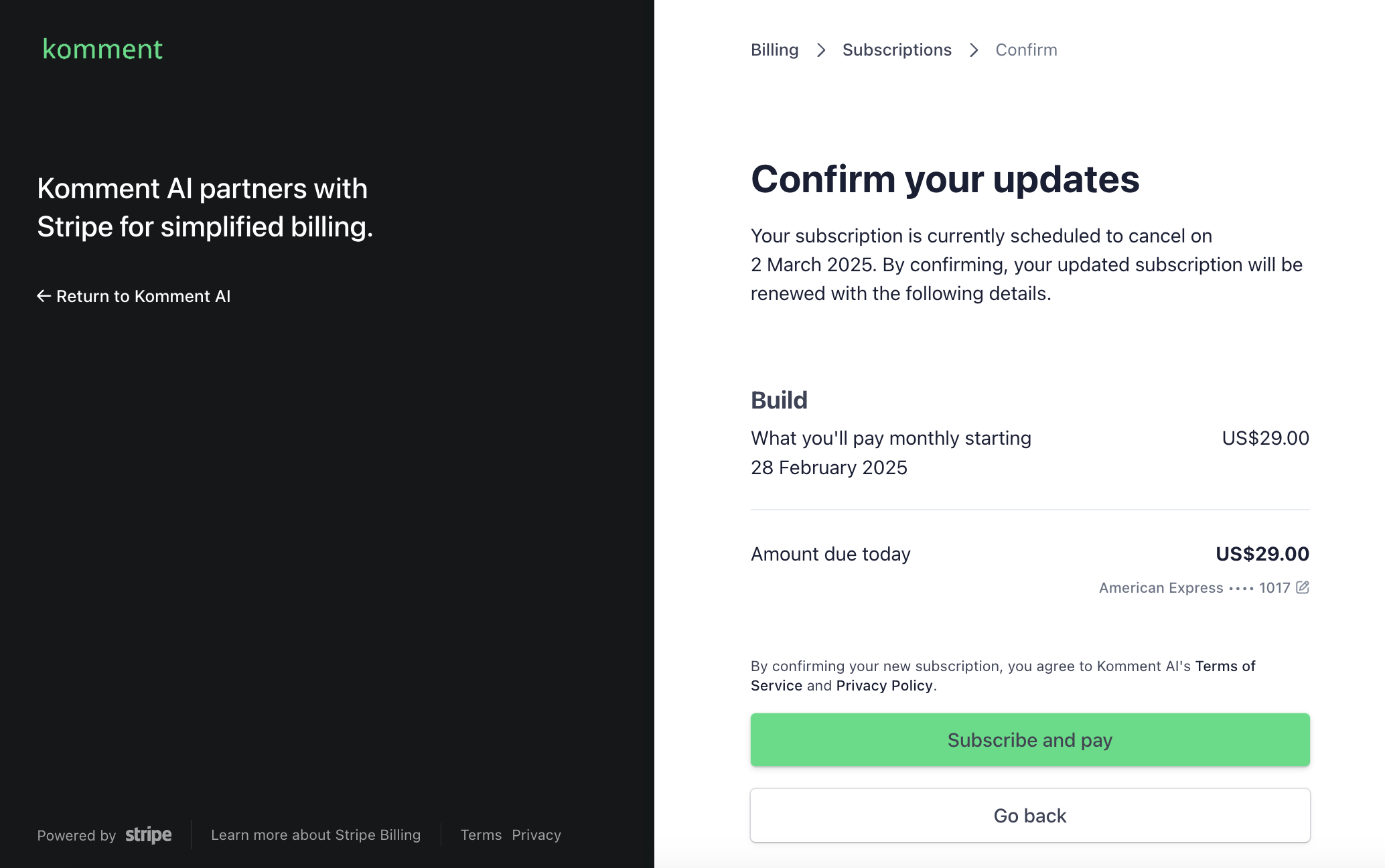
- Your new plan and quota will now be visible in the Billing dashboard.