GitLab
Authenticate with GitLab
Prerequisites
- A GitLab account. You can set one up here.
- At least one project with supported files on GitLab. Follow these steps to create a project.
Steps
-
- Navigate to the Komment app and click on the GitLab icon.
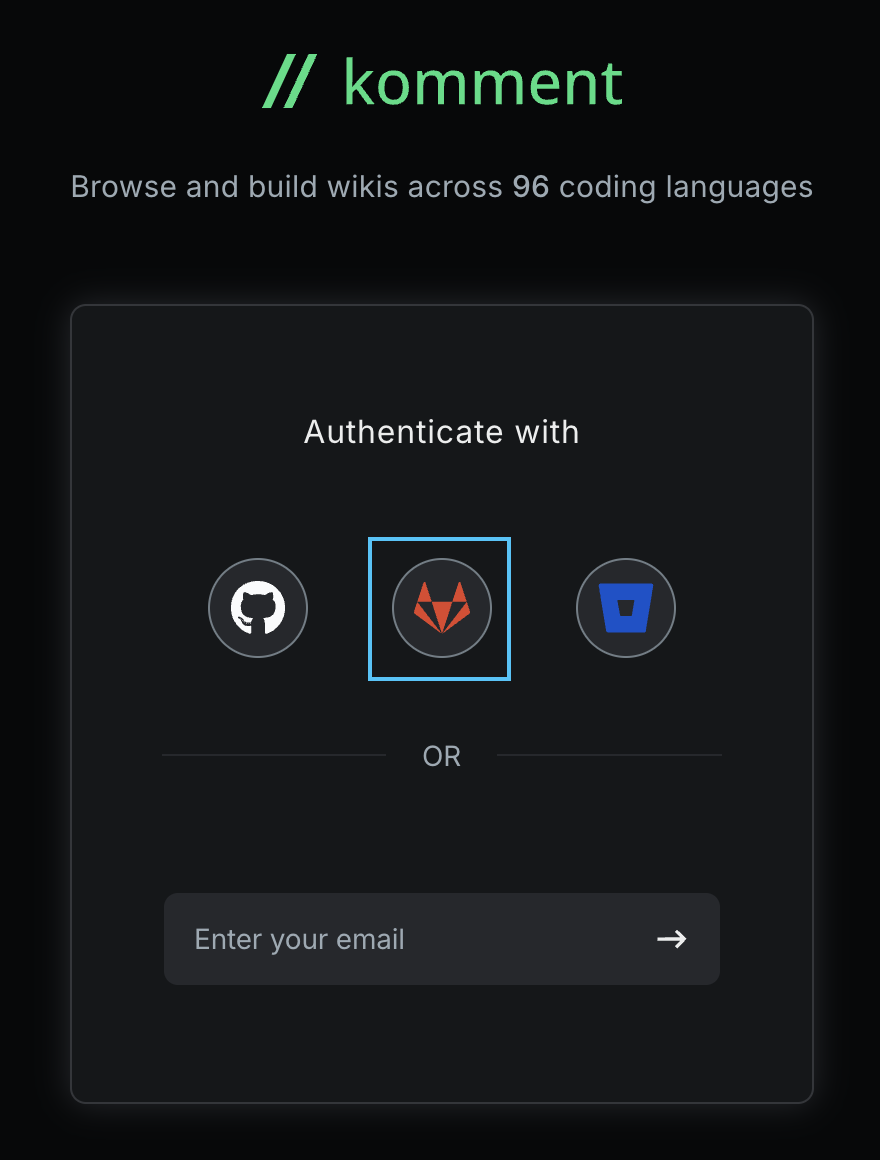
- You'll be redirected to GitLab's confirmation page for third-party apps. Click Authorize Komment AI. This will initiate a handshake between Komment and your GitLab account.
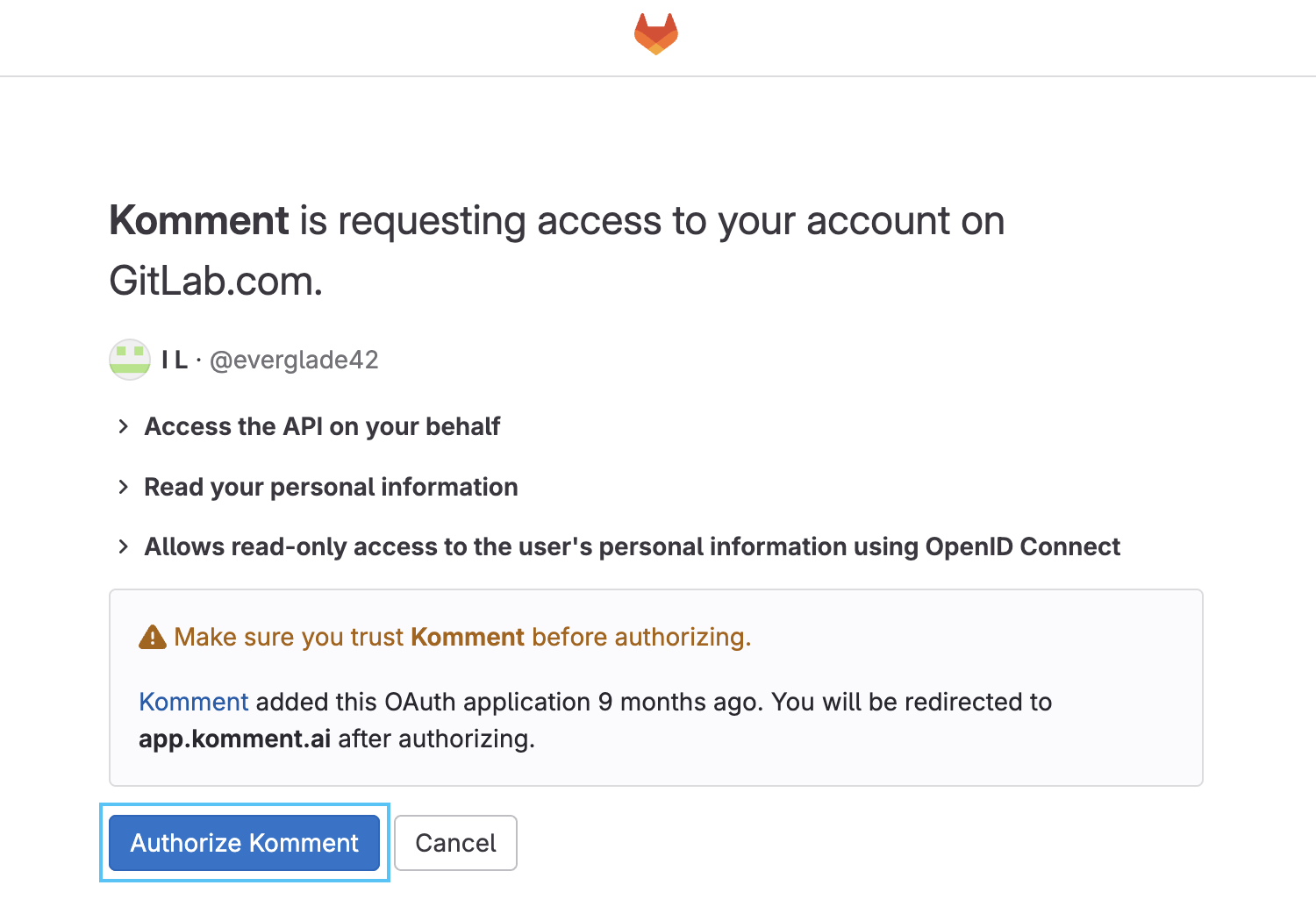
- Once complete, you'll automatically be redirected to the Komment dashboard with an authenticated session. From there, you can explore the Wiki Library or connect your own projects to begin documenting code.
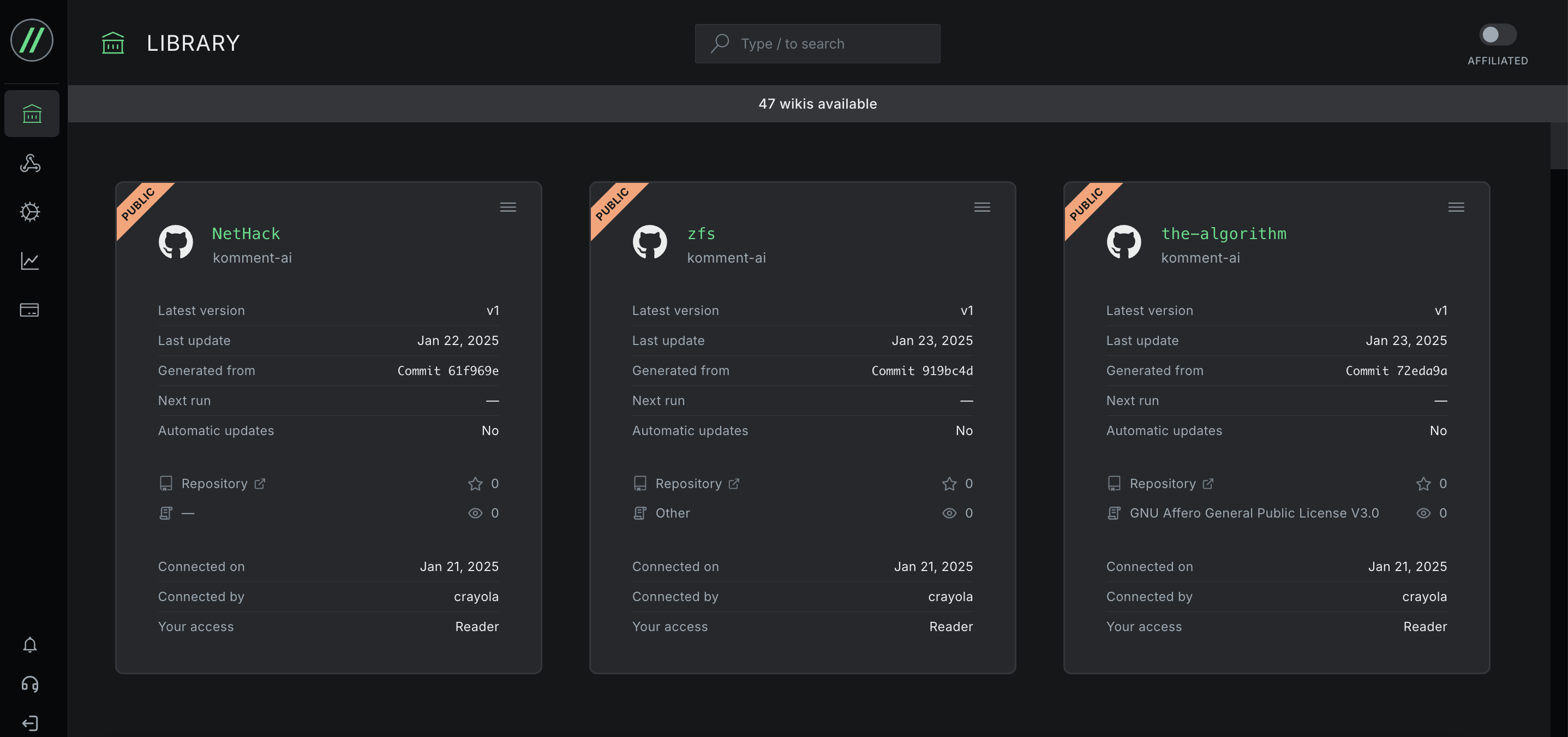
On subsequent logins, the authorization process between Komment and GitLab will happen automatically in the background, bypassing the screen in Step 2. GitLab will occasionally ask you to reauthorize Komment to keep your account secure.